Music carries a lot of weight in all aspects of life. It is soothing and it can elevate your mood, or change an atmosphere with a click. That’s why it is widely used in video backgrounds. More so, the best streaming service, Spotify, offers tones of playlists within your reach. It offers you a wide user base to facilitate video editor with Spotify. From curated playlists and Discovery Weekly, you can’t miss quality music from Spotify.
This article shows you how to add Spotify to your video for quality output. Just check the detail and learn more.
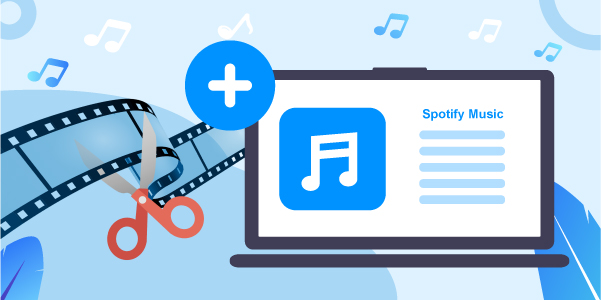
- Part 1. Does Video Editor Work with Spotify Music?
- Part 2. Make Video Editor Compatible with Spotify – Best Tool
- Part 3. Best Video Editor for You to Create Video in 2022
- Part 4. Conclusion
Part 1. Does Video Editor Work with Spotify Music?
The video editor can only work with Spotify after converting your Spotify playlist to common output formats. Spotify restricts the playing of its files outside the Spotify app or browser. This is because its files are encrypted in Ogg Vorbis format that is not playable on other devices or media players. However, after conversion, you can easily access your Spotify music on any device, including adding your music to video editors.
Part 2. How to Make Video Editor Compatible with Spotify – Best Tool
The best tool to help connect video editor with Spotify music is AudFun Spotify Music Converter. It lets you enjoy over 70 million pieces of music from Spotify offline. You can choose from Spotify playlists, albums, libraries, etc. to download them to any common format. AudFun Spotify Music Converter supports common formats like FLAC, WAV, MP3, etc.
The conversion speed is also efficient, going up to a 5X rate. More so, it retains the ID3 tags and metadata information for the quality output of Spotify songs. When all Spotify music is converted, you can then easily play them on multiple devices and add Spotify music into videos on the video editors you want.

Key Features of AudFun Spotify Music Converter
- Convert Spotify to AAC, WAV, FLAC, MP3, etc.
- Preserve 100% lossless output audio quality of Spotify music tracks
- Manage up to 5X conversion speed of the Spotify conversion
- Support to use video editor app with Spotify music
How to Connect Video Editor with Spotify via AudFun Spotify Music Converter
To help video editors that use Spotify music, please follow the steps below to learn how to convert Spotify music into common audio tracks. To begin, please download and install AudFun Spotify Music Converter on your computer. Just click on the “Download” tab to download the program. Then install it onto your computer. After then, you can go on to convert and download music from Spotify for use on video editors.
Step 1 Upload Spotify playlists to AudFun

Open the AudFun program and then check out the Spotify songs you wish to download and convert from the pop-up Spotify app. Once you find them, tap the item and choose the “Share” > “Copy Spotify Link” option to get its URL. Next, paste it into the AudFun address bar and tap the “+” button to load the audio tracks into AudFun.
Step 2 Customize Spotify output format for video editor

AudFun lets you customize the output audio parameters of your Spotify songs. Please click on the “Menu” tab and then select the “Preferences” > “Convert” option from the new window. Next, continue to adjust the output format to MP3 as well as other parameters like bit rate, sample rate, channel, etc. for Spotify music.
Step 3 Convert Spotify playlist for use on video editor apps

Click on the “OK” button to confirm your adjustments. Then hit the “Convert” button to transcode Spotify music for the video editor. Your Spotify files will be downloaded and converted to the set output audio preferences. Later, you can find them in the target output folder of your computer. Then you can use any video editor with Spotify songs as you want.
Part 3. Best Video Editor for You to Create Video in 2022
Want to find the best video editors to make wonderful video clips? Here in this part, we will list the top 5 best video editors for you. Just check them out and find the best video editor that can add music from Spotify.
1. Premiere Pro
The first video editor that lets you use Spotify is Premiere Pro. This tool encompasses the advanced editing ability to edit, add effects, and export footage to any social media platform. Likewise, you can customize your animated graphics and titles and add Spotify music to Premiere Pro for editing. This app costs $19.99 per month. It is compatible with Windows and Mac OS devices.
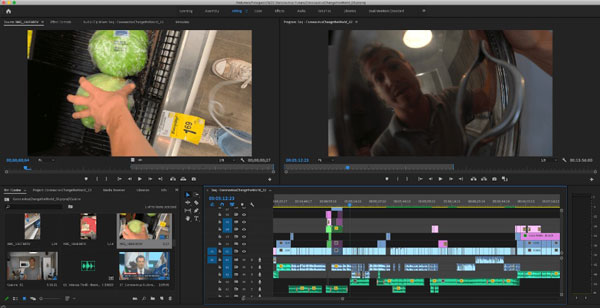
Pros:
- Works seamlessly with other apps
- Can edit all kinds of footage
- Comes with built-in training to improve editing skills
Cons:
- Occasional crashing down
- High price
2. PowerDirector
With this, you can add music, motion titles, emoji, transitions, filters, etc. PowerDirector has a large selection of editing tools that are updated monthly. Likewise, you can use the built-in stock library for sound effects and adding photos, among others. It costs $10.99 per month.

Pros:
- Edit and export videos in 4K resolution
- Add animated titles
- Export videos straight to Facebook and YouTube
Cons:
- Not compatible with some operating systems like Mac
3. Final Cut Pro
Final Cut Pro works at high speed and offers you more options. It comes with powerful editing tools, including a magnetic timeline. It is also easy to use and suits both professionals and beginners. Final Cut Pro works on Mac OS devices and costs $299.99 yearly.
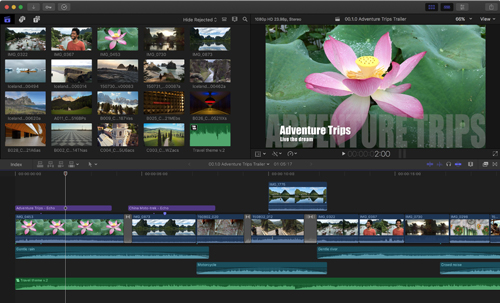
Pros:
- Has an intuitive user interface
- Easily export your video to social media sites like Facebook
- Comes with powerful editing tools
Cons:
- The price is high
- Not available for all versions of Apple OS devices
4. Windows Movie Maker
It comes free for Windows operating system devices. This app has unlimited storage and space facility that aids in video editing and storage. Besides, you can use Windows Movie Maker to encode your media files from various formats. By the way, it is free of charge.
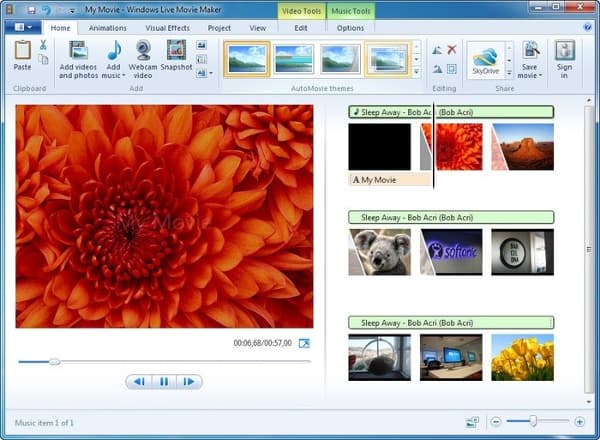
Pros:
- Easily import your videos
- Support sharing videos on social media sites like YouTube
Cons:
- Has limited functionality
5. Blender
Blender is free for editing and sharing your videos. You can edit your videos without limitations and even enjoy a wide range of animation essentials. Likewise, it is lightweight and won’t consume much memory. It supports Windows operating systems. It is free also.
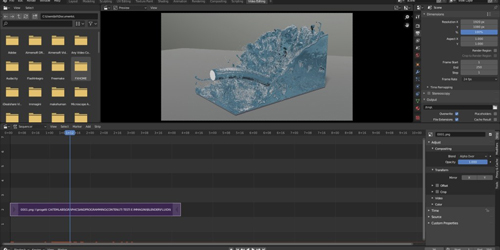
Pros:
- It is versatile
- Free to use
- Offers professional 3D designs
Cons:
- Not user-friendly for newbies
Part 4. The Bottom Line
It is possible to add a music background to your video via the tutorials in this post. The best program, AudFun Spotify Music Converter works efficiently to download Spotify songs without premium and helps use the video editor with Spotify music. With this tool, you can convert any of your favorite Spotify music files to any plain output format for use anywhere. More so, you can use the other five editing apps for quick editing and the inclusion of Spotify on your videos.
