Most music lovers love to stream the soundtracks from Spotify on different channels to feel the essence of beats in a refined format. Have you played your favorite audio tracks from Spotify on Google TV? Do you know how to play Spotify on Google TV?
There are different ways to stream Spotify songs on any output device flawlessly, including Google TV. In this article, you will figure out how to play Spotify music using its app, Spotify Google TV connection, and third-party reliable tools available to serve the user’s needs. Take a quick look at how to play Spotify playlists on Google TV below.
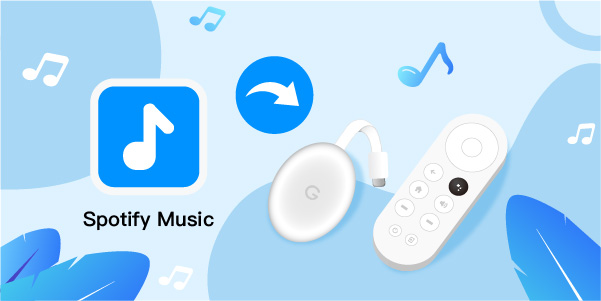
- Part 1. Play Spotify on Google TV – Spotify App
- Part 2. Use Spotify on Google TV – Spotify Connect
- Part 3. Play Spotify on Google TV – Offline Listening
- Part 4. In Conclusion
Part 1. How to Play Spotify on Google TV – Spotify App
The Spotify app is available on the app store of Google TV. You can follow the below instructions in detail to set up Spotify on Google TV. After that, it is enough if you hit the respective controls to play the Spotify songs on your smart TV effortlessly.
Step 1: Go to the Apps section on Google TV and press the Search for Apps option.
Step 2: Then, search for the Google TV Spotify app and hit the Install button to download the app.
Step 3: Open the app on Google TV and log in to your Spotify account by entering the email address and password.
Step 4: To stream the Spotify songs on Google TV, pair it with the app by signing into the Spotify account from another device like a phone or PC and activating using the pairing code.
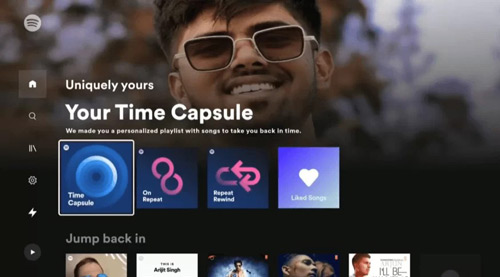
Part 2. How to Use Spotify on Google TV – Spotify Connect
Can Google TV connect to Spotify? Yes! There’s another way you can stream Spotify on the TV by using Spotify Connect easily. There’re the steps below.
Step 1. First, download and install Spotify on Google TV by navigating Apps > Search for apps.
Step 2. Type Spotify and find the app and click Install to get it to download.
Step 3. Launch the Spotify app once it has been installed. And login to the Spotify account using the email address and password.
Step 4. To make Google TV play Spotify, open the Spotify app on your phone or tablet. Make sure both devices are under the same network.
Step 5. Click on one song and go to the Now Playing page where you will see the Available Devices icon at the bottom left corner.
Step 6. Tap the icon and connect Spotify to Google TV in the appearing devices list.
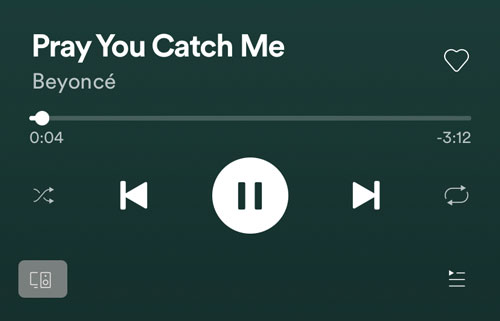
Part 3. How to Play Spotify on Google TV – Offline Listening
If you are interested in the offline listening of the Spotify playlists on Google TV, then you require a reliable third-party application. Why? It’s unfortunate that now most TVs don’t support offline listening to Spotify, and Google TV is not an exception as well.
However, with AudFun Spotify Music Converter, you can stream Spotify music in offline mode on any speaker and Smart TV efficiently. The AudFun software is a reliable program with visible controls that helps to make the best out of the Spotify app. This tool enhances the accessibility of the Spotify playlists and provides the users with comfort in playing them on any medium overcoming file compatibility problems.
This application converts Spotify songs to multiple audio formats in no time, including MP3, WAV, AAC, FLAC, etc. Those formats are compatible with Google TV so you can put them into it for streaming. The user-friendly interface helps you to identify the controls quickly, which makes it easy for you to download playlists from Spotify for offline playback. And it will store your Spotify music files with lossless quality and convert them at 5X speed. With all the downloaded Spotify files that have been transferred to common audio files by the AudFun app, simply copy those Spotify files to a USB and connect the USB to Google TV to enjoy music offline.
What’s more, during the conversion of Spotify, the AudFun Spotify Music Converter tool preserves crucial data about the audio tracks like metadata and ID3 tags for further use. These data are essential to refer to the soundtracks later while storing and playing them on Google TV.

Key Features of AudFun Spotify Music Converter
- Convert Spotify to multiple formats supported by Google TV to overcome compatibility problems
- Store Spotify locally and transfer files to Google TV for playing offline
- The conversion and download process takes place quickly at 5X speed
- Maintain the audio quality and metadata of Spotify tracks for Google TV
How to Download and Play Spotify on Google TV Offline
Before getting started, go to the website of AudFun Spotify Music Converter and download the correct version of the app according to your PC operating system. Or you can tap the Download button above on the AudFun feature box. Install the tool, launch it, and register the app by entering the registration code and licensed email.
Step 1 Add songs and playlists from Spotify to AudFun software

You will discover which songs, and playlists from Spotify you like. Then copy the Spotify playlists link from the Spotify app and paste it into the search box of AudFun Spotify Music Converter. Press on the “+” icon to upload the Spotify playlists into the working space of the AudFun tool.
Step 2 Customize conversion attributes for Spotify on Google TV

You then can adjust the audio parameters according to your demand. From the top, click the menu icon and press the Preference option to launch the settings windows. Here, customize the output attributes like output file format, sample rate, bit rate, and conversion speed for Spotify. We will suggest you convert Spotify to MP3, FLAC, and AAC which are the audio formats compatible with Google TV. And tap “OK” to save all the output settings.
Step 3 Convert and play Spotify on Google TV

Now, hit the Convert button to begin the conversion and download process of Spotify playlists. Wait until the procedure completes successfully and then locate the downloaded songs from the History menu in the app or navigate to the system drive to search for them.
To stream the downloaded Spotify files on Google TV, you can copy Spotify music to USB and plug them into the TV to play them without the network. You can also try streaming the songs via Bluetooth mode by enabling wireless connectivity between the system and TV.
Part 4. Wrap Up
Thus, you had better understand on Spotify Google TV streaming process after surfing the above content. You can play Spotify online via installing the app on Google TV or connecting to the TV. But to get the track from Spotify offline, the AudFun Spotify Music Converter app assists to stream Spotify songs on any medium hassle-free. It erases the encrypted file-type songs and converts them to the desired format for flawless streaming.
For more ways to listen to Spotify on Google TV and other smart TVs, visit this article: Best Ways to Play Spotify on TV
