If you are a Spotify user, you can either listen or stream your music through a cell phone, or through a PC. When streaming your Spotify tracks through different devices, you may not get the best sound quality. However, you can use Spotify equalizer to improve the sound output.
You might wonder how. Well, the application allows you to use an equalizer that allows you to have some more control over the phone or your device’s sound output. This is an amazing feature that allows you to have complete control over how loud or soft you want your music to be. You can either go full bass and enjoy and groove to some dance numbers or you can simply set the setting low and enjoy some time unwinding in your bed. An equalizer lends that much-needed control over your Spotify device’s sound that can help you customize your music the way you want.
Let us see how an equalizer can be used with Spotify for different devices.
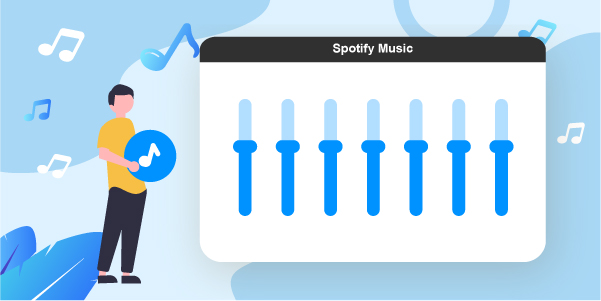
- Part 1. Use Spotify Equalizer on Mobile Phone
- Part 2. Use Spotify with Equalizer on PC/Mac
- Part 3. Use Spotify Equalizer for Spotify Web Player
- Part 4. Play Spotify on Other Music Players with Equalizer
- Part 5. In Conclusion
Part 1. How to Use Spotify Equalizer on Mobile Phones
You can use equalizer on Spotify while using all kinds of mobile devices – be it an Android or an iOS phone. In this section, we will tell you how you can do it for both kinds of devices. Spotify equalizers can be easily accessed from any Android phone or iPhone since the app offers a built-in equalizer so that the users can get the best settings for Spotify. If you are unable to find the equalizer feature on Spotify, you can perform the steps below.
Using Spotify Equalizer in iOS/iPhones
Step 1: Open the Spotify app and tap on the Home icon at the bottom of the Spotify interface.
Step 2: Tap on the Settings gear situated in the top-right-hand side corner of your mobile screen.
Step 3: Press on the Playback option. Then simply tap on the Equalizer and switch it on.
Step 4: You will see the built-in equalizer popping up with some pre-set settings as per some popular music genres.
Step 5: Now you can simply adjust the settings by dragging the white dots up or down.
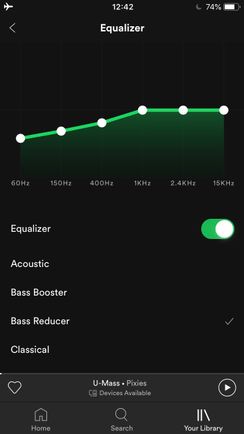
Using Spotify Equalizer on Android Phones
Step 1: Open the Spotify app and then tap on the Home option at the bottom of the screen.
Step 2: Tap on the Settings gear on the top right corner of the app screen and scroll down to the part that reads “Music Quality”. Then tap on the Equalizer.
Step 3: There will be a pop-up window with a prompt asking to click OK. Click on OK and you will enter the equalizer interface in the app.
Step 4: Now you can make the adjustments to the sound based on your own needs.
Note: Based on the Android version and the OEM, the equalizer may vary in terms of its style and configuration. If your phone does not have an equalizer of its own, the app will use Spotify equalizer.
Part 2. How to Use Spotify Equalizer on PC/Mac
Currently, if you are using Spotify on PC or Mac, you will not get a built-in equalizer. However, you can certainly install one of the equalizer programs available online that run with Spotify.
How to Use Equalizer with Spotify for Windows
For Windows, Equalify Pro is one of the top-rated equalizers that works best if you want to see how to use equalizer on Spotify PC. For installing and using the equalizer, you need to perform the below steps:
Step 1: Install the Equalify Pro software and it integrated seamlessly with Spotify.
Step 2: Launch the Spotify application and then choose a playlist that you wish to play. You can then see a small EQ icon towards the top of the bar.
Step 3: You can then click on the Equalizer button and can customize the pre-set settings on the Equalizer.
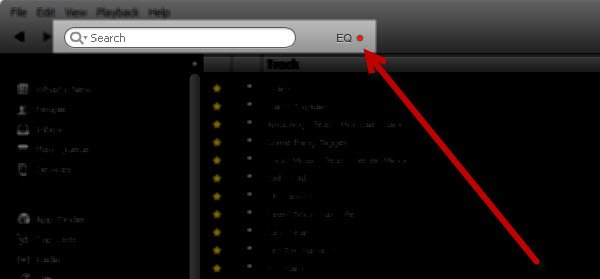
How to Use Equalizer on Spotify for Mac
For Mac PCs, there is a great equalizer that comes by the name of eqMac. You can simply install this equalizer to give your Mac the extra bass and sound output quality that you will need.
Step 1: Install the eqMac software from its official website for free. Then open the Spotify app and the Equalizer integrates with the app automatically.
Step 2: You can use the basic Equalizer to control Bass, Volume, Treble, Mid, etc.
Step 3: Then move on to the Advanced settings and select the Spotify music using the advanced Equalizer option.
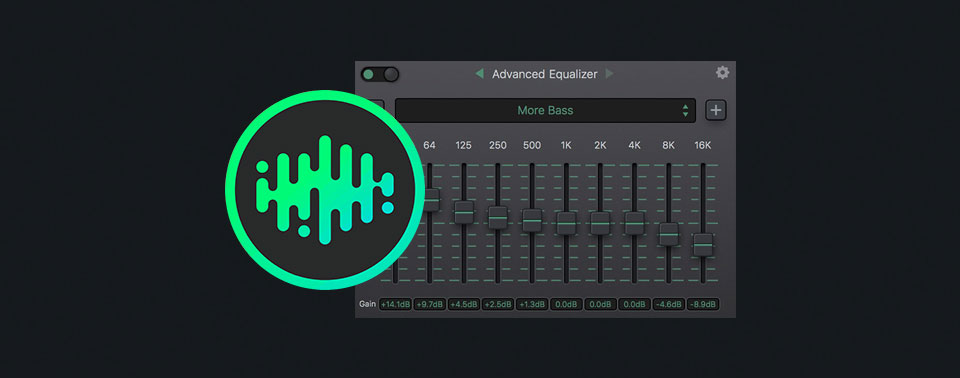
Part 3. How to Use Spotify Equalizer for Spotify Web Player
You can also use Spotify equalizer with Spotify Web Player on your PC or laptop. Here are the steps to follow to do that.
Using Spotify Equalizer for Spotify Web Player
Step 1: Open Google Chrome or install Chrome if not already installed.
Step 2: Download EQ – Audio Equalizer App for Chrome.
Step 3: Install and activate the Equalizer app for Spotify Web Player by simply clicking the Equalizer icon on the top right-hand corner of the address bar.
Step 4: Either select the Equalizer pre-set or adjust the Equalizer to customize the sound output as per your needs.
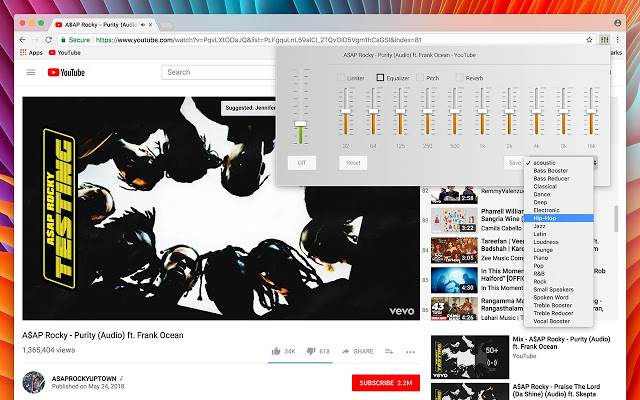
Part 4. How to Play Spotify on Other Music Players with Equalizer – Best Way
Apart from using in-built and equalizer apps, the best way to use Spotify is to use it with other music players. These music players have their own equalizers that can be used to control the sound output. There is a fun way of doing that and we will discuss how to do that in the next steps.
To make it, we need to convert and download Spotify music as common files first. We can use the AudFun Spotify Music Converter to help. This tool is able to convert music from Spotify to MP3 or other plain audio files like FLAC, WAV, AAC, and more.
Besides, it allows you to adjust the audio quality, channel, bit rate, and more for Spotify music output files. Also, this tool can work at a fast speed and keep Spotify songs with lossless quality. Then you can get the local Spotify music files on your computer for use on other music players with equalizer.

AudFun Spotify Music Converter
- Faster file conversion speed without any data loss
- The conversion runs at 5X times faster than normal conversion
- Preserved the metadata and ID3 tags during the conversion
- Allows you to listen to Spotify with equalizer
Using Spotify Music Files with Other Music Players and Equalizers
Step 1: At first, download the best music converter – AudFun Spotify Music Converter. Then open it.

Step 2: Find and move Spotify music to AudFun. You can discover the Spotify music you like and add them to AudFun to convert.

Step 3: Reset the audio format for Spotify songs. Here you can open the setting window on AudFun to set the output parameters for Spotify music.

Step 4: Use the converter to convert all the amazing Spotify music into local files. Just hit the Convert button to begin to convert Spotify music for music player with equalizer.

Step 5: Play these local music files on any of the top music players that already have an equalizer.
This is one of the best ways of listening to Spotify music as you get to store the files locally as well and can play the music on your own music player with an equalizer the way you want.
Part 5. Conclusion
To summarize and conclude Spotify comes with its own in-build equalizer that can be used effortlessly on mobile devices that can be both Android or iOS. When it comes to PC’s and Mac’s, there is no Spotify equalizer made yet. But third-party equalizer software can be used that can integrate with the Spotify app and vice versa.
The best way out of all is to use the all-new AudFun Spotify Music Converter that simply downloads the Spotify music into local files. You can then go ahead and play those local files on a music player with an equalizer of your choice. Now play your Spotify music the way you want – the power is in your hands.