Q: “I have been running into such an issue for a long time. Spotify keeps playing suggested songs that are not on my custom playlists. But I only want to listen to the tracks added by myself instead of Spotify in the playlist. Why is Spotify playing recommended songs? How can I stop that? Any advice will be appreciated.”
Maybe you are also undergoing the same annoying Spotify recommended tracks that interrupt your listening experience and desire to find a working solution from the Internet. Then you come to the right place. This article will help you figure out the underlying reasons behind the trouble, followed by 9 methods on how to stop Spotify from playing suggested songs not on your playlist. Please read on.
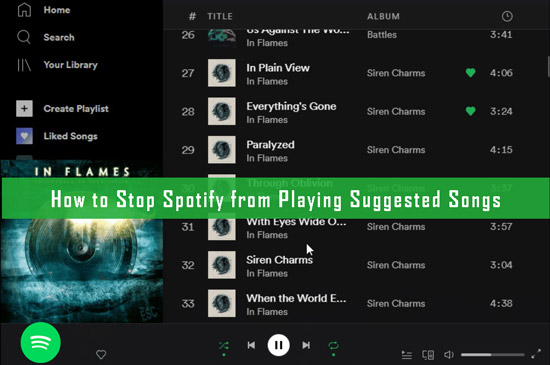
- Part 1. Why Does Spotify Play Suggested Songs Not in Playlist
- Part 2. Stop Playing Suggested Tracks on Spotify Officially [Common Ways]
- Part 3. Stop Spotify from Playing Recommended Songs Everywhere [One-stop Way]
- Part 4. FAQs about Spotify Stop Playing Recommended Songs
- Part 5. In Conclusion
Part 1. Why Does Spotify Keep Playing Suggested Songs
Maybe you are out of ideas “Why is Spotify playing suggested songs on my playlist”, right? Voila, we have listed all potential factors that should account for the playback issue. It seems that Spotify keeps playing recommended songs always in your curated playlists.
Reason 1 No More Than 15 Songs Added to Your Playlist
Generally speaking, a custom playlist is required to have a maximum of 15 tracks for enough playing duration. Otherwise, Spotify will automatically add similar tracks to the playlist to increase its runtime, especially when you have a free Spotify account.
Reason 2 Active Spotify Autoplay Mode
The Spotify Autoplay feature serves to automatically play recommended songs that are similar to the content on your playlist continuously when you reach the end of the playlist. It contributes to discovering new tracks and getting a seamless listening experience, however, sometimes recommends content you don’t want.
Reason 3 Spotify Shuffle Is Turned On
Resemble to the Autoplay feature, the Spotify Shuffle mode can rearrange the order of songs on a playlist. It makes a difference to play random music, aiming to grasp your attention and avoid tedious listening. If you turn it on, you will come across recommendations on the playlist.
Reason 4 Spotify Enhance Is Enabled
Spotify endows its subscribers with a new Enhance feature while in a playlist. By hitting the ‘Enhance’ button, you can enjoy one new suggested song after every two tracks in the list related to your preferences. In general, Spotify can add a maximum of 30 new tunes to the list.
Reason 5 You Spotify Account Is Used By Other People
Providing that someone logs into your Spotify account on their devices and adds their like songs to the playlist, you will also come across the Spotify playing songs not on your playlist problem.
Reason 6 Make Collaborative Spotify Playlists Private
If you invite other Spotify users to your personal playlist to collaborate on the playlist with them on Spotify, you will also encounter the songs added by those invitees.
Part 2. How to Stop Spotify from Playing Suggested Songs [Common Methods]
Now you make sense of what factors make Spotify play suggested tracks not in your playlist. It’s time to get this problem settled. Let’s dive into the following N fixes with detailed steps:
✅Fix 1. Add At Least 15 Tracks to Your Library
As we stated above, to expand its running duration, Spotify will auto-add similar tracks to your curated playlists if there are fewer than 15 songs in it. Amid such a situation, it is highly recommended to create a new playlist and add no fewer than 15 tracks to the new playlist, which facilitates stopping Spotify from adding songs to playlists automatically.
Step 1. On the Spotify desktop app, please right-click on the blank place of the left sidebar and choose ‘Create playlist‘. On the Spotify mobile app, please click on the ‘Your Library‘ > top-right ‘+‘ icon and choose ‘Playlist‘ under the pull-up ‘Create‘ window.
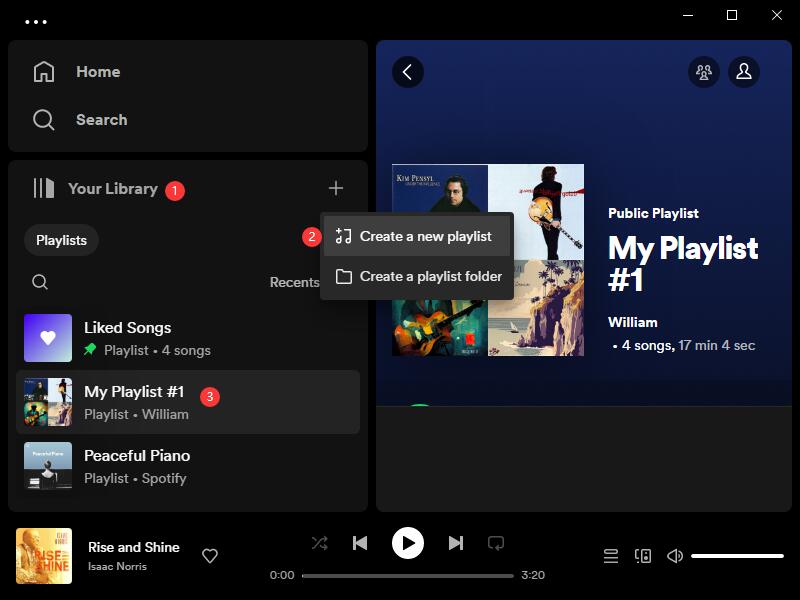
Step 2. After searching and finding out your favorite tracks or playlists, tap on the More option with a ‘…‘ icon on the track and pick ‘Add to Playlist‘ > your newly created playlist.
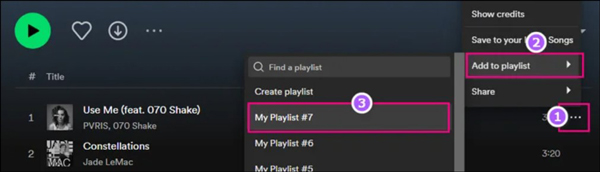
✅Fix 2. Turn Off Spotify Autoplay
The Autoplay feature works to avoid the Spotify stops playing problem when the playlist is ended. Please go to Spotify Settings to check whether you have turned off the Autoplay feature on Spotify to end the seamless listening experience with Spotify suggestions. Look into the instructions below to make it:
On Mobile
Step 1. On the Home screen of the Spotify app, tap on the top-right cog icon to open the Settings screen.
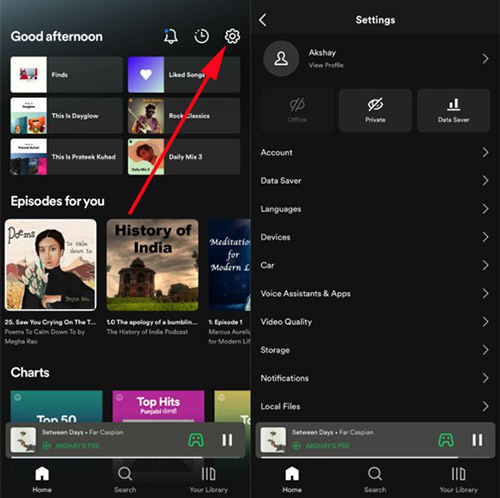
Step 2. Click on ‘Playback‘ from the menu and toggle off the ‘Autoplay‘ button.
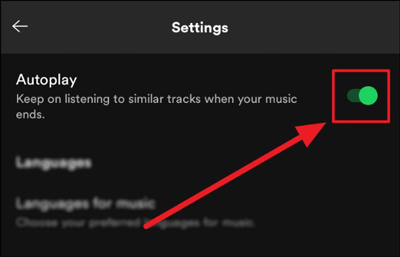
On Desktop
Step 1. Press your Profile picture in the upper-right corner of Spotify and choose ‘Settings‘.
Step 2. From the pop-up Settings window, switch off the ‘Autoplay‘ button.
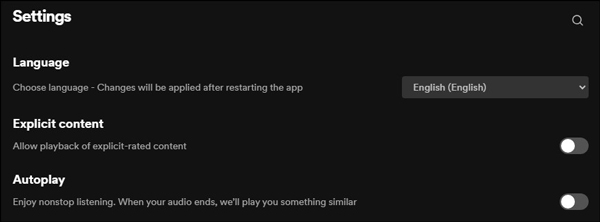
✅Fix 3. Deactivate Spotify Shuffle Mode
Spotify Shuffle mode provide a random order instead of playing playlists or albums on Spotify in order. Spotify free users can enable the Shuffle mode on the Spotify desktop only while its subscribers can access the Shuffle button on both the mobile and desktop app. Suppose you hope to terminate the shuffle playing with Spotify playing random songs not on the playlist, please refer to the content as follows:
Step 1. On the Spotify app, start playing a song. If you are using your phone, please tap on the bottom Now Playing bar to get the playing track into fullscreen mode.
Step 2. From the lower Now Playing section, click on the Shuffle button shaped with two overlapped arrows till it turns gray.
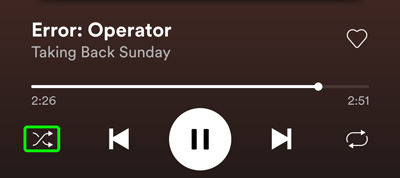
✅Fix 4. Disable the Enhance Feature on Spotify
For Spotify subscribers, there is an Enhance button on their personal playlists to add recommended similar songs to the mix. If you don’t want to keep Spotify playing songs not in playlists, please disable the upper ‘ENHANCE‘ button under the playlist cover art.
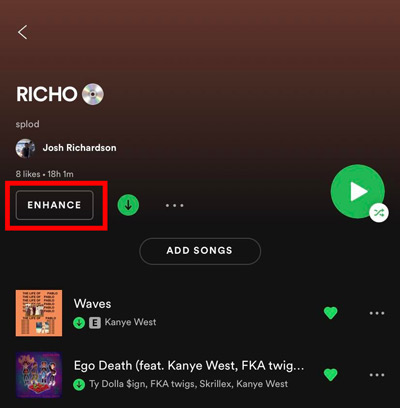
✅Fix 5. Enable Private Session on Spotify
Spotify Private Session endows you with the ability to hide your listening history and activity feed to your followers and Spotify algorithm. Without the data of your listening habits, Spotify probably reduce recommendations to your playlists. Here are how to make it:
On Desktop
Step 1. Tap on the top-right Profile on Spotify to drop down a list.
Step 2. From the list, click on ‘Private Session‘ till it is followed by a checkmark.
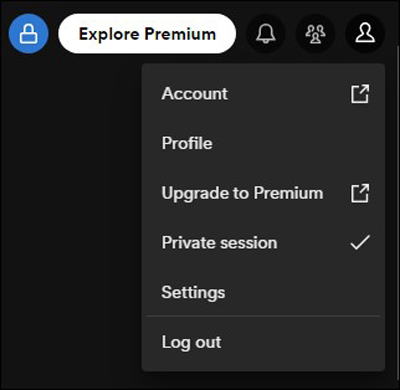
On Mobile
Step 1. Click the gear icon at the top-right corner of the Home screen on Spotify to open Settings.
Step 2. Proceed to click on the ‘Social‘ tab and turn off the ‘Private Session‘ button.
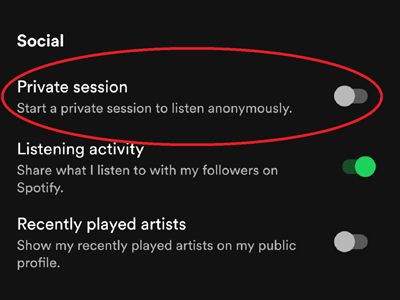
✅Fix 6. Turn On Spotify Offline Mode
This method is available only to Spotify Premium users. To turn off recommended songs on Spotify, Spotify subscribers can download their favorite songs and enable the offline mode to listen to Spotify offline without the disturbance of Spotify suggested songs.
On Windows/Mac
Step 1. Add your favorite songs, podcasts, etc. to a new Spotify playlist.
Step 2. Hit the Download arrow under the playlist’s cover art.
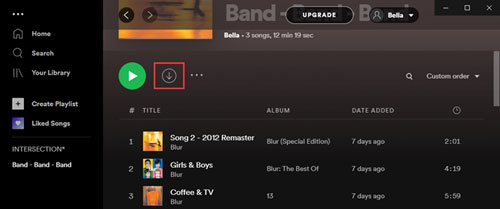
Step 3. Once downloaded, you can get ready to enable the Offline Mode on Spotify to turn off Spotify suggested tracks:
On Mac: Tap on the ‘Spotify‘ tab from the top navigation bar and select ‘Offline Mode‘ from the drop-down list.
On PC: Please click on the top-left ‘…‘ icon on Spotify and choose ‘File‘ > ‘Offline Mode‘.
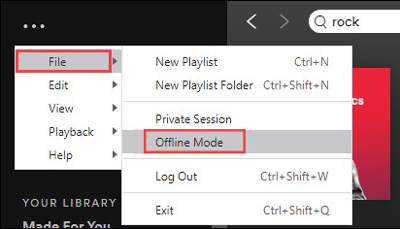
Step 4. From the left sidebar on Spotify, click on the ‘Download‘ filter. Then you can view and listen to the downloaded playlist without Spotify recommended tracks.
On iPhone/Android
Step 1. Open the newly created playlist that includes your favorite songs only and toggle on the ‘Download‘ button under the ‘Shuffle Play‘ button.
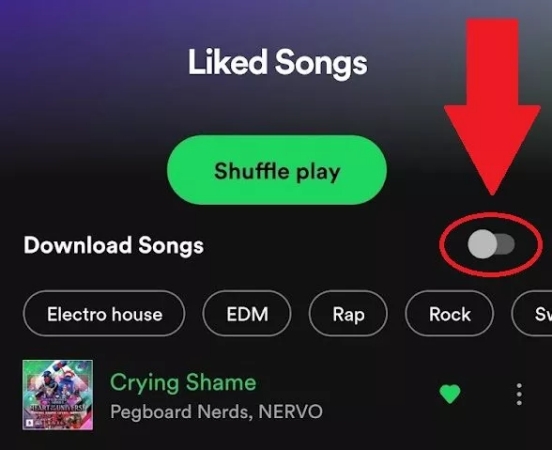
Step 2. Go to the Home screen of Spotify, and click on the top gear icon.
Step 3. Under Settings, choose ‘Playback‘ > switch on the ‘Offline mode‘ button.
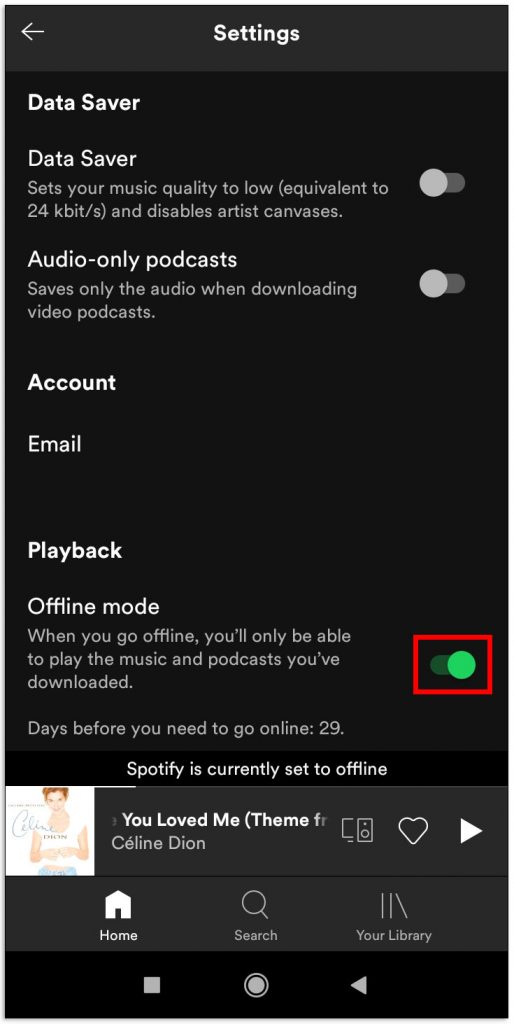
✅Fix 7. Sign Out of Spotify Everywhere
To prevent other people from using your Spotify account and adding the songs you don’t like, please sign out of Spotify everywhere, after which, log in with your Spotify account credentials only on your device.
Step 1. Navigate to your Spotify account page and log in with your account credentials.
Step 2. Select the ‘Settings and privacy‘ option.
Step 3. Swipe the screen to find the ‘Security and privacy‘ section and touch on ‘Sign Out Everywhere‘.
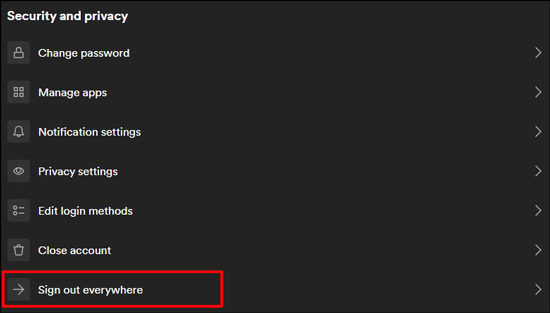
✅Fix 8. Make Collaborative Spotify Playlists Private
If you don’t want to play suggested tracks from other Spotify users, you can make the collaborative playlist private. In this case, you can access and edit the Spotify playlist while others can’t.
Step 1. Open the collaborative playlist on Spotify and click on the ‘…’ icon under the cover art.
Step 2. From the pull-down menu, choose ‘Make private‘.
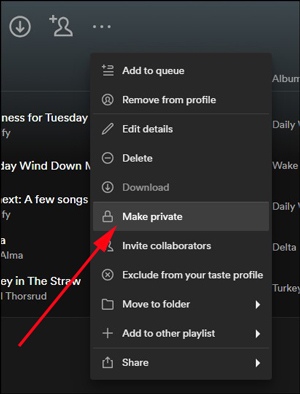
Part 3. How to Turn Off Recommended Songs on Spotify [One-Stop Way]
If the above solutions are of no avail or you don’t want to upgrade to Spotify Premium, please give this one-stop way a try. That is to download your like songs from Spotify to MP3 or other unprotected files using a professional tool and listen to them on other media players without recommendations.
We’d like to highly recommend the AudFun Spotify Music Converter, a dedicated gadget specialized in downloading all Spotify audio files as unprotected local files instead of temporary caches without Premium. This powerful converter has the ability to convert any Spotify music to MP3, FLAC, AAC, M4A, and more common files without any quality loss.
This feature-rich converter can work far beyond your expectations. You can draw support from it to adjust the original audio quality to get enhanced audio. In order to save you time, it allows users to convert audio files in batches at a 5X faster speed.

Main Features of AudFun Spotify Music Converter
- Download Spotify songs, playlists, albums, podcasts, and audiobooks in batches
- Convert all Spotify audio files to FLAC/MP3/WAV/AAC/M4A/M4B at 5X
- Preserve 100% original quality and ID3 tags for Spotify music
- Support play Spotify offline on any device or player without Spotify Premium/app
How to Download Spotify Music to Stop Spotify from Playing Recommended Songs on Other Players
If you are curious about it, please hit the ‘Download’ button above to install it on your macOS or Windows computer and test its performance. Once you converted the songs, you can keeps those Spotify songs forever even after canceling Spotify Premium.
Step 1 Copy & Paste Spotify Audio to the AudFun Program

Open the AudFun Music Converter for Spotify on your computer and the Spotify app will launch immediately. Click on the three-dot icon on your Spotify songs or playlists and select ‘Share‘ > ‘Copy Song/Playlist URL‘. Then paste the URL links to the top address bar on AudFun to load them. Or, drag and drop the track or playlist from Spotify to the converter directly.
Step 2 Adjust Spotify Music Output Settings for Streaming on Other Players

Just click on the Menu tab similar to a three-horizontal-line icon at the top right. Then choose ‘Preferences‘ from the pop-up list and select the ‘Convert‘ section. There, you can pick an output format for those added Spotify songs as the picture displays. MP3 is recommended since it is compatible with most music players. In addition, you can change Spotify bitrate, audio channels, sample rate, and other parameters to get your preferred audio.
Step 3 Export Spotify Music as MP3 to Stop Spotify Suggested Tracks on Other Players

Simply tap on the bottom-right ‘Convert‘ button to kick off the conversion on AudFun. It will download those Spotify songs to your computer as local files in the selected format. Once the conversion is finished, click on the bottom ‘File‘ icon to locate and preview those conversions. You can transfer those Spotify audio files to iTunes, Windows Media Player, VLC, and other media players.
Part 4. FAQs about Spotify Stop Playing Recommended Songs
Q1: How to Play Recommended Songs on Spotify?
A: On the one hand, on the home screen of Spotify, scroll down to the ‘Made for You’ and ‘Recommended for Today’ parts which cover suggested playlists and tracks curated for you by Spotify. On the other hand, create a new playlist and add no more than 15 tracks, after which, Spotify will recommend similar songs to the playlist.
Q2: How Does Spotify Recommend Songs?
A: Spotify tracks and delves into your listening history or tastes alongside the genres and artists of the songs in this playlist. Then based on those factors, Spotify’s algorithms will recommend and add songs of the same genres and composed by the same artists.
Q3: Does Apple Music Suggest Songs Like Spotify?
A: Yes. Similar to Spotify, sometimes Apple Music also adds suggested tracks to your playlist based on your music tastes and the playlist content, which aims to help you discover new music.
Part 5. In Conclusion
Here are all 9 solutions on how to stop playing suggested tracks on Spotify. All in all, by turning off or turning on special features from Spotify settings or adding enough tracks to your playlist, you can keep Spotify playing recommended songs you don’t need. But if you hope to get a one-stop method instead of giving those fixes a shot one by one, AudFun Spotify Music Converter can cater to your needs. Just have a try.
