Are you fed up seeing Spotify automatically playing the songs after your selected albums or playlists? Spotify autoplay could be frustrating when you get connected with a Bluetooth device or intend to take a break from music.
If you are experiencing such a problem, you are not isolated. Many Spotify users describe this playback issue on Spotify Community and other forums for getting a solution. Fortunately, to stop Spotify from playing automatically, you can read this guide to explore 7 solutions.
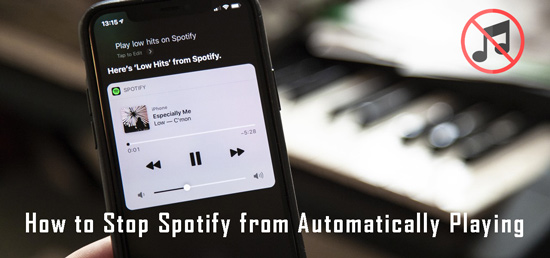
- Part 1. Why Does Spotify Automatically Play in Car/Other Devices
- Part 2. Stop Spotify from Automatically Playing in Cars
- Part 3. Fix Spotify Automatically Plays When Connected to Bluetooth
- Part 4. Stop Spotify from Automatically Playing on Android/iPhone
- Part 5. Stop Spotify from Auto-playing on All Devices Forever
- Part 6. Conclusion
Part 1. Why Does My Spotify Keep Switching Devices Randomly
If you’re dealing with the issue of Spotify automatically playing when connected to Bluetooth or in cars and other devices, there could be the following reasons behind the issue.
📌 1. Autoplay Feature
If you’ve enabled the Spotify autoplay feature, it will continue to play the songs after you’ve finished listening to a playlist, album, or song.
📌 2. Bluetooth Connection
Spotify might start playing the songs automatically when it recognizes the Bluetooth connection, as your mobile device might connect to the Bluetooth system or car, causing the issue.
📌 3. Allow Background Activity
Allowing background activity on the Android device helps the device play the background apps regularly, which could also cause Spotify to play the music automatically.
📌 4. Android CarPlay or Auto
Spotify could play the songs regularly if CarPlay and Android Auto are enabled when you play Spotify in the car.
Part 2. How to Stop Spotify from Automatically Playing in Cars
Most Spotify music listeners complain that they encountered that Spotify keeps playing automatically while in their cars. They tried updating the Spotify app and the device infotainment system but none of them works still. If you are one of them, please look no further than this part.
✔️ 1. Turn off Android Auto for Cars
Android Auto is a brilliant tool that connects Android devices to the car and plays music from the mobile device into the car. If you’re facing the issue of Spotify automatically playing when connected to Bluetooth, you might have turned to the Android Auto feature, which keeps playing Spotify songs regularly in the car.
Step 1. Launch the Settings app on the Android device and navigate to the ”Advanced Features” afterward.
Step 2. Click on the Android Auto feature and then off the “Wireless Android Auto” and “Automatically Resume Media” options afterward.
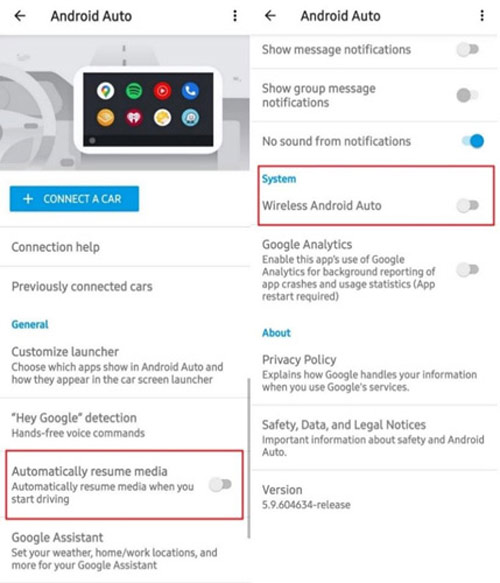
✔️ 2. Disable Apple Carplay for Cars
Resembling Android Auto, Apple Carplay is designed as a powerful system to connect an iPhone to the car’s infotainment screen. It mirrors the mobile device, helping you control and use the various code smartphone apps via the car’s interface.
Turning off the Spotify Apple CarPlay feature means you can take complete control over the music playing in the car, allowing you to stop Spotify from playing automatically.
Step 1. Launch the settings on the iOS device and watch out for the ”Screen Time” icon.
Step 2. Click on the ”Content & Privacy Restrictions” icon to access further screen time customization options.
Step 3. Click on the ”Allowed Apps” and visit the CarPlay button. Turn off the “CarPlay” toggle to see how it all pans out.
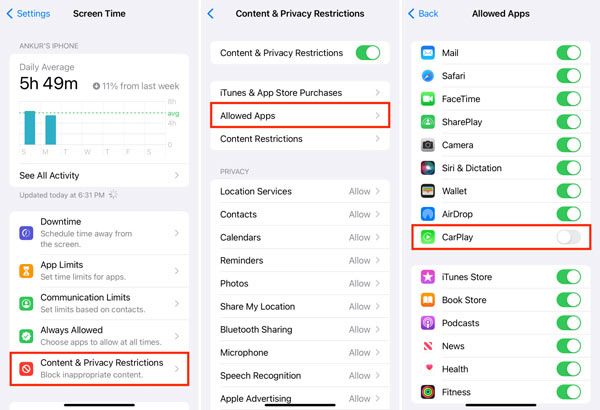
Part 3. How to Fix Spotify Automatically Plays When Connected to Bluetooth
For people who get stuck in such a dilemma that Spotify automatically plays in cars or Spotify-supported speakers once Bluetooth is connected, please give the following workarounds a shot:
✔️ 1. Turn off Spotify Autoplay from Spotify Settings
Although the Spotify Autoplay feature is useful on many fronts, it could cause battery-related and privacy issues. It also causes the Spotify songs to play automatically, and it might end up playing the songs you don’t want to listen to.
Here’s how to stop Spotify from automatically playing, turning off Spotify Autoplay.
Step 1. On the Home screen of the Spotify mobile app, press the upper gear icon to start the Spotify Settings.
Step 2. Click on the ”Playback” and turn off the “Autoplay” toggle.
Note: You must visit the playback icon in your settings if you’re an Android user. Instead, you can visit the Settings screen and then turn off the Autoplay there.
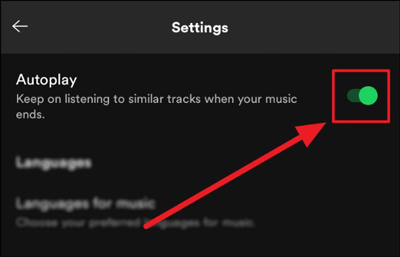
✔️ 2. Adjust the Bluetooth Settings on the Device
Some devices have settings corresponding to media playback or Bluetooth that can be customized to disable Autoplay. You can check the device’s settings menu to turn off the Autoplay feature.
Step 1. Launch the phone “Settings” app and click on “Bluetooth” or “Connected Device“, depending on the device.
Step 2. If the ”Previously connected devices” icon appears, please touch on the gear icon next to the devices you hope to disconnect.
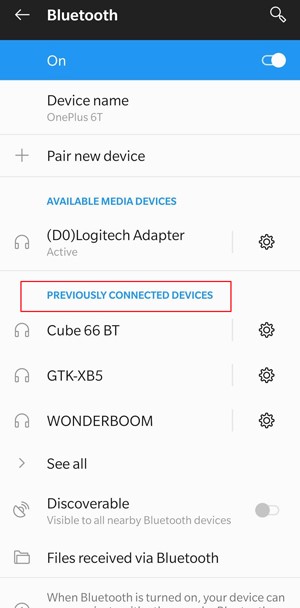
Step 3. On the new screen, hit the ‘Forget‘ or ‘Unpair‘ button to stop Spotify from changing to the Bluetooth device later.
Part 4. How to Stop Spotify from Automatically Playing on Android/iPhone
If you run into the Spotify automatically playing error on Android or iPhone, please walk through the two fixes to troubleshoot it:
✔️ 1. Turn off the Allow Background Activity in Android
Allow Background Activity is the Android app that enables the apps to run in the background when you’re not using them. For example, you can still play Spotify in the background seamlessly while leave its app. However, it could drain the battery and make apps like Spotify play the songs automatically.
Thus, you can stop Spotify from playing automatically by disabling the ”Allow Background Activity on Android”.
Step 1. Navigate to the Settings app and choose the ”Apps” icon.
Step 2. Click on the ”Manage Apps” icon (depend on devices) and find the Spotify app from your list to customize the settings.
Step 3. Later, choose “Battery” (depend on devices) and turn off the ”Allow Background Activity” to help you stop the Spotify music from playing automatically in the background.
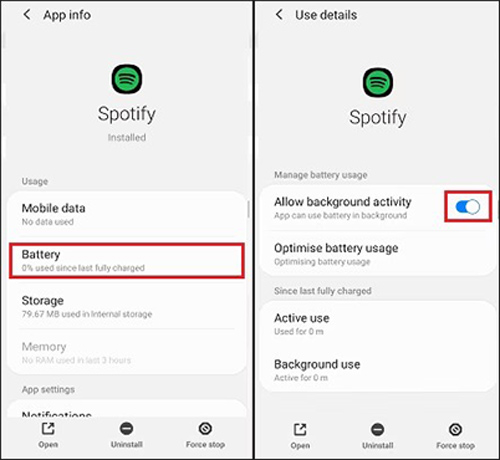
✔️ 2. Disable Handoff on iPhone
Switching off the Handoff feature on the iOS device may prevent Spotify from playing the songs automatically. When the Handoff is turned on, you can initiate a task in one device with another device also continuing the previous task without any interruption.
Here’s how to turn off Handoff
Step 1. Click on the Settings app of your iPhone and press the “General” button afterward.
Step 2. Search for the ”AirPlay & Handoff” and click on it to launch it.
Step 3. Of the various options that will appear there, click on the “Handoff” button and disable its toggle.
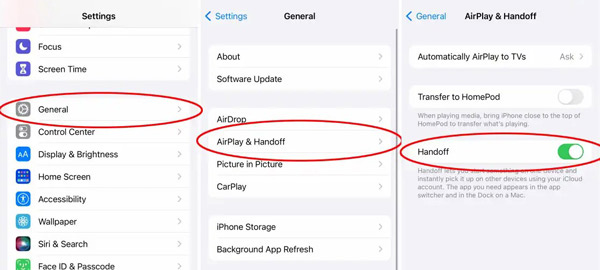
Part 5. How to Stop Spotify from Auto-playing on All Devices Forever
The best way to stop Spotify from automatically playing in the car or any other device absolutely is to download the songs on the computer and then transfer and play the preferred songs on any device at your will.
To make it, the AudFun Spotify Music Converter is needed. It is designed for all Spotify users to download and convert any Spotify audio content into multiple audio file types like MP3, M4A, AAC, etc. with 100% original quality and ID3 tags preserved. Moreover, this powerful software supports downloading multiple songs in batches at a faster 5X speed at once.
Unlike to the scattered cache files downloaded with Spotify Premium, all Spotify downloads exported with AudFun are saved as completed local files that can be accessed and kept locally forever after canceling Spotify subscriptions. This way, you can listen to those Spotify songs offline without premium on any device without the Spotify auto-play issues.

Main Features of AudFun Spotify Music Converter
- Gets Spotify downloads to computers without premium
- Losslessly converts Spotify tunes to WAV, FLAC, MP3, AAC, M4A, and M4B
- Retains ID3 tags and enable batch download at a 5X speed
- Endows users with full control to Spotify downloads on all devices
How to Download Spotify Music to Listen without Auto-play Errors
You can freely and safely download the AudFun Music Converter for Spotify after hitting the blue Download tab. And here’s how to stop Spotify from automatically playing in my cars and any other device by downloading Spotify playlists to MP3 or other files.
Step 1 Add Spotify Playlists, songs, podcasts, or audiobooks to AudFun

Go to Spotify and copy the URL address of the songs, playlists, or other content you’d like to download. They copy the pasted URLs to the top address bar on AudFun and click on the upper Add icon to analyze and load them. Or, try a more effective way: Drag & drop the audio files from Spotify to the main screen of AudFun.
Step 2 Personalize Spotify music output parameters for all devices

By clicking the three-line menu icon at the top-right corner of the converter, you can view the “Preferences” option from the dropdown list. Select it to open the preferences pane and switch to the ‘Convert‘ section. After that, select the preferred audio format such as MP3, AAC, and the like for compatibility with all your devices. You can also adjust several other audio parameters like bitrate and sample rate to create better audio.
Step 3 Download Spotify playlists for offline playing without issues

Press the “Convert” button to download the Spotify audio, after which the best Spotify playlist downloader will turn the uploaded Spotify playlists into unprotected local files on your computer. You can also access the downloaded songs from the bottom File icon.
Part 6. Conclusion
If Spotify keeps playing the annoying songs automatically, you’d desire to stop Spotify from playing automatically. We have listed the multiple methods to prevent Spotify from playing the songs automatically above, and all the options are worth your attention.
You can download Spotify songs courtesy of the AudFun Spotify music converter, as this will help you get rid of Spotify playing the songs automatically. It enables you to convert Spotify songs to multiple audio formats, offering lossless quality.
