Spotify is an incredible application that entertains users globally. Many music lovers are fond of this program and there are millions of playlists available to engage. While accessing this application, you may face many issues and it is high time to fix them before the situation becomes worse.
Spotify plays the songs on its Web Player and does not depend on the desktop player interfaces. Obstacles in playing the soundtrack problems had resulted for many reasons. There are ample ways to sort out the problem and you can try them one by one if you struggle to access the songs on Spotify.
In this article, you will encounter reliable solutions to overcome Spotify Web Player not working flaws. Choose the perfect solution that meets your needs and solve them without compromising on any factors. Scroll down for more exciting facts on Spotify.
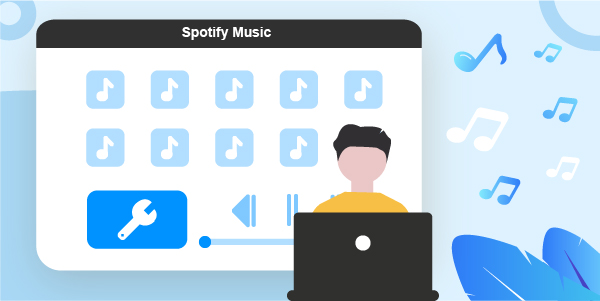
- Part 1. Enable Spotify Web Player on Web Browser
- Part 2. Spotify Web Player Not Working – Best Ways to Fix
- Part 3. Avoid Meeting Spotify Web Player Not Playing Songs Again
- Part 4. Conclusion
Part 1. How to Enable Spotify Web Player on Web Browser
In this section, you will learn how to enable the Spotify Web Player on the web browser to allow Spotify songs to play without any restrictions. You must modify the browser settings to permit uninterrupted services to the Spotify Web Player operations.
In your Google Chrome browser, go to the settings > Content and scroll down to choose the ‘Additional Protected Content Settings’ option from the list. Then, expand the dropdown icon and choose the ‘Protected Content’ item. Finally, enable the toggle the switch of the ‘Allow sites to play protected content’ option. Turning on this option enables the Spotify Web Player on the web browser for the flawless playing of the desired songs from the Spotify platform.
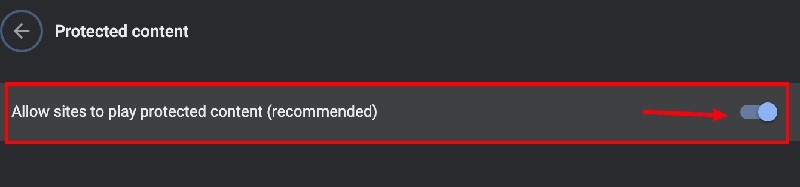
Part 2. Spotify Web Player Not Working – Best Ways to Fix
Why is Spotify Web app not working? Here are a few suggestions to fix Spotify Web Player not loading issues. You can try them to resolve the problem efficiently.
- Clear browsing data: Sometimes due to lack of space leads to interrupted loading of the Spotify songs. To fix this issue, you can clear the browsing data in your web browser. Go to the History option and click the Advanced settings to access the clear browsing data option. Run the clearing activity and delete all the cached data on the browser to make a better space for the Spotify songs to load.
- Open in different modes: You can try to open Spotify in an incognito mode. Use this private window to access Spotify. Click the three dots at the top right side of the browser and choose ‘New incognito’ mode. Now, sign in to your Spotify account using this browser mode.
- Disable ad-block option on browser: Spotify struggles to load in your browser because the web browser might have enabled with the ad-block option. It is a good practice to turn off the ad-blocking extension on the web browser. Uninstall the extension and permit Spotify to play the songs precisely.
These are the common Spotify Web Player not working issues and you had identified the related fixing methods.
Part 3. Avoid Meeting Spotify Web Player Not Playing Songs Again
In this section, you will learn to play the Spotify songs efficiently without relying on any Web Players or browsers. Here is a third-party program AudFun Spotify Music Converter app that allows you to convert and download Spotify songs. You can play the downloaded songs on any media player without any restrictions.
It is an effective method and streams Spotify songs with utmost quality factors. Even an average person can handle this program without any prior technical skills. Few clicks are sufficient to download the Spotify soundtracks with desired file format to get rid of compatible issues while playing on the media players.
This app supports many audio file formats and converts the Spotify playlist to the required format based on your future use. During the conversion process, the AudFun Spotify Music Converter app retains the data without any loss. It preserves the metadata of the file for further references. The downloaded soundtracks are well-organized and you can access any specific songs effortlessly.

AudFun Spotify Music Converter
- This program converts and downloads the Spotify playlist precisely
- The conversion takes place at a faster rate and occurs without any data loss
- Retains the ID3 tags for future use
- You can listen to the Spotify songs in an offline mode and storing in the system local drive
- Manages the downloaded Spotify songs optimally and helps the users for easy reach
These are the remarkable features of the AudFun Spotify Music Converter app and it provides a comfortable way to access the Spotify soundtracks efficiently.
The stepwise guidelines to play the Spotify playlists using the AudFun Spotify Music Converter program.
Step 1 Install the AudFun Spotify Music Converter

Download the AudFun Spotify Music Converter app from its official website based on your system OS version and install it. Then, launch the tool and register it using the credentials like Licensed email and registration code. Enter these details by tapping ‘Menu > Register’.
Step 2 Insert the Spotify playlists

Next, sign in to your Spotify account and copy your favorite playlist link to paste them on the AudFun Spotify Music Converter environment. Paste the link nearby the ‘+’ sign and change the conversion parameters. You must tap the Preferences icon and modify the attributes like sample rate, bit rate, conversion speed, and output file format to convert Spotify to MP3, FLAC, WAV, or more. Click the ‘OK’ button to save the changes on the conversion parameters.
Step 3 Begin the conversion of Spotify songs

At last, tap the Convert button to start the conversion and download process. The Spotify playlists convert and download simultaneously into the system drive for future access. Wait for a few minutes until the process completes successfully and access the downloaded tracks to stream them on any media players.
The recently downloaded soundtracks will be available in the ‘History’ menu of this app for quick access.
Part 4. Conclusion
Thus, this article had given you insightful ideas to fix Spotify Web Player not working issues. You can try using the above-discussed solutions to resolve this problem. Choose the AudFun Spotify Music Converter app and access the Spotify songs flawlessly. Use this app to play the soundtracks without any issues. Connect with this article to explore efficient ways to stream the Spotify music tracks precisely.
