“Is there any Traktor Spotify integration?” As for this, it is the most requested feature for Spotify and Traktor users. Most of them hope that this will be available soon. However, there are always disappointing responses from the Native Instruments Community. For Traktor DJ Spotify integration, you should ask Spotify, not the DJ software developer.
Over time, there is still no official response from Traktor DJ to connect Spotify to Traktor DJ. So, you have to wait for the integration.
Instead of waiting, just take the initiative. You can find a way to convert Spotify songs to Traktor compatible audio tracks. After that, you can use Spotify on Traktor DJ without any limit. In this post, we will show you how to integrate Spotify Traktor in detailed steps. Please follow it and learn more.
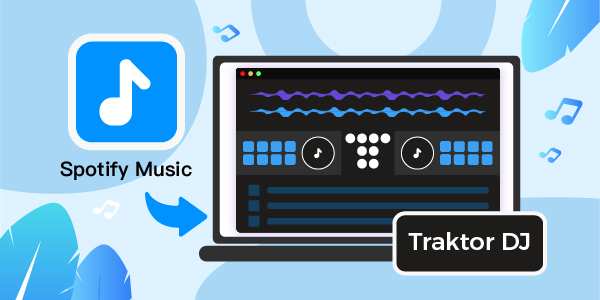
- Part 1. Why Can’t You Use Spotify with Traktor DJ
- Part 2. Convert Spotify for Traktor DJ
- Part 3. Connect Spotify to Traktor DJ
- Part 4. The Verdict
Part 1. Does Traktor DJ Work with Spotify?
Traktor was first released in 2000 and is available for Traktor DJ and Traktor Studio. With the version upgrade, Traktor Pro 2 and Traktor Pro 3 have replaced Traktor DJ Studio.
Traktor Pro 2 provides a fully functional and flexible package for creative DJ performances. Besides, Traktor DJ 2 is an easy-to-use 2-layer DJ application for desktop and iPad. Traktor can provide up to four virtual decks, mix favorite tracks, add music effects, and more.
Yet, the only drawback of Traktor DJ is that it can’t work with Spotify. That’s because Spotify has not integrated with Traktor. You might think that Traktor supports adding local files for mixing and editing. How about moving Spotify to Traktor DJ?
We know that Spotify is a leading streaming music service. However, the Spotify downloads are cached files, not local files. You can’t find it on your devices.
In addition, due to compatibility issues, Spotify music tracks cannot be played on Traktor DJ software. Now, the audio formats that supported by Traktor are: WAV, Ogg Vorbis, AIFF, Audio CD, FLAC and AAC.
Thus, it is necessary to convert Spotify music into common local audio files, such as MP3 that Traktor DJ can recognize.
Part 2. How to Convert Spotify to Traktor DJ Allowed Audio Files
To use Spotify on Traktor DJ, you can come across AudFun Spotify Music Converter here. This is an excellent Spotify music downloading tool. It can download Spotify music and convert Spotify music to MP3, FLAC, AAC, M4A, WAV, and M4B without quality loss. You can get offline Spotify music and connect Spotify to Traktor DJ without upgrading to Spotify’s Premium subscription.

AudFun Spotify Music Converter
- Download Spotify music offline with a free Spotify account
- Convert Spotify to a format that supported by Traktor, such as MP3
- Use Spotify on Traktor DJ and more other DJ programs
- All ID3 tags can be saved when working at 5X conversion speed
To use Spotify with Traktor DJ, please download the AudFun Spotify Music Converter on the device where Traktor is installed. In addition, please note that the AudFun program needs to work with the Spotify application. Thus, you need to install the Spotify application on your computer. After that, please refer to the guide below. Then you can download Spotify music to the computer offline for use in the Traktor DJ app.
Step 1 Add Spotify tracks to AudFun to convert for Traktor DJ

AudFun provides two ways to add Spotify songs for download and use in Traktor DJ. You can drag and drop Spotify music directly from the Spotify application to the main interface of the AudFun software. Alternatively, you can copy the Spotify URL of the song by clicking Share > Copy Spotify Link. You can then paste them into AudFun’s search box to upload them.
Step 2 Set output format for Spotify Traktor DJ

As Traktor supports MP3, WAV, FLAC, Audio CD, AAC, Ogg Vorbis, and AIFF audio formats. So here, we can go to the “Settings” window to reformat the output format to a Traktor compatible format. To set up the Settings window, please head to AudFun Spotify Music Converter for Mac from the Apple top menu on your Mac. For PC users, click the menu bar of AudFun on the PC, and then click the Preferences > Convert option. At the same time, you can also alter other audio parameters for Spotify files, such as bit rate, sample rate, and more.
Step 3 Download Spotify music for Traktor DJ

At last, click on the “Convert” tab at the bottom right corner of the main screen. It downloads Spotify music as audio files supported by Traktor, and the conversion speed is increased by five times. After a while, you can find all Spotify downloads by touching the “History” > “Search” icon. After that, you can follow the steps below to use Spotify on Traktor DJ app offline.
Part 3. How to Connect Spotify to Traktor DJ
To connect Spotify to Traktor DJ, you can directly add the converted Spotify songs to Traktor DJ software. This is a simple tutorial on how to use Spotify with Traktor DJ below.
Step 1. Open the Traktor DJ program on your computer. Tap Settings > File Management, it will pop up a new window.
Step 2. In the newly opened window, select the mark in front of the “Import Music – Folders at Startup” section. Please select Music Folders > Add button.
Step 3. Find and locate the music folder containing the converted Spotify music files. Click the Track Connections > Import Music Folders section to select it to connect Traktor to Spotify.
Step 4. It only takes a few minutes to sync Spotify songs to Traktor DJ. When you are done, you can easily use and play Spotify on Traktor DJ.
Part 4. The Verdict
That’s how to use Spotify with Traktor DJ without using the Traktor Spotify plug-in. If you don’t want to wait for the integration of Traktor Spotify, you can use Spotify with Traktor to realize your DJ dreams in the way shown above in this article.
You can also use Spotify for DJ in other DJ software, thanks to the AudFun Spotify Music Converter, which can help you convert Spotify to FLAC and other formats. If you have trouble doing this, please leave your question in the comment section. We will fix the issue for you as soon as possible. Now, start the journey of editing and mixing Spotify music in the Traktor DJ app.
