As a music fan, I’m very happy to receive a SanDisk Clip Sport Plus MP3 player as a birthday gift from my grandpa. But the platform I usually use to listen to music is the Spotify streaming service. Playlists from Spotify can’t be transferred to the SanDisk Sport Plus player for playback. Is there another possible way to make it possible?
The portable and easy-to-carry SanDisk MP3 Player is a recommended music player for listening to music and playlists anytime, anywhere. Another highlight feature of this MP3 player is its large storage space. Users can upload and load more than 4,000 songs onto SanDisk 16GB Clip Sport Plus for offline listening.
Thanks to this powerful feature, there is a way to put music on the SanDisk MP3 player from Spotify. What you need to do is to download Spotify music as SanDisk-supported audio formats, like MP3. Without further ado, a proven method is listed to coach you to transfer Spotify to SanDisk Clip Sport Plus.
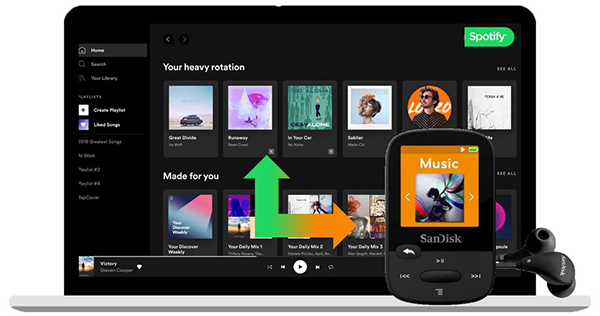
- Part 1. Why Can’t Transfer Music from Spotify to SanDisk Directly
- Part 2. Download Music to SanDisk Clip Sport Plus from Spotify
- Part 3. Load and Put Music from Spotify to SanDisk MP3 Player
- Part 4. Bottom Line
Part 1. Why You Can’t Transfer Music from Spotify to SanDisk MP3 Player Directly
Before getting started to download Spotify music to SanDisk Clip Sport, let’s be clear about why we can’t do that directly. According to the Spotify official, universal MP3 players are not supported by Spotify. Spotify portable MP3 players need to be Internet-connected devices capable of running the Spotify app and compatible with the Spotify app.
Unfortunately, the SanDisk MP3 player is not on the compatible list. Then, how about download Spotify music offline with a Premium account, and then transferring Spotify playlists to SanDisk Clip Sport Plus? Spotify encodes its digital audio files using the special Ogg Vorbis format, which leads Spotify music downloads are cache files. Users even can’t locate them, let alone put music on the SanDisk MP3 player from Spotify.
Part 2. Download Music to SanDisk Clip Sport Plus from Spotify – How to
Downloading and converting Spotify music to local common audio tracks recognized by SanDisk is the only workaround to play Spotify music on the SanDisk MP3 player. Since there is no official option to do that, please draw support from a professional Spotify music converter. It can not only download music and playlists from Spotify as local files but also convert Spotify to MP3 or other SanDisk compatible audio formats.
AudFun Spotify Music converter stands out from similar competitors due to its faster conversion speed and high output quality. As an all-in-one Spotify music solution, it helps you download and convert Spotify songs to SanDisk-supported audio files, like MP3, FLAC, WAV, and so forth. It also supports bulk downloads at up to 5X faster speed. To maintain a good listening experience, it can retain 100% of the original audio quality and ID3 tags.

AudFun Spotify Music Converter
- Download Spotify songs, audiobooks playlists, albums for free
- Convert Spotify to MP3, AAC, and other SanDisk-supported files
- Download music from Spotify to SanDisk, Yoto Player, etc.
- Transfer and play Spotify playlists on all devices and players offline
Part 3. How to Load and Put Music from Spotify to SanDisk MP3 Player
AudFun Spotify Music Converter is available for PC and Mac computers. You can select and download the correct version to use this software on your desktop. Besides, please download the Spotify desktop app on your computer ahead of time. You can then refer to the following steps to load Spotify songs onto SanDisk 16GB Clip Sport Plus MP3 player.
It’s worth mentioning that this Spotify music converter has the mean for downloading Spotify songs without Premium. That’s to say, you don’t need to upgrade to Spotify Premium and you can still put Spotify songs on the SanDisk MP3 player for free.
Step 1 Load Spotify songs and playlists to download

Start the AudFun Spotify Music Converter from your computer desktop and the Spotify app will open automatically. You can now find audio files by typing a playlist or album’s title into the Spotify application’s search box. And then, you can drag and drop them onto the main screen. Alternatively, you can copy and paste links to Spotify tracks into AudFun’s search box, then click the + button to load Spotify songs.
Step 2 Define Spotify output format as SanDisk supported one

SanDisk Clip Sport MP3 Player supports a wide variety of plain audio formats, including MP3, AAC, FLAC, unprotected Ogg Vorbis, WAV, and WMA. You can hit on the top Menu > Preferences > Convert button to open the setting window, where you can customize the output format as one of the SanDisk-compatible audio files. If necessary, you can also customize the output audio quality and set the conversion speed as required.
Step 3 Download music for SanDisk MP3 player from Spotify

When all settings are ready, you can press the Convert button on the home screen to launch the conversion process. AudFun Spotify Music Converter will download added Spotify playlists to SanDisk-supported audio files at a faster conversion speed. After the conversion, you can find Spotify local files in the destination folder on your computer by clicking the History icon.
Step 4 Move playlists in Spotify to SanDisk Clip Sport

To move Spotify playlists to SanDisk Clip Sport Plus MP3 player, please connect it to your computer via a USB cable. Find the SanDisk MP3 player folder on your computer and open it. You can start to copy and paste Spotify files from your computer to the SanDisk music folder directly. You can also try to move Spotify music to an SD card. After that, you can listen to Spotify on your SanDisk MP3 player via an SD card without limits.
Part 4. Bottom Line
With the help of AudFun Spotify Music Converter, you can download tunes from Spotify as pure audio files. Based on this situation, you can transfer them not only to SanDisk MP3 players but also to other portable and popular MP3 players for use. Even if your MP3 devices don’t have the Spotify app and Wi-Fi function, you can still put music to MP3 player from Spotify now.
Can’t wait to download music to SanDisk Clip Sport Plus from Spotify? Follow this concise and simple tutorial to perform this operation. If you encounter problems during this conversion, leave them in the comment area. We will provide some possible solutions to solve your problem.