Have you ever wondered how to play Spotify on Marshall Bluetooth speakers so you can gain access to unlimited songs on the device directly? Marshall Speaker, designed by Marshall Amplification Company, serves to endow users with unrivaled-quality, clear, and powerful sound at home or other places while listening to music.
To connect Spotify to the Bluetooth speaker, please stay right here to learn the best two ways to make Marshall Spotify connect with or without premium. Also, you can find the answers to some frequently asked questions about them.
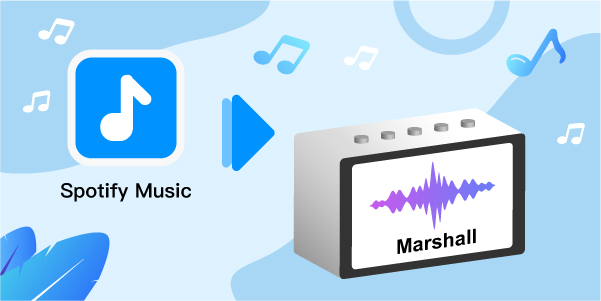
- Part 1. FAQs about Marshall Spotify Connect
- Part 2. Play Spotify on Marshall Speakers via Spotify Connect
- Part 3. Connect Spotify to Marshall Speakers via Bluetooth
- Part 4. Conclusion
Part 1. FAQs about Marshall Spotify Connect
Q1: Can I Play Spotify with Marshall?
Fortunately, most Marshall Speaker models features come with Bluetooth or Wi-Fi connectivity, enabling you to stream music from your phone or tablet wirelessly. Once you connect the Marshall amplifier and your device to the same Bluetooth or Wi-Fi, you can cast Spotify music to the speaker of all models (including Marshall Action 2, Marshall Stanmore II, etc.) through Bluetooth or Spotify Connect seamlessly.
Q2: Why Is Spotify Connect Not Working with Marshall Speakers?
Here are three main factors playing roles in the Spotify ‘won’t play on Marshall speakers’ trouble: Bluetooth/Wi-Fi connection, the issue of the music app, and the speaker’s bugs. After testing, we have listed the following workarounds to resolve the problem:
Fix 1. Check Bluetooth or Wi-Fi connection. Make sure your speaker and your device running the Spotify app have been connected to the same Bluetooth or Wi-Fi.
Fix 2. Update the Spotify app to the latest version. This way, you can get rid of unknown Spotify hiccups.
Fix 3. Check your Spotify Premium subscription. On mobile phones, Spotify Connect is only available for premium subscribers.
Fix 4. Check if Spotify Connect keeps switching to other devices. If yes, please remove the previously connected device from the Bluetooth settings.
Fix 5. Restart the Marshall Bluetooth Speaker and connect Spotify again.
Part 2. How to Play Spotify on Marshall Speakers via Spotify Connect with Premium
Spotify Connect empowers you to switch music listening across different devices seamlessly when connected to the same Wi-Fi network. Through this feature, it is feasible to control the audio playback on your phone or tablet while listening to Spotify music on smart TVs, speakers, game consoles, etc. at once without interruptions.
Please look into the step-by-step tutorial to cast music to Marshall through Spotify Connect. We will cite the Marshall Action II Voice as a case:
Step 1. Connect your Action II Voice to the same Wi-Fi network as your device like a phone, PC, or tablet operating the Spotify application.
Step 2. Launch the Spotify app on your phone or computer, followed by playing a song.
Step 3. Proceed to tap on the Spotify Connect icon from the lower Now Playing bar on Spotify.
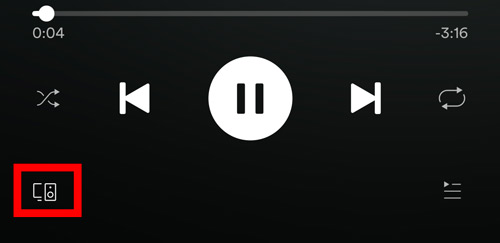
Step 4. From the available devices list, please choose your Marshall Acton II Voice Bluetooth speaker. Afterward, you can hear the music coming from the speaker
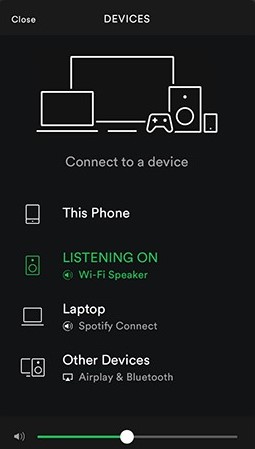
Part 3. How to Connect Spotify to Marshall Speakers via Bluetooth without Premium
To connect Spotify to Marshall through Bluetooth without Premium, you need to download Spotify songs to Marshall-compatible files. You can use the AudFun Spotify Music Converter. This tool is known as one of the best Spotify song downloaders that helps Spotify free and Premium users to extract and convert songs, playlists, and albums into different versions such as FLAC, AAC, MP3, WAV, and M4A, so you can play it on any device you want in offline mode.
With cutting-edge conversion technology, the AudFun Spotify Playlist Converter has robust performance in preserving 100% original audio quality with automatic metadata ID3 tags kept. Plus, it gives you the opportunity to manipulate output format, bit rate, sample rate, and more parameters for converting Spotify music losslessly.
You can install this smart tool onto your computer to download music from Spotify to your computer. Then you can save the Spotify music offline and use it anywhere and anytime.

AudFun Spotify Music Converter
- Support 6 output formats: MP3/AAC/M4A/M4B/FLAC/WAV
- Download Spotify tracks, playlists, albums, podcasts, artists, and audiobooks
- Work at 5X times speed to convert Spotify songs
- Customize the parameters of Spotify music to fit the Marshall
- Play Spotify on multiple devices including Marshall, Marantz, etc.
How to Convert Spotify Music for Marshall Speaker Using AudFun
Step 1 Import Spotify playlists to AudFun Music Converter

Open AudFun Spotify Music Converter for Windows or Mac. Then drag and & drop Spotify songs that you’d like to convert to MP3 from the Spotify app to the AudFun converter’s interface. It will load Spotify songs via automatic processing to the main interface. During the process, the Spotify app should be launched.
Step 2 Set Spotify music output formats

Press the top-right menu icon on PC or ‘AudFun Spotify Music Converter for Mac‘ from the Apple menu bar on Mac. Then choose the option that says ‘Preferences‘ > ‘Convert‘ to set the output format as Marshall-enabled formats including MP3, AAC, WAV, FLAC, etc. Moreover, you can edit the bit rate and sample rate.
Step 3 Download and convert music from Spotify for Marshall

In the end, click the option that says ‘Convert‘ that is at the bottom-right corner to download and convert Spotify to MP3 for free.
How to Play Spotify Music on Marshall Speakers Through Bluetooth
Now, you download the Spotify songs you want for Marshall amplifiers. Please follow the below steps to cast downloaded Spotify music on the Bluetooth speaker. Here, we’d like to take the Marshall Stanmore II as an example:
Step 1. Connect your Stanmore II Voice and your device where the Spotify app is running to the same Bluetooth.
Step 2. Press the SOURCE button on Marshall Stanmore II to toggle the input source.
Step 3. To set Bluetooth as the input source, please hold the SOURCE button till you see the Bluetooth indicator blinking.
Step 4. Go back to your computer or phone and turn on the Bluetooth settings.
Step 5. Choose Marshall Stanmore II Voice from the Bluetooth available devices list.
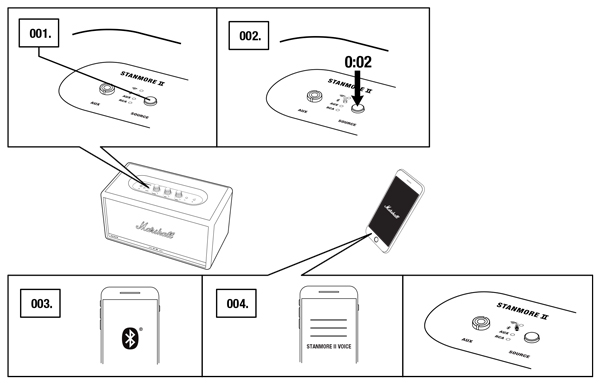
Part 4. Conclusion
Making Marshall Spotify connect was never easy a few years back until the music service integrated with the speaker officially. Now, you can utilize Spotify Connect to put music on this authorized speaker.
Alternatively, AudFun Spotify Music Converter can be up to this job and make a difference without Spotify Premium. It is available for all users to download Spotify songs for offline playback on any other device without restrictions, while Spotify Connect cannot. Just give it a shot.
