Lots of DJ software like Traktor and Virtual DJ have rocked the market for all the right reasons. And DJUCED is no different. It has an integrated video DJ Academy, Intelligent Music Assistant, and interactive help among other guides for the DJing world. The beauty is in the music collection.
With DJUCED, you can directly freely stream over nine million songs and even mix your own collection with the Beatport’s Locker feature huge catalog. Whether your goal is to host the best party or enhance your creativity, you can achieve it in a few clicks. More so, to link Spotify to DJUCED is another bone of contention that every music lover would wish to accomplish.
But since Spotify files are limited for access on non-Spotify apps, you first need to convert the files to playable formats. It’s after this that you can enjoy fun digital solutions to mix and push your DJing experience forward with DJUCED.
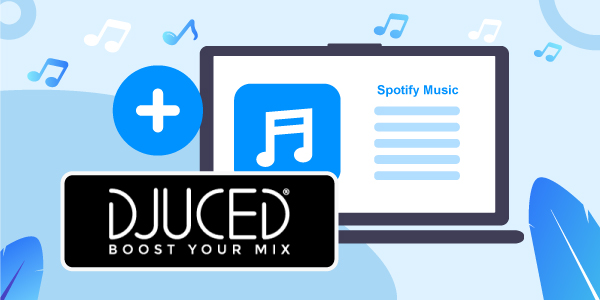
- Part 1. Get DJUCED Spotify Connected – Tool Needed
- Part 2. Convert Spotify Music for DJUCED – Detailed Steps
- Part 3. How to Link Spotify to DJUCED
- Part 4. Conclusion
Part 1. Get DJUCED Spotify Connected – Tool Needed
Spotify is an icon of streaming music services. This app puts you at the best point to get top-notch music for your DJing journey. However, you need a dedicated tool to help you extract and convert Spotify music to FLAC, MP3, M4A, etc. among other output formats. The AudFun Spotify Music Converter works in simple steps to help you play any gig in any genre on your DJUCED software.
When it comes to speed, AudFun works at a high speed of up to X5 rate and manages batch conversion as well. This app will also manage to save lossless ID3 tags and metadata info like genre, etc.
More so, you can classify output songs by artist or album. Whatever kind of music you wish to download, the AudFun app will make it possible by downloading Spotify playlists, artists, playlists to any output format for use without any limit.

AudFun Spotify Music Converter for DJUCED
- Lossless conversion of Spotify music and retains ID3 tags
- Super-efficient conversion speed of up to X5 rate
- Offline listening of audiobooks, podcasts, among others from Spotify
- Convert Spotify playlist to common formats like FLAC, MP3, etc.
Part 2. How to Convert Spotify Music for DJUCED – Detailed Steps
You are steps away to get off the hook and stream your favorite tracks on DJUCED. Follow these steps to link Spotify DJUCED and play any song of choice with the best converter tool AudFun Spotify Music Converter.
Step 1 Download AudFun Spotify Music Converter

Visit the AudFun Spotify Music Converter site and hit on the “Download” button. Then download and install the AudFun app on your computer. On the same note, the Spotify app should be already installed on your computer. Then go ahead to open AudFun program.
Step 2 Add your Spotify playlists to AudFun

Search for the Spotify playlists you wish to play on DJUCED from the Spotify Music Library section. Tap on your selection and click the “Share” option > “Copy Spotify Link” option to copy the playlist link. Next, paste it to the AudFun interface. And then, click on “+” button to let AudFun load your selected playlists. Alternatively, you can just drag and drop the Spotify tracks to the AudFun app for conversion.
Step 3 Customize Spotify output and parameters for DJUCED Spotify integration

Hit on the “Menu” bar and choose the “Preferences” option. Then go to the “Convert” tab to open the settings window. And then begin to set the output format for DJUCED 40 Spotify. Also, set the parameters like channel, sample rate, and more you want. Then hit the “OK” button to confirm your entries.
Step 4 Download and convert Spotify music for DJUCED

To download and convert your music from Spotify to DJUCED, click on the “Convert” tab and the AudFun Spotify Music Converter will commence the process. After that, find the converted Spotify playlists in the “Converted” folder on your computer.
Part 3. How to Link Spotify to DJUCED
Finally, you are on the pathway to play DJUCED 18 Spotify for a greater experience. Two ways are available to get DJUCED songs for mixing.
Method 1. Spotify to DJUCED via the Direct Way
Step 1. Launch the DJUCED app on your computer.
Step 2. Then go to the “Library” section and click on the “Finder” icon.
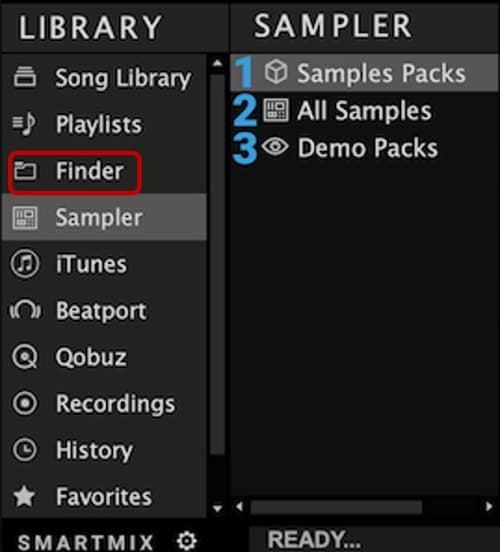
Step 3. Directly transfer the converted Spotify songs to the DJUCED app. You can use the “Drop & Drag” feature. Or copy and paste the folder into the DJUCED icon.
Step 4. Then move ahead to mix and play your songs from DJUCED.
Method 2. Spotify to DJUCED by Using iTunes
Step 1. First, launch iTunes and then sync Spotify music to the iTunes library.
Step 2. Next, on DJUCED, hover the cursor on the “Library” section and go to “iTunes”. You should see your Spotify music in there.
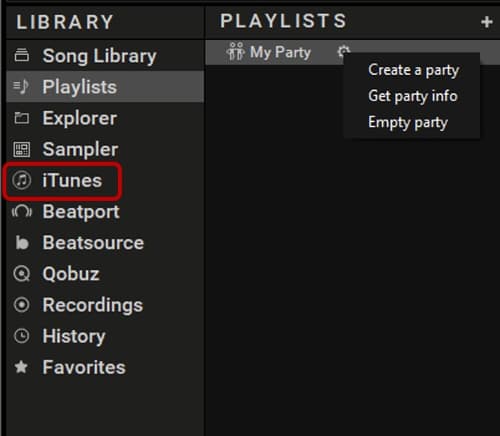
Step 3. Select the Spotify music that you wish to mix on DJUCED and get down to some cool mixing and DJing like a pro.
Extra Tip: Music Services Supported by DJUCED
Beatsource LINK: This service offers you over 100 playlists that you can stream on DJUCED. It is a collaboration between DJcity and Beatport.
Beatport LINK: Make use of the Beatport Locker feature to stream and mix curated playlists from DJUCED. It supports other DJs as well.
SoundCloud Go+: Discover and mix millions of underground tracks with SoundCloud Go+. You’ll stream in high-quality audio and even unlock Go+ for half price with a Pro Unlimited account.
Part 4. Conclusion
DJUCED is always on the lookout when it comes to unleashing versions. Playing DJUCED 40 Spotify after converting your playlist opens ways to do much more. You’ll download it for free and still enjoy advanced looping controls and some hot cues. This is a perfect landing point for streaming your Spotify music. You can do the mix and play any genre, thanks to AudFun Spotify Music Converter. The app losslessly converts your Spotify playlists to playable formats that you can mix and play on the DJ app without further restrictions.
