The Spotify app is an exclusive entertaining platform where the users are excited in listening to different genres of song collections for free. The Spotify app offers adequate options to ease the usage from the user’s perspective. It offers a wide range of controls to organize and play the songs comfortably. You can view the Spotify recently played song tracks and make necessary changes to the collections if required.
How to see recently played songs on Spotify? In this article, you will learn about the recently played feature and the methods to access it on your mobile phone and computer. Now, explore the methods to find, delete, recover and save the recently played lists on the Spotify app effortlessly.
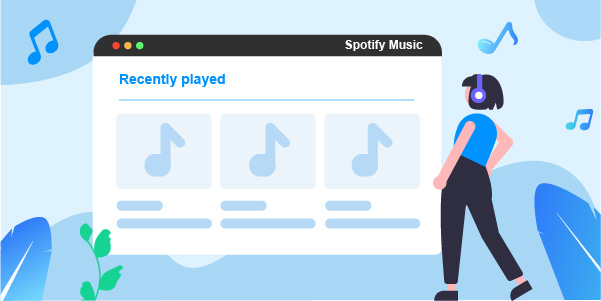
- Part 1. What Is the ‘Recently Played’ Feature on Spotify?
- Part 2. How to See Recently Played Songs on Spotify
- Part 3. How to Delete Recently Played on Spotify
- Part 4. How to Recover Spotify Recently Played
- Part 5. Download Spotify Recently Played Songs Offline
- Part 6. Conclusion
Part 1. What Is the ‘Recently Played’ Feature on Spotify?
The recently played feature in Spotify helps the users to get a view of their played lists for future reference. You can use the list to save in your favorite Spotify playlists for quick access when required. Music lovers can connect with this Spotify list to play the same soundtracks again to add extra joy at that moment.
This recently played feature aids the users to figure out any unique Spotify music tracks played in recent times using the collections from this list. A better idea of the user’s music genre is identified with the help of this recently played feature on Spotify.
Part 2. How to See Recently Played Songs on Spotify
If you want to know how to find recently played songs on Spotify, use the following instructions to check the Spotify list on your PC and mobile.
On Computer
Step 1: Launch the Spotify app and hit the queue icon displayed at the bottom of the screen.
Step 2: As soon as the queue option discloses, press the Recently Played option at the top of the screen. And the list of recently played Spotify music will be shown in front of you.
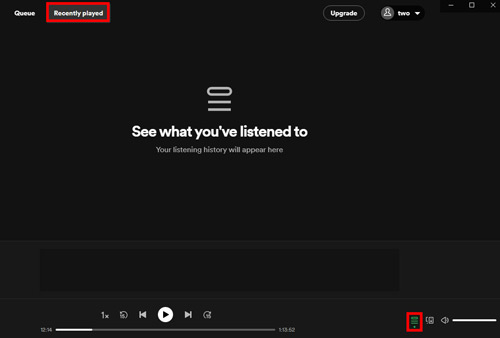
On Mobile Phones
Step 1: Update the Spotify app and then launch it on your phone.
Step 2: On the home screen, press the clock icon at the top right side of the screen to see the Spotify recently played songs.
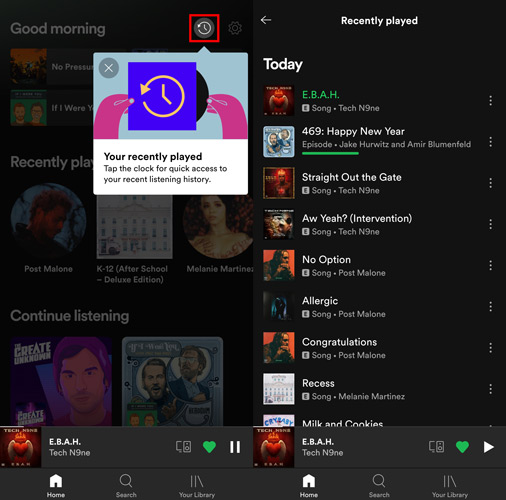
Part 3. How to Delete Recently Played on Spotify
To delete the unwanted Spotify music or album in your recently played list, learn the steps below and find out how to clear recently played on Spotify.
Step 1: Open the Spotify app on your computer and go to the Recently Played section by tapping the queue icon.
Step 2: Hit the desired Spotify album or song from the recently played list.
Step 3: Move the cursor on the selected music item and press the three dots.
Step 4: From the pop-up items, select the ‘Remove from Recently Played‘ option. The chosen album or song will delete automatically from the recently played on the Spotify app.
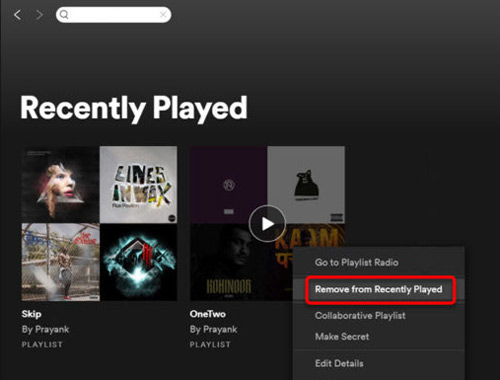
Part 4. How to Recover Spotify Recently Played
If you have accidentally deleted the recently played playlists on the Spotify platform, do not panic, instead, use the below guidelines to restore them hassle-free.
Step 1: Log in to the Spotify account and go to the Account Overview.
Step 2: Next, press the Recover Playlists option from the dropdown items on your phone or from the left on your PC.
Step 3: Tap the Restore button behind the deleted Spotify recently played list and it will be recovered on your Spotify.
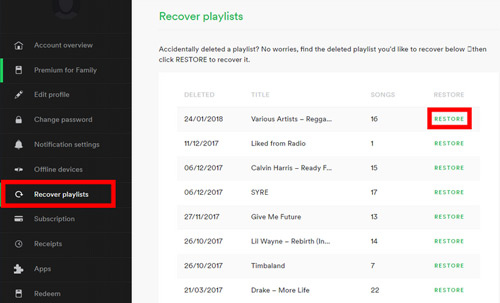
Part 5. How to Download and Save Spotify Recently Played Songs for Use Offline
Now that you’ve known how to view, clear, and restore recently played on Spotify, it’s time to learn how to get the recently played songs to download. In this part, there is a technical tool, AudFun Spotify Music Converter to help you download and save the recently played songs on Spotify offline without premium. The AudFun converter can export the Spotify recently played songs as local files to the system drive for future access.
Besides, AudFun Spotify Music Converter works on every detail of the Spotify music files and sorts out the file type issues overcoming the protected format. It converts Spotify Ogg Vorbis to MP3, FLAC, WAV, and other unprotected formats so that you can play the downloaded Spotify files on other devices offline. With its user-friendly interface, users can work comfortably by displaying all the controls visible for quick access. For example, you can access the audio settings to set 5X conversion speed and get Spotify songs classified by artist or album, etc. without any data and audio loss.

Key Features of AudFun Spotify Music Converter
- Download Spotify recently played songs without any quality and data loss
- Make the conversion download fast at 5X speed
- Convert the recently played songs on Spotify to FLAC, AAC, MP3, etc.
- Get Spotify recently played offline and listen to it on multiple devices
AudFun Spotify Music Converter is available on Mac and Windows computers. You can download the Spotify downloader and access all the Spotify recently played soundtracks hassle-free. Let’s process next to see how to download music from Spotify offline using it.
Step 1 Install AudFun Spotify Music Converter on your PC

From the official webpage of the AudFun Spotify Music Converter app, download the appropriate version of this tool and install it. Or you can click the Download buttons above on the features box. Then, quickly launch the AudFun program and register the tool using the registration code and licensed email.
Step 2 Import Spotify playlist to AudFun software

Go to the Spotify app, select one album or song, copy the Spotify recently played link, and paste it at the AudFun Spotify Music Converter interface. Press the nearby + icon to add Spotify songs.
Step 3 Adjust output settings of Spotify recently played songs

After all the songs in the playlists upload into the AudFun software, tap the menu icon and choose Preferences to customize the conversion attributes for Spotify. You can personalize Spotify audio format, bit rate, sample rate, and conversion speed, etc. Save the changes by pressing the OK button.
Step 4 Download and save Spotify recently played offline

Finally, hit the Convert button to start the conversion process to download Spotify songs from recently played on your local drive for further use. You can find the download Spotify music files on the Converted icon at the bottom of the AudFun window.
The above steps help you to download and convert the Spotify recently played songs for offline listening. The quality of the songs is retained and the whole process completes without any data loss. So enjoy your converted music from Spotify on any device!
Part 6. Conclusion
Thus, this article has given enough information on the tips associated with how to view, delete, and recover the Spotify recently played songs. To download Spotify music offline, we provide you AudFun Spotify Music Converter. It’s the best Spotify playlist downloader that enables users to convert Spotify playlists to common audio formats and play them without the network easily. Connect with this tool and explore the best techniques that assure immense fun with the Spotify soundtracks by playing them on any speaker.
