Q1:
“I listen to my favorite tracks on Spotify. However, Why is there no playback speed on a Spotify panel? Is it possible to alter the speeds on my playlists?” – from Reddit
Q2:
“I normally watch YouTube videos at 1.5 speed. Are there available options I could use to increase Joe Rogan’s Spotify podcast speed? It just isn’t ideal without the speed option.” – from Spotify Community
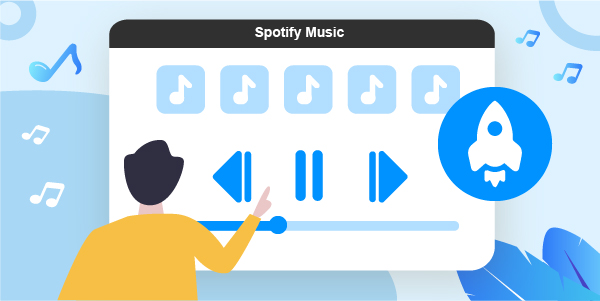
Have you ever found it boring while listening to a podcast, song, or audiobook at a slow speed on Spotify? Or, do you prefer to equalize a Spotify song at a slower or faster speed to enhance the tempo and vibe? If so, you may wonder how to change Spotify playback speed to ensure you get the most out of the Spotify app.
Please never miss this article that covers a rundown of how to slow down or speed up songs on Spotify for its mobile app, desktop app, or web player. Let’s dive in.
- Part 1. Can You Speed Up Songs on Spotify
- Part 2. Change Playback Speed on Spotify App
- Part 3. Change Playback Speed on Spotify Web Player
- Part 4. Speed Up/Slow Down Songs on Spotify for Any Device🔥
- Part 5. FAQs about Spotify Playback Speed
- Part 6. The Verdict
Part 1. Can You Speed Up Songs on Spotify
Neither common users nor Spotify subscribers can increase or decrease the play speed of songs on Spotify. However, users are allowed to change the playback speed on Spotify podcasts and audiobooks from 1.5X to 3.5X directly. To solve this problem, please read on to explore the best way with several playback speed changers or compatible Spotify MP3 players for Spotify in the following context.
Part 2. How to Change Spotify Playback Speed on App
As described above, Spotify empowers users to change Spotify play speed for podcasts and audiobooks on both desktop and mobile apps, be it a free or premium Spotify account. Here are the detailed steps:
Change Spotify Play Speed for Podcasts/Audiobooks on the Spotify Mobile App
Below, you can find the simple procedure you can use to slow down or speed up Spotify podcasts or audiobooks on the latest Spotify version on your mobile.
Step 1. On the Spotify mobile app, play an audiobook or podcast you prefer.
Step 2. Please tap on the Now Playing bar to put the playing song into full-screen mode.
Step 3. Tap on the bottom-left Change speed button shaped with the ‘1x‘ tab. A speed list ranging from 0.5X to 3.5X will be pulled up.
Step 4. Select a suitable speed for listening to your podcast more conveniently.
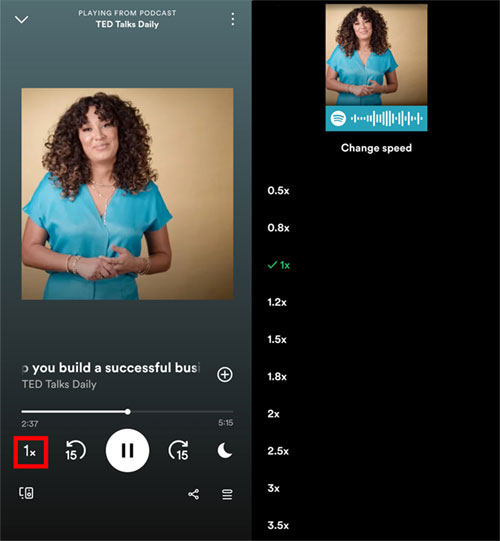
Change Spotify Play Speed for Podcasts/Audiobooks on the Spotify Desktop App
When it comes to manipulating Spotify podcast/audiobooks speed on the Spotify desktop app, the process is somewhat identical.
Step 1. On the Spotify desktop app, start playing a podcast or audiobook.
Step 2. From the bottom Now Playing bar, click on the ‘1x‘ icon to pull up a list indicating speed multiples.
Step 3. Select from 0.5X to 3.5X to your personal preferences.
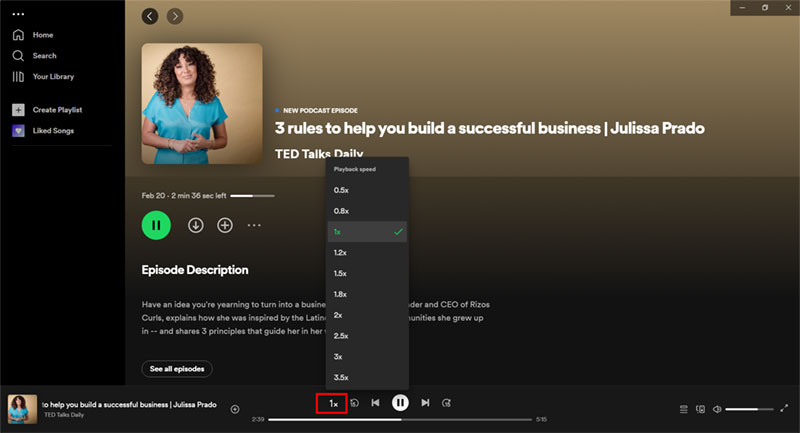
Part 3. How to Change Playback Speed on Spotify Web Player
It was mentioned before that no speed change option when listening to songs or albums on the Spotify app. You probably wanna know if there is a Change speed button on the Spotify web player. Regrettably, the answer is no. Even if you are listening to podcasts or audiobooks, you will fail to find the button, let alone songs.
Fortunately, after testing, we discovered the Spotify Playback Speed extension on Google Chrome to control Spotify streaming speed. It is designed to speed up or slow down any content Spotify web player from 0.5X to 2X. Please walk through the stepwise guide below to get the Spotify speed extension and apply it to manipulate playback on the Spotify website.
Step 1. Tap on the upper-right three-dot icon from Chrome’s toolbar and select ‘Extensions‘ > ‘Visit Chrome Web Store‘.
Step 2. On the store, search and select ‘Spotify Playback Speed‘. (Also, you can search it on Google Search box directly.)
Step 3. Hit the ‘Add to Chrome‘ button and click the ‘Add extension‘ button from the prompt to confirm the selection.
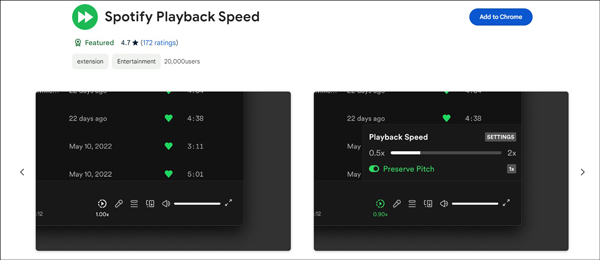
Step 4. Pin the Spotify playback speed Chrome extension to the top navigation bar of Google.
Step 5. Head to open.spotify.com. Then you will find a Speed icon next to the Spotify Lyrics button at the bottom Now Playing bar of Spotify web player. Tap on it to open the Playback Speed Settings and select a preferred speed.
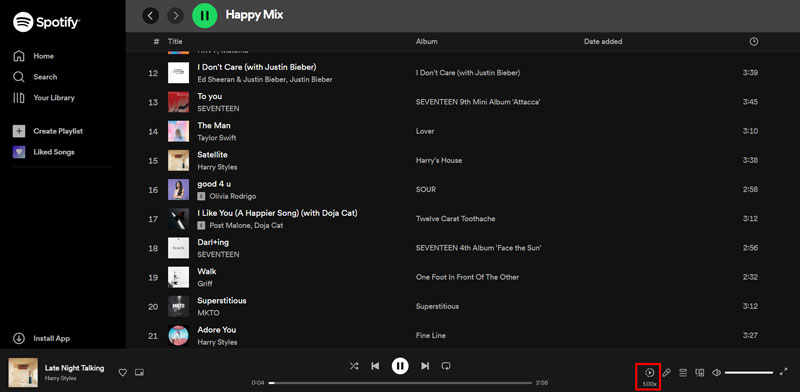
Part 4. How to Speed Up/Slow Down Songs on Spotify for Any Device🔥
You will make it a reality to speed up or slow down songs, podcasts, and audiobooks on the Spotify web player or app using the above-mentioned ways, however, with some downsides. For example, you may encounter the Spotify black screen error while using the Chrome extension. Or, you prefer to stream songs with a speed change option on the Spotify app.
Amid this, you’d never miss the one-stop tool that facilitates adjusting the playback speed of any Spotify content on all devices. That is AudFun Spotify Music Converter, a smart tool working to download and convert Spotify audio to MP3, FLAC, and more without quality loss for FREE.
This all-around software enables you to adjust the audio quality by resetting the bit rate and sample rate. Besides, it can work at a rapid 5X conversion speed in batches, which can save you time.

Key Features of AudFun Spotify Music Converter
- Download any content from Spotify without Premium for offline playing anywhere
- Convert Spotify audio to MP3, FLAC, AAC, WAV, M4A, and M4B
- Support batch downloading at a 5X download speed
- Retain 100% original audio quality and full ID3 tags
How to Download Spotify Audio for Speed Change on Any Device
Tapping on the above Download button, you can install the AudFun Music Converter for Spotify on your Windows or macOS computer easily and freely. It doesn’t require the authorization of your Spotify account, protecting your privacy. Then you can take a look at the step-by-step user guide as follows.
Step 1 Register AudFun Spotify Music Converter

AudFun provides a free version for all users permanently to test its main features. However, to enjoy all its functions, it’s recommended to upgrade to its full version. Once upgraded, please click the top-right three-line icon > ‘Register‘ to activate the full version.
Step 2 Add Liked Songs from Spotify to AudFun Software

The Spotify app will launch immediately after you open AudFun Spotify Music Converter. Choose the songs, playlists, or other content on Spotify you want to download and copy their URL links. Then paste the links into AudFun’s top address bar and hit the ‘+‘ sign to load the added items. Alternatively, drag & drop the Spotify audio files to the interface of AudFun directly.
Step 3 Customize Output Audio Format/Quality for Spotify Music

Touch the Menu tab with three horizontal lines at the top right. Then choose ‘Preference‘ and switch to the ‘Convert‘ pane to choose an output format for added Spotify audio, such as MP3, M4A, FLAC, WAV, or others. Plus, you can opt to change Spotify bitrate, sample rate, etc. to get awesome audio and adjust the Conversion speed as 1x or 5x.
Step 4 Download Spotify Content for Changing Playback Speed Anywhere

Now, click the lower-right ‘Convert‘ button to download Spotify songs without Premium. After that, all added Spotify files will converted at 5X in batches. Please tap on the bottom File icon to locate and check the converted Spotify audio. Once done, you can add converted Spotify music to AIMP Player, VLC Media Player, Windows Media Player, and other players supporting changing music playback speed.
Part 5. Top 3 Spotify Speed Changers
After getting the Spotify conversions, you can get ready to find some reliable apps to speed up or slow down Spotify songs. Here, we will take you through the top 3 free Spotify speed controllers.
Top 1 VLC Media Player [For Desktop & Mobile]
VLC Media Player serves as an open-source software, enabling to upload custom and local audio files from multiple sources to it. It supports MP3, AAC, FLAC, and more audio formats. Now, follow the steps below to alter the Spotify playback speed to your desired level on VLC.
Step 1. On the VLC Media Player, click the ‘Media‘ tab from the top toolbar.
Step 2. From the dropdown list, select the ‘Open Folder‘ option to browse and import the converted Spotify folder to VLC. Or, drag and drop the conversions to VLC directly.
Step 3. Play a song. Then press the ‘Playback‘ tab from the top toolbar and select ‘Speed‘ from the popup. Here are five options as the picture displays below. Select a speed mode to equalize your Spotify music.
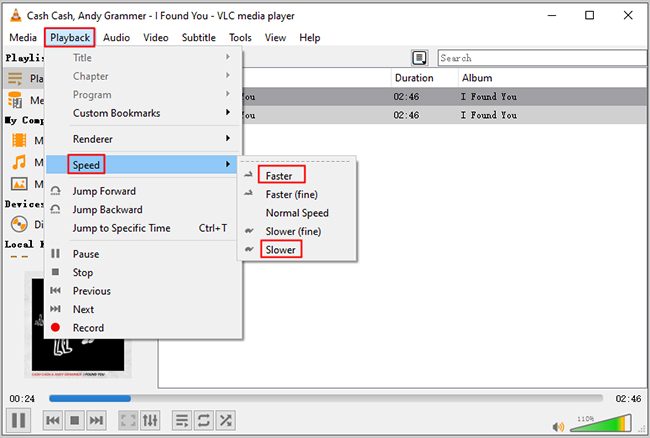
Top 2 Windows Media Player [For Windows Desktop]
Windows Media Player is another sought-after music player available for changing the playback speed of your downloaded Spotify music. This application allows users to upload MP3, AAC, FLAC, WAV, and M4A audio files to it. Spotify playing double speed on it is feasible. Please look into the instructions to add and transfer Spotify conversions to WMP to speed up or slow down those downloaded songs.
Step 1. Fire up the Windows Media Player on your PC. Tap on the ‘Organize‘ option at the top toolbar and select ‘Manage Libraries‘ > ‘Music‘ from the pull-down list.
Step 2. On the new window, hit the ‘Add…‘ button to locate and add the converted Spotify files to WMP.
Step 3. Start playing a song and put it into full-screen mode on WMP.
Step 4. Then right-click on the screen’s main area and choose the ‘Enhancement‘ > ‘Play speed settings‘ option to open the speed change settings window. There, you can move the slider on the speed bar to increase or decrease the Spotify play speed. (On some versions of WMP, you can select ‘Speed’ and choose from 0.25x to 2x.
📣Note: If Windows Media Player doesn’t respond to the changes you’ve made, reload the podcast or track.
Remember, the above procedure will depend on the version of the media player in use.
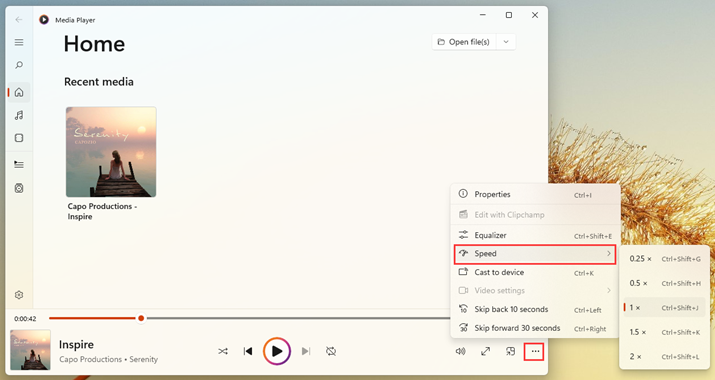
Top 3 Music Speed Changer [For Android & iOS]
Music Speed Changer is designed as a professional music playback controller available on both iOS and Android devices. This tool entitles users to adjust the play speed or shift the pitch without affecting each other or audio quality. If you want to transfer Spotify music downloads to your mobile phone for offline listening and slow down or speed up playback, you can give it a shot.
Step 1. Download and install Music Speed Changer from the Google Play Store or Apple Store on your mobile.
Step 2. Launch the app and import your Spotify conversions to its library.
Step 3. Tap the song you want to change the playback speed to start playing it. Then hit the blue Now Playing bar at the bottom of the screen to pull up a new window.
Step 4. Simply drag the slider on the Pitch bar or Tempo bar to change the Spotify speed as you like.
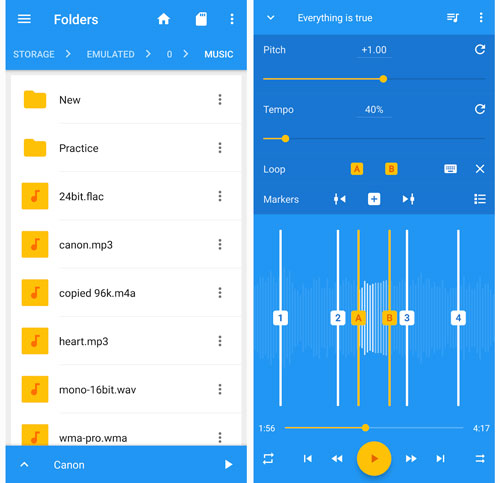
Part 5. FAQs about Spotify Playback Speed
Q1: Why Is Spotify So Slow on Android?
A: If you have slowed down Spotify podcasts or audiobooks, you will encounter a playback speed of less than 1X. To solve it, please adjust the play speed of that audio to 1X, 1.5X, or double speed on Spotify directly. If it still plays at a slow speed, please try the above methods to get rid of it.
Q2: What Is the Normal Podcast Speed on Spotify?
A: The normal speed for Spotify podcasts is set to 1x by default.
Part 6. The Verdict
Now, you can figure out how to change Spotify playback speed on various devices. All in all, you can slow down or speed up podcasts or audiobooks on the Spotify app directly.
To control the speed of songs on the Spotify app or web player, the best way is to use AudFun Spotify Music Converter to download unprotected Spotify audio files. On top of that, you can add those local downloads to music speed changers available on multiple devices to listen to Spotify offline without premium and alter the speed for Spotify as you need.
