“Is there any way to get Spotify Sony Smart TV to work? I had recently bought a new Sony TV, but I found that it does not support the Spotify application. So, is there any way to help play Spotify on Sony Smart TV?”
Sony has always been the first choice for many people to buy TVs for its excellent picture quality and good sound quality. However, since 2017, Sony TV finally supported Spotify Connect, and then Sony users can listen to Spotify music on Sony TV. Before that, they had to find various methods, such as using Google Chromecast or other third-party tools.
For new Sony Smart TV users who look for a way to get Spotify on Sony Smart TV, please continue reading. Here we will guide you on how to connect Spotify to Sony TV through Spotify Connect and an alternative way.

- Part 1. Connect Spotify to Sony TV with Spotify Connect
- Part 2. Play Spotify on Sony Smart TV – Best Way
- Part 3. The Verdict
Part 1. How to Get Spotify on Sony Smart TV by Spotify Connect
Does Sony Smart TV have Spotify? The answer is NO. There is an integration of Sony TV and Spotify. But users can use Spotify Connect to control the music tracks from Spotify application on mobile phones, tablets, or desktops. Now, let’s see how to play Spotify on Sony TV via Spotify Connect.
But before you start playing Sony TV Spotify, there are a few things you need to note.
1. Install the Spotify application on your phone, tablet, or laptop.
2. Ensure that your Sony TV and your mobile device are on the same Wi-Fi network.
3. Some TVs require a Spotify Premium account.
If you have not subscribed to Spotify Premium, you can now get a 3-month free trial of Spotify.
How to Play Spotify on Sony Smart TV by Spotify Connect
Step 1. Set up the Spotify application from your mobile phone. Then start playing some music you like.
Step 2. Touch on the “Devices Available” icon.
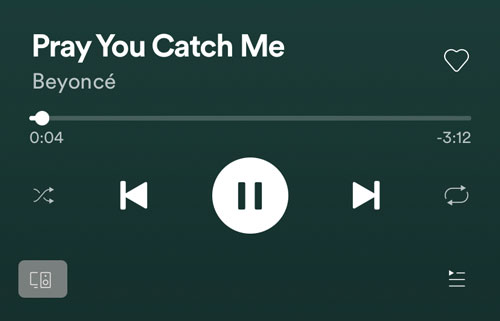
Step 3. Choose Sony TV and start playing.
With the Spotify app on Sony Smart TV, you can now listen to all the Spotify music you like on the big screen with high-quality sound effects around. Just use the TV remote control or your mobile phone, tablet, or laptop, you can browse your favorite music or control music playback with ease.
Part 2. How to Download Spotify on Sony Smart TV – Best Way
What if some of the Sony TV don’t support Spotify? Is there any way to get them to work? To make it, here we will offer you a better way to play Spotify on Sony Smart TV without a Spotify premium subscription.
You just need a laptop and AudFun Spotify Music Converter. This is professional software that can fix various Spotify music streaming problems. It can download Spotify music at high speed without loss of quality, while retaining all ID3 tag info, such as title, year, album cover, etc.
AudFun Spotify Music Converter can work on both Windows and Mac OS computers. You can download a free trial version of it and use your Spotify free account to download each song for one minute.

AudFun Spotify Music Converter for Sony Smart TV
- Download Spotify music to computer with original audio quality
- Play Spotify music on Sony Smart TV offline
- Work at 5 times speed and keep all ID3 tag information
- With a built-in editor, can create personalized Spotify music
Step 1 Import Spotify songs to AudFun

Download and set up the AudFun Spotify Music Converter on your computer desktop. Then you can directly drag and drop songs from Spotify to the main interface of AudFun. Or you can add Spotify files by copying and pasting the URL of Spotify music into the search box of AudFun.
Step 2 Set the output format of Spotify for Sony TV

In this step, you can select the output format of Spotify as MP3, or others, which is compatible with Sony TV. In addition, you can alter other audio parameters, including bit rate, audio channel, etc. as you like.
Step 3 Download music from Spotify for Sony Smart TV

Now, click the Convert button on the main interface to start downloading. Once this process is completed, all the downloaded Spotify music will be kept in a local folder on your computer.
Step 4 Add Spotify music to Sony Smart TV
Now, it is time to get your laptop and the Sony TV connected and put all the downloaded Spotify songs into the Sony Smart TV. Or, you can copy Spotify music to USB and then plug the USB drive into Sony TV. Then you can play Spotify music offline with the built-in media player via the TV remote. Also, you can see all the information on Spotify music on the screen.
Part 3. The Verdict
We have shown the two easy ways for you to get Spotify on Sony TV. One is using Spotify Connect between devices, and the other is using AudFun Spotify Music Converter for offline playback. You can select any way to enjoy Spotify music on Sony TV as needed.
