The Sharp Smart TV is a line of internet-connected televisions designed by the Japanese multinational corporation, Sharp. While you can use this TV to watch your favorite shows and movies, you can also take advantage of its smart features to connect to the internet and stream Spotify on Sharp Smart TV.
Spotify is a popular music streaming service that offers a comprehensive library of songs, albums, and artists. However, many TV users have been asking, how can you get Spotify on Sharp Smart TV? Well, if you are one of them, it would be a great relief to know that there are now several ways to get Spotify on Sharp TV.
In this article, we will walk you through 3 ways to play music from Spotify on the Sharp TV. Before we dive into the tips, it is important to note that all Sharp Smart TVs run on Android OS, and hence it is seamless to get Spotify on these TVs. In addition to the official method, we will introduce you to two alternative ways to enjoy Spotify music on your Sharp smart TV.
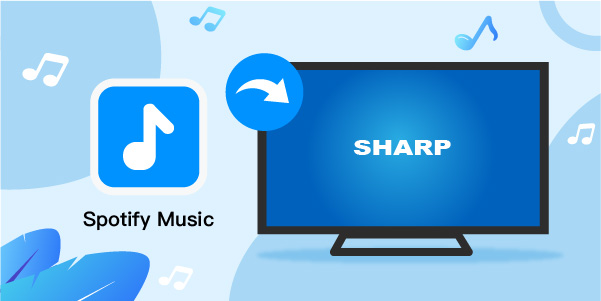
- Part 1. Download Spotify on Sharp Smart TV – Official
- Part 2. Get Spotify on Sharp Smart TV by Chromecast
- Part 3. Stream Spotify on Sharp Smart TV without Premium
- Part 4. In Conclusion
Part 1. How to Download Spotify on Sharp Smart TV
As we mentioned, all Sharp Smart TVs run on Android, so users can download Spotify on Sharp Smart TV from the Google Play Store. In essence, this is considered the official way to get Spotify on the smart TV.
However, to smoothly enjoy Spotify music on your smart TV, you must first subscribe to a Spotify Premium account. With a Spotify Premium account, you can stream any song on demand without ad interruptions.
How to Install Spotify on Sharp Smart TV
Step 1: Start your Sharp Smart TV and connect it to the Internet. Ensure the Internet signal is strong.
Step 2: Open the Google Play Store app on your Sharp TV. You can find this app in the apps section of your home screen.
Step 3: Next, use the search bar to look for Spotify.
Step 4: Once you spot the Spotify app, select it and click Install.
Step 5: After installation, launch the Spotify app and select “Login with a PIN” to access the pairing code.
Step 6: Using your PC or phone, find the Spotify Activation site and sign in to your Spotify Premium account.
Step 7: Type the Paring Code on the TV. Once the pairing is complete, you can discover and stream Spotify music on your Sharp Smart TV.
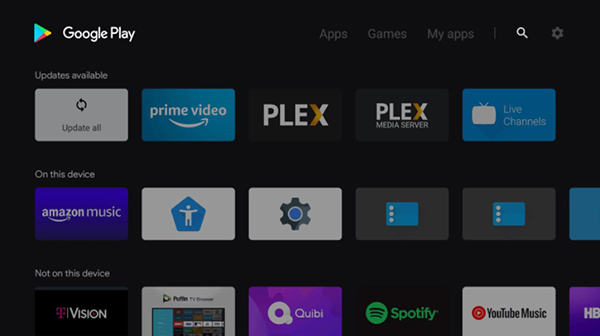
Part 2. How to Get Spotify on Sharp Smart TV by Chromecast
If our first method does not work for you, don’t worry. There is an alternative way to connect Spotify to Sharp Smart TV. You can use Chromecast to cast Spotify from your Android device to the Sharp TV.
Chromecast is a line of digital media players developed by Google. The devices, designed as small dongles, enable users with a mobile device or personal computer to initiate and control the playback of internet-streamed audio-visual content on a high-definition television or home audio system through mobile and web apps that support the Google Cast technology.
Since Sharp Smart TV has a built-in Chromecast, you can use this method to cast Spotify from your Android device or PC to your Sharp Smart TV. Please, check out the guides below.
How to Get Spotify on a Sharp TV from Android/iOS
Step 1: First, connect your smartphone and Sharp Smart TV to the same Wi-Fi network.
Step 2: Launch and log in to your Spotify account on your smartphone.
Step 3: Discover and begin playing your favorite Spotify song.
Step 4: On the bottom left corner, tap on the “Cast” icon. You can also find the “Available Devices” at the bottom of the window.
Step 5: Select the Chromecast device to which you want to cast Spotify.
Step 6: You can now listen to Spotify music on your Sharp Smart TV.
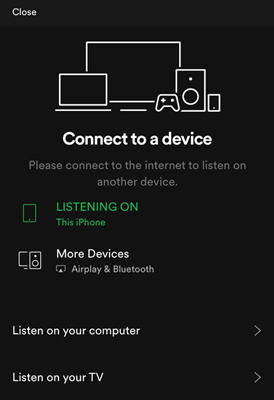
How to Cast Spotify on Sharp Smart TV from a Computer
Step 1: Connect your computer (Windows/Mac) and Sharp Smart TV to the same network.
Step 2: Launch your Google Chrome browser on your computer.
Step 3: Access your Spotify account from the official website.
Step 4: Right-click on the screen and select the “Cast” option.
Step 5: Choose your Chromecast device from the available list of devices.
Step 6: Select the “Cast” tab under the “Sources” drop-down menu.
Step 7: Once the connection is complete, you can stream Spotify on your Sharp Smart TV.
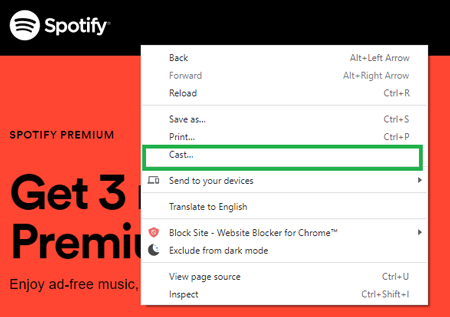
Part 3. How to Stream Spotify on Sharp Smart TV without Premium
Typically, Sharp Smart TV users can only use our two previous methods if they have an active Spotify Premium account, so the question remains, is it possible to use Spotify on Sharp TV without a premium? The answer is yes. However, one must employ a third-party tool to get the job done. In this case, we recommend using AudFun Spotify Music Converter.
AudFun Spotify Music Converter is a professional Spotify streaming audio downloader designed to help you download and convert any Spotify song, album, artist, and playlist to MP3, FLAC, WAV, or AAC for offline playback on all devices. The AudFun app works at 5X faster speed during the conversion while maintaining 100% original quality and metadata information of Spotify.
Moreover, it can work perfectly with both Free and Premium Spotify accounts without restrictions. Therefore, you can use this tool to download and stream Spotify music on Sharp Smart TV without premium. Usually, after getting Spotify music downloaded, users can then play the converted Spotify songs via USB on Sharp Smart TV.

Key Features of AudFun Spotify Music Converter
- Download Spotify music at 5X speed for offline playback
- Convert Spotify playlists to various audio formats like MP3, FLAC, etc.
- Retain original audio quality and ID3 tags for personal use
- Able to play the downloaded Spotify on multiple devices
How to Get Spotify on Sharp Smart TV by AudFun Spotify Music Converter
Step 1 Install and register AudFun Spotify Music Converter

Set AudFun Spotify Music Converter up on your Windows or Mac computers. Click on the Download button above or go to the AudFun product page. Once the installation process is complete, fire it up.
Normally, the app comes with a free version that is limited to converting 1-minute of each Spotify song. But if you want to unleash the full function of AudFun Spotify Music Converter, you need to purchase the license. Then go to the “Register” button from the menu and type in the email and registration code to activate the app.
Step 2 Upload songs/playlists from Spotify to AudFun

Find the songs you want to play on your Sharp Smart TV from the Spotify app. Click on one particular song/playlist/album, choose “Share” > “Copy Spotify Link” to copy the share link, and then paste it into the AudFun address box. Hit the “+” button to add the song for downloading. Alternatively, you can drag and drop the Spotify music on the AudFun interface to import them for conversion.
Step 3 Reset Spotify to the format supported by Sharp Smart TV

AudFun Spotify Music Converter allows users to convert the output format for compatibility. To personalize the output audio format of Spotify, go to the main menu bar, select “Preferences” > “Convert”, and then choose your preferred audio file format that can be added to Sharp Smart TV from the option. Also, you can define a few music parameters, such as the sample rate and bit rate.
Step 4 Download the selected Spotify music for Sharp TV

Finally, hit the “Convert” button at the bottom of the window to initiate the download and conversion process. After completing the conversion process, locate the converted Spotify songs on your computer by tapping the folder icon next to the converted list icon.
Step 5 Add Spotify to Sharp Smart TV by USB
Now that you have downloaded Spotify music files offline, it is time to play them on the Sharp Smart TV. To do this, connect a USB flash drive to your computer and then transfer the converted Spotify songs to the USB flash drive. After that, unplug the USB flash drive from your computer and plug it into one of the USB ports on your Sharp Smart TV.
After following the steps above, you can now listen to Spotify without internet on your Sharp Smart TV.
Part 4. Wrap Up
With the detailed guide, you can now download and play Spotify on Sharp Smart TV with and without premium. You can use the Spotify app on the TV, cast Spotify music, or transfer music files to it after downloading songs by AudFun Spotify Music Converter. However, if you were to compare the three options, the AudFun converter is a fast, reliable, and easy-to-use application that can help you download Spotify tracks for offline playback with no limit. It is available for both Windows and Mac operating systems. Try it today and stream music on your Sharp Smart TV for free.
