Think of the sleek design, blood oxygen monitoring, waterproof, heart rate sensor, among other functionalities, and its Realme Watch that quickly rings in your mind. It is true Realme Watch is designed to give more in terms of good sports practices and keeping healthy. You can wear this watch at any time as you enjoy its endless loaded features and functions.
And can you get Spotify on Realme Watch? Well, this had to pop up for music lovers. Of cause yes! Realme Watch is an intelligent device that you can use to control music. Scroll down to know more about Spotify and Realme Watch.
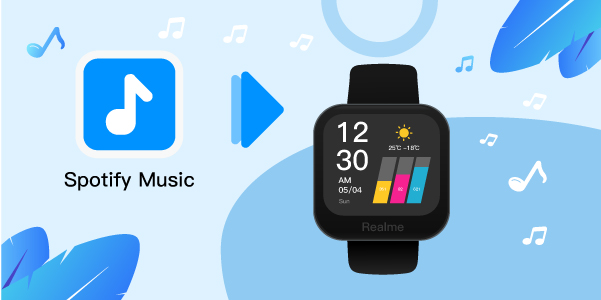
- Part 1. More about Spotify and Realme Watch
- Part 2. Connect Spotify to Realme Watch by Spotify Connect
- Part 3. Get Spotify on Realme Watch – Best Way
- Part 4. Download Music from Spotify to Realme Watch
- Part 5. Move and Play Spotify on Realme Watch
- Part 6. Conclusion
Part 1. Spotify and Realme Watch: More You Need to Know
Before moving on to ways to stream Spotify music on Realme Watch, let’s first understand all that entails Spotify and Realme Watch.
What Is Spotify and Realme Watch?
Spotify is among the renowned music streaming services from where you can access podcasts, Spotify albums, playlists, and other content. You can either access its files from the Spotify app or web player. Its library harbors over 60 million tracks which you can get for free with the Spotify Free subscription. However, you’ll be met by various adverts and also face limited features with the Free version. The Spotify Premium version has all you need to scale any height with advanced features and no interruptions.
Realme Watch is a smartwatch that will walk you down the path of healthiness and wellness. You can receive notifications, track your health performance, control your phone camera and even stream Spotify music. It is for these reasons that it’s best suited for sporting activities and maintaining a healthy plan.
Can You Play Spotify Music on Realme Watch Directly?
Even though you can get Spotify on Realme Watch, it is unfortunate that you can’t stream your music directly. Spotify puts restrictions on its files, enabling playback only from the Spotify app or web browser. You, therefore, need to convert your music to common formats for direct access. However, you can get your playlists via Spotify Connect if you operate a Spotify Premium account.
Part 2. How to Connect Spotify to Realme Watch via Spotify Connect
Spotify Connect helps you to get Spotify on Realme Watch for playback. Check out the steps below.
Download and Install Spotify on Realme Watch
Step 1. First, switch on the “Realme Watch” by pressing the side button until it comes on.
Step 2. Then launch the “Google Play” app on your watch by tapping the “Google Play” icon.
Step 3. Next, search for the “Spotify” app to install it on your Realme Watch.
Play Spotify on Realme Watch from Phone via Spotify Connect
After the installation, you can now stream Spotify on Realme Watch.
Step 1. Open the Spotify app on your watch.
Step 2. Then also launch the Spotify app on your phone.
Step 3. Select a playlist from Spotify on your phone and touch on the “Device Available” tab.
Step 4. Finally, select the “Realme Watch” from the available list. You will then manage to start listening to Spotify music on Realme Watch from your phone.
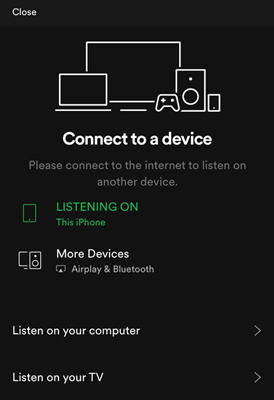
Part 3. How to Get Spotify on Realme Watch – Best Way
The best way to get Spotify music on Realme Watch is to engage a dedicated tool. AudFun Spotify Music Converter comes with advanced features to convert your Spotify files into common output formats. It lets you listen to your Spotify music offline anywhere on any device and media player. You can use this tool to get your output Spotify files in WAV, MP3, FLAC, M4B, AAC, and other common formats.
You also don’t have to take so much time converting your Spotify music. AudFun Spotify Music Converter has an improved conversion speed that goes up to X5 rate. More so, the original quality is maintained as it keeps the 100% original ID3 tags and metadata information like artists, and albums.

Key Features of AudFun Spotify Music Converter
- Convert Spotify files at 5X conversion speed
- Retains original ID3 tags and metadata information of Spotify songs
- Enables offline playback of Spotify music on any device and player
- Convert Spotify music files to plain audio files like MP3, AAC and more
- Play Spotify music on Realme Watch, Amazfit Watch, and more wrists
Part 4. How to Download Music from Spotify to Realme Watch by AudFun Spotify Music Converter
AudFun Spotify Music Converter provides you with easy steps to connect Spotify to Realme Watch. It supports both Windows and Mac operating system devices. To use it to download music from Spotify to Realme Watch, you need to download it from the AudFun official website first.
Just visit the AudFun Spotify Music Converter webpage and hit on the “Download” tap. Next, click on the “Open when done” option to install it on your PC. Ensure the Spotify app is also installed on PC before you launch AudFun Spotify Music Converter.
Step 1 Add Spotify playlists or tracks to AudFun

When you opened the AudFun Spotify Music Converter, you can see the Spotify app shown also. Head to the Spotify app and search for the tracks you want to add for converting for Realme Watch. When found, click on the “Share” > “Copy Spotify Link” option to copy the URL. Next, paste it into the AudFun software’s interface that is indicated “Please paste it here”. Then tap on the “+” button to commence the loading of Spotify tracks.
Step 2 Customize the audio parameters for Spotify on Realme Watch

You are free to personalize your entries for Spotify Realme Watch in the AudFun program. Just touch on the “Menu” bar and choose the “Preferences” option. Next, go to the “Convert” section to let the settings window open. Then adjust the output format of Spotify songs to any output format like MP3, FLAC, AAC, etc. Also, go on to customize the output parameters including the channel, bit rate, sample rate, for Spotify on Realme Watch.
Step 3 Download and convert Spotify for Realme Watch

The final step is to convert your added Spotify playlist and tracks for Realme Watch. Press the “OK” tab > “Convert” button to start the conversion. The action will download Spotify playlist to MP3 or other audio formats as you had set. Then locate the converted Spotify playlist from your computer for transfer to Realme Watch.
Part 5. How to Move and Play Spotify on Realme Watch
You are at the last lap to stream Spotify music on Realme Watch. This smartwatch has a feature that lets you store your music. Here are the steps to stream music from Spotify to Realme Watch.
Step 1. You initially need to transfer the converted Spotify playlist from the computer to your mobile phone. Just connect your phone to the computer with a USB cable, then copy and paste the converted Spotify playlist from the computer into the phone’s icon.
Step 2. Then, download the Realme Link app from the Google Store or App Store and install it on your phone. Then create your Realme Link account and go on to log in to the account.
Step 3. Turn on the Bluetooth feature on your device. Then on the Realme app homepage, click on the “Add a device” option. Then pair your Realme Watch with your smartphone.
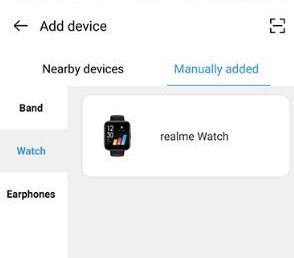
Step 4. Select and scan your Realme Watch, then click on the “Confirm” icon to complete the pairing process. You are now free to sync Spotify music to Realme Watch.
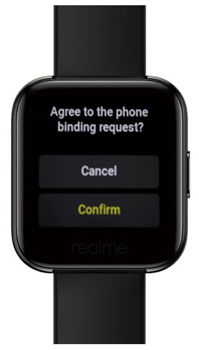
Part 6. The Bottom Line
How soothing it is to get on track and have some musical accompaniment. Realme Watch will track your heart rate and provide other sporting-related health benefits. Your life should be complete when you can stream Spotify on Realme Watch. By this, you will go miles and keep energized throughout the exercising period as you listen to your favorite tracks all through.
