For music fans, you may enrich your music library by subscribing to lots of streaming music services. When it comes to Spotify, it must be put on the first choice for its millions of tracks and episodes. And sometimes, constantly switching between different music applications can cause you a lot of trouble.
To fix such an issue, Plex is here to help you. It is a powerful streaming music manager that brings a lot of convenience for organizing each media file on the device. If you are looking for a solution to move Spotify music to any device or share music with others, Plex is just what you need.
In this post, we will show 2 workable ways to guide you on how to play Spotify on Plex. Just follow the passage below and learn how to do that.
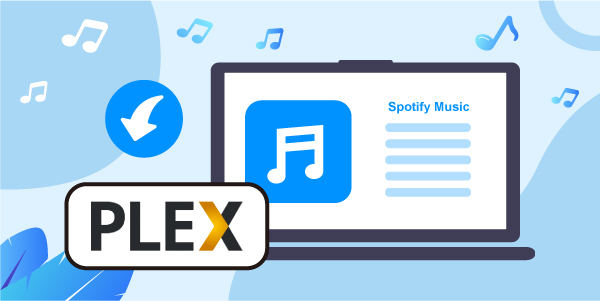
Part 1. How to Use Spotify Plugin for Plex with Spotify Premium
Plex is fully functional, besides transferring downloaded content, it can do a lot of things. By using the Plex plug-in, you can easily access a variety of media resources on your device. You can add both official and unofficial plugins to the Plex channel. The official plugins can be obtained through the “Plex Channel Directory”, while the unofficial plugins can only be obtained from unsupported app stores.
For Spotify Premium users, you can add unofficial plugins to upload Spotify playlists to Plex. To a large extent, it is quite the same as the official app, with almost full access to your content. Once you log in to Spotify on Plex, you can always get the same content as you use Spotify. Now, take a look at the steps below to get Spotify plugin for Plex.
Step 1. Enter the Plex application and find the built-in application store. Then you will get the plugin in the “What’s New” section. And you can download it.
Step 2. Back to the Music menu, and then choose Spotify. Log in with your existing Spotify account, and then authorize it to Plex.
Step 3. Set the total space you want to use for Spotify’s cache. Then browse your Spotify playlists. After then, all is done.
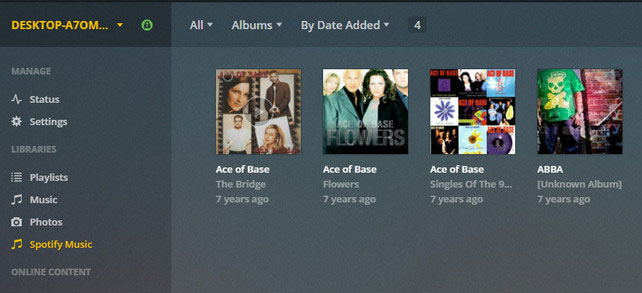
Note: This Spotify Plex plugin is only available for Spotify Premium subscribers. Currently, Spotify free users can’t use it.
Part 2. How to Get and Play Spotify on Plex without Spotify Premium
What if you use a free Spotify account? How to connect Spotify to Plex? Please don’t worry. You just need a Spotify song downloader to download Spotify music for Plex.
AudFun Spotify Music Converter is your best choice, which can remove DRM protection from Spotify audios and transfer Spotify to MP3 and other plain formats such as MP3, WAV, FLAC, etc., with 0% quality loss. By using the advanced music conversion technology, the processing speed of this tool to convert streaming music files can be as high as 5 times the speed.

Key Features of AudFun Spotify Music Converter
- Download Spotify tracks/playlists/albums losslessly
- Convert Spotify music to WAV, FLAC, AAC, etc.
- Connect Spotify to Plex, Volumio, and more music players offline
- Work at 5 times the speed, customize setting parameters
With AudFun Spotify Music Converter, you can download Spotify music as local files and transfer Spotify music to your Plex, avoiding the limits of the Spotify Plex plugin. Now, please follow the detailed instructions below.
Step 1 Find audios from Spotify and add them to AudFun

Download and install AudFun Spotify Music Converter to your computer. Launch it, and the Spotify application will be opened automatically at the same time. To add Spotify files to convert, select the music you want to download from the Spotify app and copy the link of the Spotify tracks. After that, please go to the AudFun interface and paste the link you just copied into the search bar. Then click the “+” button, and after a few seconds, these songs will be added to AudFun.
Step 2 Modify output format of Spotify and Plex

On Mac computer, please check the “AudFun Spotify Music Converter” from the menu bar. On a Windows computer, you just need to click on the “Menu” option on the AudFun page. Next, select the “Preferences” > “Convert” button. When the setting window shows, you can define the output format. In addition, you can reset the Spotify music quality by changing the bit rate, sample rate, etc.
Step 3 Convert Spotify songs for Plex

When all the above steps are finished, just click the big “Convert” icon at the bottom right. Then the AudFun program will download and convert Spotify tracks with 100% lossless quality. Once done, please check and make sure that the converted DRM-free Spotify songs are in the destination folder on your computer.
Step 4 Add music from Spotify to Plex library
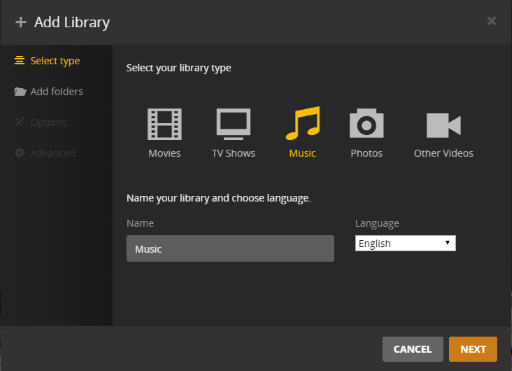
Log in to your Plex account. After that, hit on the “Add Library” column to create a new library to store your local Spotify music files. You can select different library types according to your needs, including movies, music, photos, TV shows, and home videos.
Step 5 Play Spotify on Plex via Plex media server
Now, you can find and check the local Spotify songs in “All Libraries”. Then you can see all the added media files in it. Here, just download and install the Plex app for free on any of your devices, and start enjoying the Spotify songs you like.