“Greetings. I’ve been using Spotify for some time. It’s been a great experience using Spotify. As you know, Music Heals, it’s good to have that many songs available on Spotify. The issue I am facing is that I bought Mi Band 4 recently. But I am unable to connect Spotify music to my Mi Band 4. Please suggest to me some ways solve this problem. So I can enjoy Spotify music with my Mi Band 4.” – A user on the Internet.
Are you facing the same problem? If yes, we are here with the best solution. This article will provide you with the solution to control Spotify with Mi Band 4/5/6. Also, you’ll get to know about the best software for converting and downloading Spotify music to use on Mi Band 4. Detailed step-by-step instructions are here for you. Read and understand the essay thoroughly and learn how to play Spotify on Mi Band 4, Mi Band 5 and Mi Band 6.
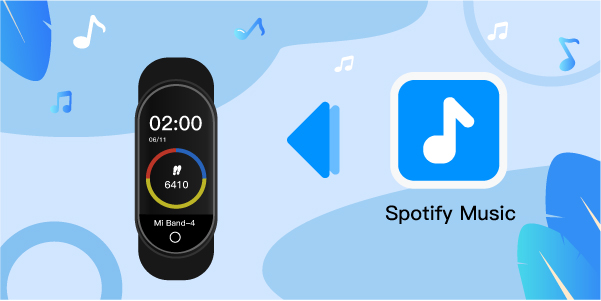
- Part 1. Control Spotify with Mi Band 6/5/4 with Premium
- Part 2. Get Spotify on Mi Band 4/5/6 – Tool Needed
- Part 3. FAQs about Spotify and Mi Band 4/5/6
- Part 4. Conclusion
Part 1. How to Control Spotify with Mi Band 6/5/4 with Premium
Mi Band is a device for monitoring your walking journey. Mi Band helps you remain fit. To make your walking journey enjoyable, music is the best option. For this reason, Mi Bands are now having the feature of playing music. This new feature enables you to control your music and play it independently.
The music feature on Mi Band is a fabulous innovation. You can now control your music tracks, playlists, and audiobooks on Mi Band 4/5/6 bound on your wrists.
Think about playing Spotify music on Mi Band 4/5/6, it’ll make your journey amazing. So we are here to provide you with a method of controlling Spotify on Mi Band 4/5/6.
The steps for controlling Spotify on Mi Band 4/5/6 with Spotify Premium are as follow:
Step 1: Turn on Bluetooth connectivity on your smartphone. So you can connect Mi Fit App with your Mi Band on 6/5/4.

Step 2: Install the Mi Fit application and connect it with your Mi Band 6/5/4.
Step 3: Check ‘App Alerts’ in Mi Fit Application. If the Notifications are not available, turn on the ‘Notifications’.
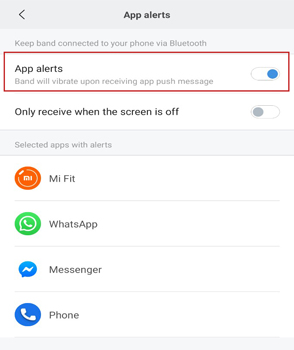
Step 4: Notifications are now on. Open Spotify music on your smartphone. Choose the music track or any playlist you want to play.
Step 5: Select ‘More’ options in your Mi Band 6/5/4. You’ll see a music player on the Mi Band. Start the Music Player to control Spotify music on your Mi Band.
Part 2. How to Get Spotify on Mi Band 4/5/6 – Tool Needed
The above method to control Spotify on Mi Band was for Spotify Premium subscribers. But if you are a Spotify Free user and you want to play Spotify music on Mi Band 4 offline, you have to find software that can download and convert Spotify music for your Mi Band 4.
In this part, we are here to introduce you to the best software for downloading and converting Spotify music to Mi Band 4.
AudFun Spotify Music Converter is the best software for downloading and controlling Spotify music on Mi Band. AudFun has multiple features which enable you to enjoy your Spotify music with the desired device. It downloads and converts files into multiple common audio formats from Spotify. It is easy to use and converts Spotify music files at a fast speed.

Key Features of AudFun Spotify Music Converter
- Has no complex processing and is very simple to use
- Converts Spotify audio files into multiple audio formats for use anywhere
- Convert Spotify music files at high speed of 1x to 5x for Mi Band
- Download songs, playlists, audiobooks, podcasts, etc. from Spotify
How to Download and Convert Music from Spotify on Mi Band 4
AudFun Music Converter is easy to use. The step-by-step guide is here for you to download Spotify music for use on Mi Band 4 through AudFun Spotify Music Converter.
Step 1 Download and open AudFun Spotify Music Converter

Install the AudFun Music Converter on your Mac or Windows PC. After the successful installation, open the application.
Step 2 Add your favorite song from Spotify to AudFun

Head to the pop-up Spotify app, then find a song and then copy and paste the link in the search bar of AudFun Music Converter. Hit the ‘+’ sign in the upper right corner. Then it will load the Spotify songs you chose into the AudFun program. You can also drag and drop Spotify music tracks to AudFun Spotify Music Converter.
Step 3 Set output audio parameters for Spotify on Mi Band 4

To play Spotify on Mi Band 4, you need to change the audio format of Spotify music. Please go to the menu icon and click on it. Then head to choose the ‘Preferences’ option. At this time, a new window opens. Then you need to click on the ‘Convert’ option. And then you can go on to set the output audio format of Spotify for Mi Band 4. Also, you can customize the other audio parameters, such as audio channel, and more. And then press ‘OK’.
Step 4 Convert Spotify music for Mi Band 4

Hit the ‘Convert’ button in the bottom right corner. This will start the process of converting music from Spotify for Mi Band 4/5/6. After a while, your selected Spotify songs are now successfully converted. You can find them on your computer. Now, let’s move to the next process of adding converted Spotify songs on Mi Band 4.
How to Add Converted Spotify Music on Mi Band 4
Step 1: Use a USB cable to transfer Spotify to your iPhone or Android phone.
Step 2: Connect your smartphone with Mi Band 4.
Step 3: Play Spotify converted song on your smartphone’s music player.
Step 4: Select ‘More Option’ on your Mi Band 4. Music Player of Mi Band will appear.
Step 5: Play the music from Spotify on Mi Band 4 you want to listen to.
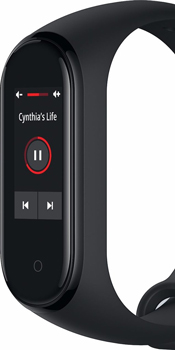
Part 3. FAQs about Spotify and Mi Band 4/5/6
Some frequently asked questions about Spotify and Mi Band are as follows.
1. Which Mi Band Is the Best?
With time, technology is advancing. Devices and trackers now have advanced features. Mi Band 4/5/6 share some common features. But Mi Band 6 has a large screen and a SpO2 sensor, which is new. So, if you want a tracker and a large screen, the Mi Band 6 is the best.
2. Is Mi Band Worth Buying?
Mi Band monitors your fitness journey. You can keep track of your fitness with Mi bands. Other tracking devices or application has complex processing. But Mi Band tracks and monitors your fitness journey easily and only on your wrist.
3. Can I Play Spotify on Mi Band 4/5/6 Offline?
Yes, you can play Spotify music on Mi Band 4/5/6. Spotify has a vast number of music tracks. And when you use it on Mi Band, your fitness journey will be amazing. To do that, you have to install AudFun Music Converter for converting Spotify for use on Mi Band 4/5/6. After that, you’ll be able to use and play Spotify music on Mi Band.
Part 4. The Bottom Line
Controlling music from Spotify on Mi Band 4 has been resolved now. We have provided you with a step-by-step guide to download and convert Spotify music for use on Mi Band 4/5/6 with AudFun Spotify Music Converter.
AudFun Music Converter is such a useful software for both Spotify Premium and Free subscribers. Its amazing features help you convert the Spotify music files easily and reliably. Just download the AudFun Spotify Music Converter and download your favorite Spotify songs to play on Mi Band devices at once.
