Q: Is there a Spotify app for LG TV? As a Spotify music lover and a new owner of LG Smart TV, it’s could be more convenient to use a remote controller to choose and play music and playlists when sitting on the sofa. Is there a complete user guide to use Spotify on LG Smart TV?
With the development and popularity of digital streaming media, more and more people prefer to use a smart TV with a big screen to watch movies and listen to music. Up to now, LG smart TVs remain a popular choice for many. Its basic functions can meet almost all your entertainment needs: enjoying streaming music, watching videos, playing games, and more.
As the biggest streaming music source, Spotify is available on LG TVs without a doubt. Speaking of how to get Spotify on LG Smart TV, this article will coach you to do this officially via the Spotify LG Smart TV app. Meanwhile, a proven method will be given to adding Spotify to LG Smart TV for offline playback without Premium.
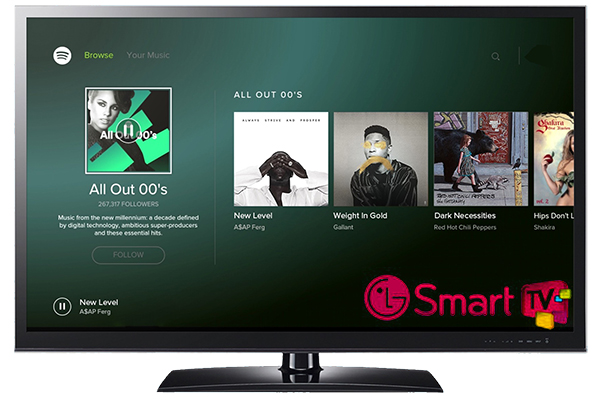
- Part 1. How to Get Spotify on LG Smart TV
- Part 2. How to Use Spotify on LG Smart TV without Limits
- Part 3. In Conclusion
Part 1. How to Get Spotify on LG Smart TV
There is a common perception that the LG Smart TV Spotify app is available on LG Content Store. Once you have downloaded and installed it well, you are able to browse your favorite music, see the cover art, and play high-quality streaming music on the big-screen LG Smart TV.
No matter which LG TV models you are using, such as LG OLED, NanoCell, Ultra HD, and LED Smart TV models, you can refer to the following procedure to download and install Spotify on LG Smart TV.
Download and Install Spotify on LG Smart TV
Step 1. Open your LG Smart TV, and then use the remote control to click the Home button to navigate to the LG Content Store.
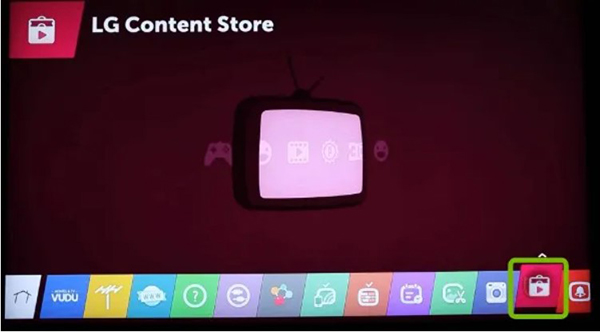
Step 2. From the right side of the screen, there are many options to choose from. Please click the Apps & Games button.
Step 3. Now, you can scroll down to find the Spotify app and click it to open the app information window. Please hit on the Install button to install the Spotify app on your LG TV.
Step 4. Fire up the app and access the Spotify library on LG Smart TV to play favorite songs and playlists on your big screen.
Part 2. How to Use Spotify on LG Smart TV without Limits
The easiest way to listen to Spotify on smart TVs is via the Spotify for LG TV app. But sometimes you will encounter Spotify crashing on LG Smart TV issues. Besides, free Spotify users are not able to enjoy the offline playback feature on the big screen. Therefore, here, we also introduce another best way to play Spotify songs on LG Smart TV.
To get help from the third-party AudFun Spotify Music Converter, it’s able to download Spotify music to LG Smart TV locally. This charming tool can download and convert Spotify songs to common MP3, FLAC, WAV, M4A, and other common formats. In this case, it’s capable of transferring Spotify music downloads to a USB flash drive. And then, you can enjoy Spotify songs and playlists on LG Smart TV offline via the USB port.
No need to worry about the listening experience, as this smart tool can save 100% lossless quality, including ID3 tags, like artist, title, album, track number, and more.

AudFun Spotify Music Converter for LG TV
- Download songs and playlists from Spotify for free
- Convert Spotify to MP3, FLAC, AAC for playing on LG Smart TV
- Preserve100% raw metadata and authentic quality
- Play Spotify on all smart TVs, like LG Smart TV, Samsung TV, etc.
Before getting started to download and convert Spotify music for LG Smart TV, please download AudFun Software on your computers. Either Windows version or macOS version is available. But the trial version offers a 1-min conversion per song only. You need to purchase the full version to unlock it. Now let’s see how to use Spotify on LG Smart TV with ease.
Step 1 Add Spotify music to play on LG TV

Launch the AudFun Spotify Music Converter on your desktop and the Spotify app opens automatically. Now, you can copy and paste the URL of the Spotify music into AudFun’s search bar and click the + button to load them. Or just drag and drop the Spotify songs into the conversion window.
Step 2 Alter Spotify output parameters for LG Smart TV

For Windows users, please go to the top menu bar and choose the Preferences > Convert button to open the setting window. For Mac users, please click the AudFree Spotify Music Converter on Mac’s system menu bar > Preferences > Convert option. You can now customize the output parameters of Spotify music for your LG Smart TV.
Step 3 Download Spotify music to LG TV-supported files

Click the Convert tab at the right-bottom center to begin the conversion process. This process is fully automatic, you don’t need to do any other operations. After conversion, you can go to the local music folder to find converted Spotify files.
Step 4 Play Spotify songs on LG Smart TV via USB port

You can now transfer local common Spotify tracks to a USB flash drive. Then plug the USB drive into the USB port of your LG Smart TV. It’s free to listen to Spotify songs and playlists on LG Smart TV offline.
Part 3. In Conclusion
Here are two effective ways to get Spotify on LG Smart TV. You can choose one of them based on your real situation. Besides, if you have met some Spotify not working on LG TV issues, the second method is recommended. It doesn’t require an Internet connection and the Spotify for LG TV app. Also, with the AudFun Spotify music Converter, you can play Spotify music on any smart TV without any hassle.
