Among the open-source software, you can use for organizing your media library is Kodi. This tool relies on your existing media hence you only need to subscribe to a streaming service to get hooked up. It is also compatible with many devices, supporting Android, Linux, macOS, Windows, Raspberry Pi, and many others. The good news is that you can sync your media libraries over multiple devices with Kodi. Kodi supports you connect to online music streaming services like Spotify, Pandora, Rhapsody, etc.
But how can you get Spotify on Kodi if you want to use it on Kodi? We’ll explore ways to let you easily enjoy music from Spotify online and offline on Kodi in the following. Keep reading.
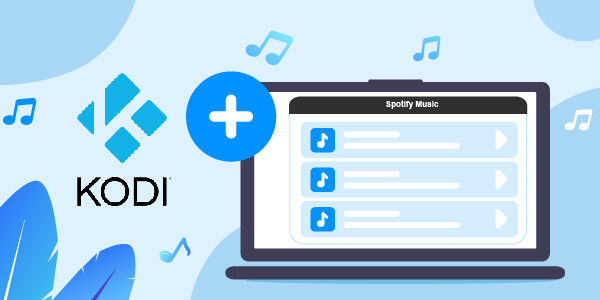
- Part 1. Learn More about Kodi and Spotify
- Part 2. How to Get Spotify on Kodi – Best Way
- Part 3. How to Install Spotify on Kodi
- Part 4. FAQs about Kodi Spotify
- Part 5. In Conclusion
Part 1. Learn More about Kodi and Spotify
Let’s understand more about Kodi and Spotify before we see how to add Spotify to Kodi.
What Is Kodi?
This is open-source software that is developed by the “XBMC” Foundation. It will effectively put content as desired, making it an ideal interface for several devices like speakers, home theaters, computers, etc. You’ll find the “Menu” on the left-hand side of the interface where all your content is listed. These include music, radio, TV shows, and photos, among others. Likewise, it entails a universal search bar where you can find other local media files and content via add-ons.
Does Spotify Work on Kodi?
Well, Spotify does encrypt its files, making them playable only on the Spotify app or browser. Spotify will, therefore, only work on Kodi after converting the files to common output formats. Our next session focuses on how to convert Spotify to make it playable on Kodi.
Part 2. How to Get Spotify on Kodi – Best Way
The best tool will help you enjoy Kodi Spotify in a few steps. AudFun Spotify Music Converter is intertwined with the latest technology to convert any Spotify media file into common output formats offline. It supports offline playback after downloading and converting Spotify music to FLAC, MP3, WAV, M4A, etc. It also works at a high speed of X5 rate, to facilitate a batch conversion.
This tool will also save lossless ID3 tags and metadata information of Spotify music like album, composer, genre, title, etc. And the conversion is finally successful, you can easily stream your Spotify songs on several devices and music players like Chromecast, game consoles, and Kodi, among other apps and devices.

Key Features of AudFun Spotify Music Converter
- Get the Spotify conversion at a 5X speed rate without loss
- Converts Spotify to the playable formats compatible with Kodi
- Saves all the ID3 tags and metadata information of Spotify
- Supports to play music from Spotify on multiple devices
How to Download and Convert Spotify Music for Use on Kodi Step by Step
Let’s see the detailed steps on how to get Spotify on Kodi with AudFun Spotify Music Converter.
Before starting, visit the AudFun official website and click on the “Download” tab. Next, click on the “Open when done” tab and install the AudFun Spotify Music Converter on your computer. Remember that the Spotify app should be first installed on your computer. The next concern is to register for the AudFun program. Go to the “Register” option, and then fill in your licensed email address and codes to activate the software.
Step 1 Upload Spotify playlist to AudFun Spotify Music Converter

To start the Spotify converting process, first, you should discover the Spotify playlist you want to convert. Once found, click on the playlist and then choose the “Share” > “Copy Spotify Link” option to copy the Spotify URL link. Next, paste the URL into the address bar of AudFun’s tool interface, then hit on the “+” tab to load them.
Step 2 Customize the output and parameters of Spotify for Kodi

Next, go to the “Menu” bar and choose the “Preferences” > “Convert” tab. Here, you can customize the output settings like WAV, MP3, FLAC, and parameters like sample rate, bit rate, channel, etc. Then click on the “OK” tab to confirm your entries of Spotify music for playing on Kodi.
Step 3 Download and convert Spotify for Kodi

Finally, click on the “Convert” tab to facilitate the conversion process. The AudFun software will download Spotify songs to MP3 and the set preferences. You will then manage to locate the Spotify music files on the destination folder of your computer. Likewise, you are now free to transfer them to Kodi for playback.
How to Add Spotify Music to Kodi
Since songs on Spotify have been converted to common output formats, you can now freely enjoy Spotify music on Kodi without any limitations.
Step 1. First, launch Kodi on your device.
Step 2. Then click on the “Music” option located on the left side of Kodi’s main window.
Step 3. Go to the “Enter Files Section” and click on the “Add Music” tab.
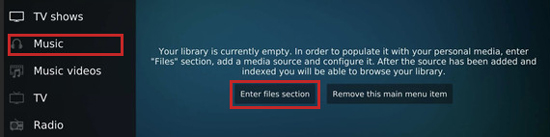
Step 4. A pop-up will appear at the “Add Music Sources” window. Click on the “Browse” option.
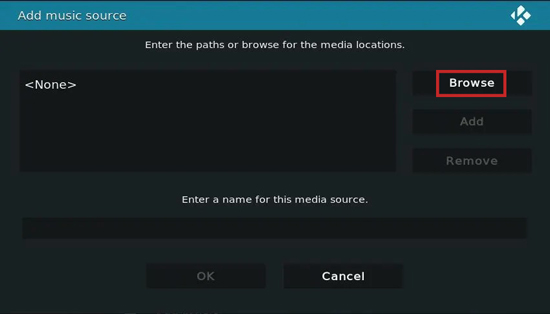
Step 5. Then locate the converted Spotify from your computer and add it to Kodi.
Part 3. How to Install Spotify on Kodi
You can use the Kodi Spotify addon to get your Spotify playlist on it. Check out how to install the Krypton Kodi application version. You first need to set up the Kodi media center on your computer.
Step 1. Start by downloading the Spotify plugin “Marcelveldt Repository” zip file to your computer.
Step 2. Then open the “Kodi” app on your computer. Next, click on the “Menu” tab > “Add-ons” > “Install from zip file”. Then navigate and find the Spotify addon which you’ve downloaded.
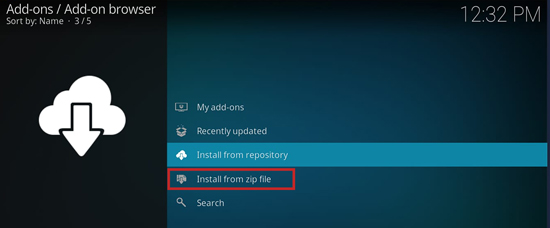
Step 3. Now, wait as the process is initiated to enable the addon on a new popup window.
Step 4. Next, click on the “Menu” icon, go to the “Install from repository” tab, and select the “Marcelveldt’s BETA repository” option. Then go to the “Music Add-ons” and hit on the “Spotify” option.
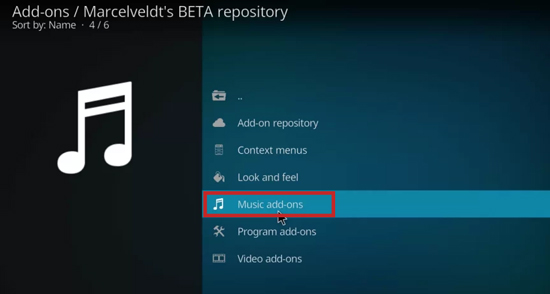
Step 5. Tap on the “Install” button and wait for the installation process to complete.
Step 6. Once the installation is completed, click on the “Configure” option to add your Spotify username and password.
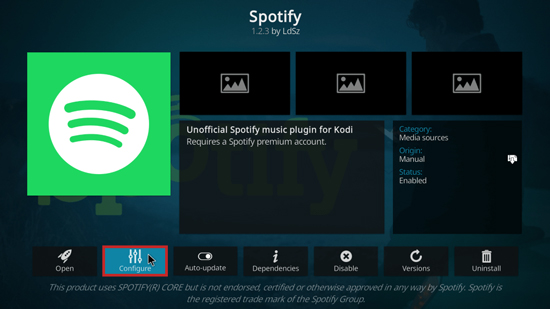
Step 7. Finally, go back to “Kodi Home” and then click on the “Add-ons” > “Music Add-ons” option. You can now freely select and play Spotify on Kodi at will.
Part 4. FAQs about Kodi Spotify
Even though you’ve got Kodi Spotify connect, it is important to know more about Kodi as these answers are explained.
Q1: Is Kodi Spotify Addon Free?
You get both the Free and Premium Spotify Kodi addon. However, the Premium feature allows no advertisement which is more reliable.
Q2: What Kind of Addons Can I Install on Kodi?
There are two used versions of Kodi applications. These include Krypton and Jarvis Addons.
Q3: Is It Legal to Get Spotify on Kodi?
Yes! It is legal to play Spotify music files on Kodi. You can either use the Free version or the Premium version of the Kodi Spotify plugin to use Spotify easily.
Q4: Do I Need a VPN to Use Spotify on Kodi?
You do not need a VPN to use Spotify with Kodi. However, you may need a VPN in restricted countries where Spotify is not licensed.
Q5: Is Kodi Connection Secure?
Yes. Kodi connection is secure, and there is no alarm in using it. Besides, Kodi is compatible with several operating systems and devices.
Part 5. The Bottom Line
About adding Spotify to Kodi, this article has shown you two effective ways to get Spotify on Kodi. The best tool – AudFun Spotify Music Converter – lets you access Spotify Kodi without premium offline. It has a user-friendly and intuitive interface, downloading Spotify with simple steps. Besides, it will retain all the metadata information, giving you 100% originality of your Spotify songs. And another available method is to use Kodi addons on your computer to stream Spotify tracks.
