Facebook Portal, also called Meta Portal, is a touchscreen display designed by Facebook. With Alexa built-in, this hands-free device helps you easily post video calls with families and friends through Facebook Messenger or WhatsApp. Besides, this all-in-1 display enables you to access other smart devices, watch videos, and stream music from popular platforms, such as playing Spotify on Facebook Portal, etc.
Today, in this post, we’d like to pay more attention to Facebook Portal Spotify integration and demonstrate how to use Spotify on Meta Portal online and offline. Just follow us to walk through the 4 ways to make it.

- Part 1. Official Ways to Use Spotify on Facebook Portal
- Part 2. Advanced Way to Use Spotify on Facebook Portal
- Part 3. Why Is Facebook Portal Spotify Not Working
- Part 4. FAQs about Spotify on Facebook Portal
- Part 5. In Conclusion
Part 1. How to Use Spotify on Facebook Portal Officially
It was mentioned above that Facebook Portal has made a pact with Spotify and other music services to play music directly from their music library. After testing, we have collected the following 3 official ways to connect Spotify on Portal officially.
Via the Spotify Facebook Portal App
Facebook Portal comes with a pre-installed Spotify app that allows users to listen to music directly. Therefore, you can search Spotify on Facebook Portal and activate it for playing online.
Step 1. On the home screen of Portal, click on the ‘Apps‘ icon to open the Portal Apps window.
Step 2. Under the ‘Apps‘ pane, scroll down to search the Spotify app on the screen. After that, tap on the ‘Add‘ or ‘Get‘ button to install the Spotify app for Meta Portal.
Step 3. Once installed, press the ‘Open‘ tab to launch the Spotify app on the display, after which, click on ‘Connect Spotify‘ on Portal. In this part, you may need to visit https://spotify.com/pair to confirm the login for Portal.
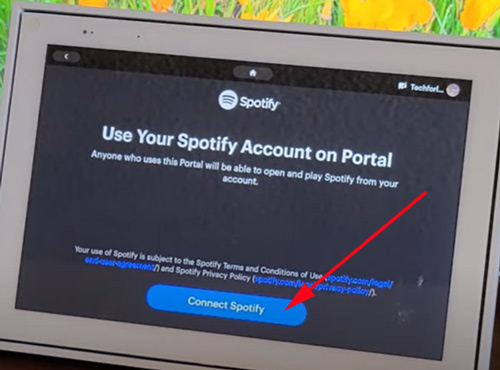
Step 4. On the Spotify login screen of Portal. please enter your email and password to sign in to your Spotify account. Afterward, you can browse and stream songs on the Spotify app for Meta Portal.
Note: As an Alexa-enabled device, Facebook Portal empowers you to control Spotify music playback on the hands-free display device by posting voice commands, for example, “Hi Portal, play some music from Spotify“. However, before that, please set up Alexa on your Portal in advance:
- Go to Settings > Accounts on Portal and tap on ‘Amazon Alexa‘ > ‘Connect‘. Then a code will show up on the display.
- Head to Amazon.com/code on your phone to enter the code to set up the Alexa.
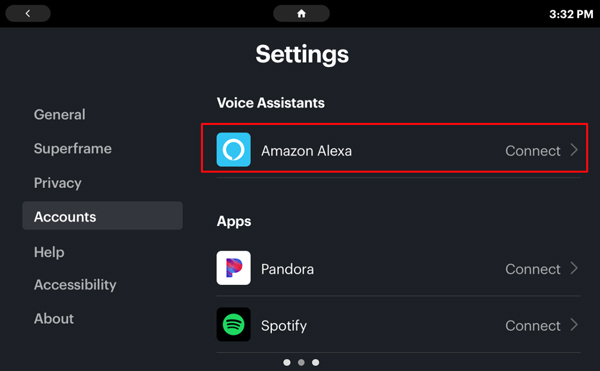
Via Spotify Connect
Compatible with Spotify Connet, Meta Portal supports controlling Spotify music playback remotely with Spotify Connect through the Spotify mobile app.
Step 1. On the Spotify mobile app, click on the ‘Available Device‘ icon on the Now Playing bar.
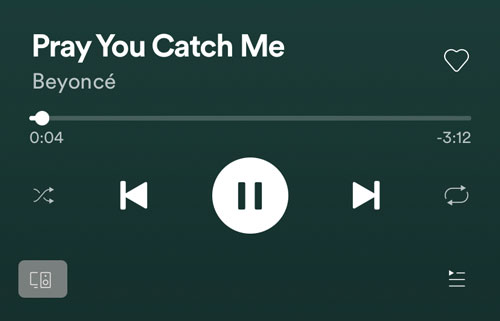
Step 2. From the Spotify Connect device list, choose and connect your Facebook Portal to cast playing music to the display.
Via Bluetooth
The Meta Portal is also regarded as a Bluetooth speaker, which means you can connect Spotify to the touchscreen Display through the same Bluetooth. Here is the stepwise guide:
Step 1. Please enable the Bluetooth settings on your phone.
Step 2. Go back to the Portal and open the Settings app on the home screen. Then choose ‘General‘ from the left sidebar and click on the ‘Bluetooth‘ tab.
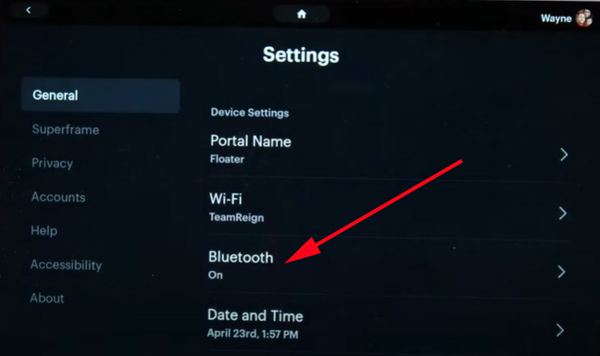
Step 3. Toggle on the Bluetooth button > the lower ‘Pair Device‘ tab and then click on ‘Available Devices‘.
Step 4. Select your mobile phone from those Bluetooth available devices to pair the phone with your Portal.
Part 2. How to Use Spotify on Facebook Portal Offline
A growing number of users are foraging for a solution to listen to music from Spotify on Portal offline without premium. Amid this, we will take you through an advanced way to download Spotify songs as local files in a common format and listen to those downloads on your Display through Bluetooth offline.
The tool you need to draw support from is the AudFun Spotify Music Converter, a professional tool to download and convert any audio content from Spotify to MP3, AAC, M4A, and more unprotected files without Spotify Premium. Equipped with top-notch conversion technology, this software can retain 100% original audio quality alongside the ID3 tags while converting.
Also, you can choose the output format as the one that is compatible with your devices to your preferences. Beyond this, to save you time, the AudFun program allows you to download lots of Spotify playlists, podcasts, audiobooks, etc. in batches at 5X. Once converted, you can keep those Spotify songs forever and play them on any device offline.

Main Features of AudFun Spotify Music Converter
- Download all audio files from Spotify without Premium
- Convert Spotify music to FLAC/WAV/MP3/AAC/M4A/M4B
- Preserve metadata info and lossless quality
- Support batch download at a 5X conversion speed
How to Download Spotify Music for Playing on Meta Portal Offline
Either head to AudFun.com or hit the Download button above to install the Spotify converter on a desktop and give it a shot. Then take a look at the step-by-step instructions to download your liked songs from Spotify to Facebook Portal-compatible audio files.
Step 1 Drag and Drop Spotify Playlists to AudFun

To load Spotify songs to AudFun, please use the drag-and-drop action to move the Spotify playlists to the converter directly. Alternatively, you can copy & paste the Spotify playlist URL link to the search box on the Spotify playlist downloader, after which click on the ‘+‘ icon.
Step 2 Choose Output Format for Portal Spotify Integration

Facebook Portal supports playing .mp3 and .wav audio files. For compatibility with this device, please press the top-right menu tab to select the ‘Preferences‘ option. Under the pop-up preferences window, please click on the ‘Convert‘ tab and select the ‘Format’ as MP3 or WAV for the Portal.
Step 3 Convert Spotify Music to Portal-enabled MP3/WAV Files

Simply hit the bottom-right ‘Convert‘ button. Then the AudFun Music Converter for Spotify will download all added Spotify songs to your computer without Spotify Premium. Just click on the bottom ‘Converted‘ icon with a red spot to access those downloads and play them on the Meta Portal under the same Bluetooth.
Part 3. Why Is Facebook Portal Spotify Not Working
Sometimes, the Portal Spotify app won’t play and you may find a prompt indicating that “Something went wrong, try again later” while connecting Spotify on Facebook Portal. Many users have been vulnerable to this issue for a long time but have no idea how to solve it. If you encounter such a problem, please give priority to the following workarounds:
Fix 1. Sign out of Spotify everywhere and sign in back on your Portal: If you log in to your Spotify account on multiple devices, Spotify will go wrong on your current device.
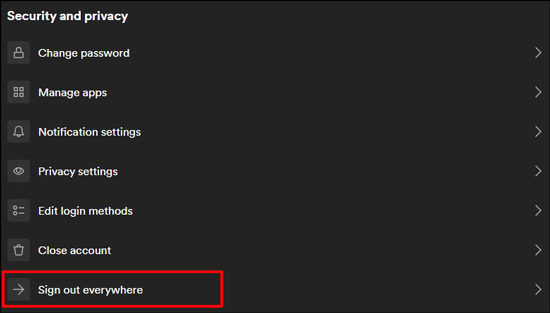
Fix 2. Change the network connection, Just switch to a different WiFi to try again.
Fix 3. Use the Spotify web player on a browser of Portal.
Fix 4. Enter your postcode by going to Settings > General > Town/City > Manual.
Fix 5. Check if Spotify Premium is canceled or expired if you use Spotify Connect.
Part 4. FAQs about Spotify on Facebook Portal
Q1: Is Spotify Free on Portal?
A: Yes. If you get the Spotify app for your Facebook Portal, you can log into your free Spotify account for music streaming. Yet, providing that you cast music through Spotify Connect, it is requisite to subscribe to Spotify Premium.
Q2: How to Search Spotify on Facebook Portal?
A: Just go to the Portal Apps and search ‘Spotify‘ to get the music app.
Q3: How to Log Out of Spotify on Portal?
A: On Portal, go to Settings > choose Accounts > find your Spotify account > tap on Disconnect.
Part 5. In Conclusion
Here are all 4 methods on how to use Spotify on Facebook Portal online or offline. The easiest way is to get the Spotify app for Meta Portal. However, you may get stuck in the “Something went wrong, try again later” issue.
Thus, if you hope to listen to Spotify music on the Bluetooth display device offline without Premium, the best way is to download Spotify songs to MP3/WAV using the AudFun Spotify Music Converter and play the downloads on the display through Bluetooth.
