Amazfit watches are developed as a series of affordable smartwatches by Huami, a subsidiary of Xiaomi. It includes many models such as Amazfit GTR 4/3/2, GTS 4/3, Stratos, Bip, Rex, etc. As a feature-rich wear OS, Amazfit offers fitness and health tracking, GPS tracking, music control, etc.
However, it may frustrate you that Spotify and other top-ranked music services worldwide are not supported by Amazfit watches currently. Fortunately, we’ll show you the best working ways to play Spotify on Amazfit watches offline.
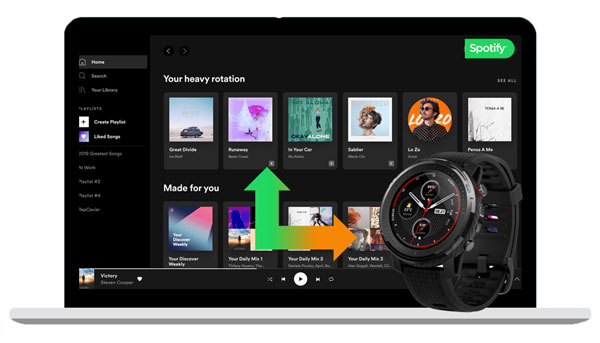
- Part 1. Amazfit Spotify Integration: Best Tool You Need
- Part 2. How to Download Spotify Music for Amazfit Watch
- Part 3. How to Connect Spotify to Amazfit Watch without Phone
- Part 4. FAQs about Amazfit with Spotify
- Part 5. Conclusion
Part 1. Amazfit Spotify Integration: Best Tool You Need
Users can add music to the Amazfit smartwatch for playing. The audio formats it supports are MP3 and M4A. So, to play Spotify on Amazfit watches, we need to download Spotify to MP3 or M4A. But, Spotify songs are protected and encoded in special Ogg Vorbis format. What should we do?
So, you need a tool that can convert Spotify to MP3 or M4A. Let’s meet the AudFun Spotify Music Converter here. It is a powerful tool that can download Spotify songs to local music files and convert them into MP3, FLAC, and other plain audio formats. In addition, there is no quality loss during downloading and conversion, and all ID3 tag information, such as artist, title, album cover, etc., will also be retained in the output file.
What’s more, there is no need to use a Spotify Premium account to use AudFun Spotify Music Converter. This professional software allows you to enjoy a free trial on both Mac and Windows PCs. Besides, if you use it on a Windows PC, you can get a 5X conversion speed. In this way, you can download Spotify music for the Amazfit wrist quickly and easily.

Key Features of AudFun Spotify Music Converter
- Convert Spotify to WAV, MP3, ACC, FLAC, M4A, and M4B
- Download Spotify songs without Spotify Premium
- Play Spotify on Amazfit watches, Realme Watch, and other devices
- Bulk converting Spotify tracks in a 5X faster speed
- Keep lossless audio quality and ID3 tags
Part 2. How to Download Music from Spotify for Amazfit Watch
To play Spotify music on Amazfit smartwatches, you need to convert Spotify songs to MP3 or M4A formats that are supported by this wrist. Then you can add these common Spotify music files to Amazfit for playing anywhere.
Follow the steps below to use AudFun Spotify Music Converter to easily download your liked songs from Spotify to MP3/WAV for Amazfit. Please click the Download button above to install the AudFun program on your computer in advance.
Step 1 Add Spotify music to AudFun
Launch AudFun Spotify Music Converter on your computer and the Spotify app will be opened by itself. Drag and drop your favorite music tracks from the Spotify app directly to the AudFun interface. After that, all the Spotify songs you want to play on the Amazfit watch will be added to the AudFun program.

Step 2 Choose output format as MP3 or M4A for Spotify Amazfit Integration
For Mac users, please find the ‘AudFun Spotify Music Converter‘ on your laptop system to open the Settings window while for Windows users, go to the menu tab in the upper right corner. After that, select ‘Preferences‘ > ‘Convert‘. Here, you can choose the output format of Spotify Amazfit Stratos as MP3 or M4A.
To save storage space, we recommend that you choose MP3. You can also define other output parameters as needed, such as Spotify bit rate and sample rate.

Step 3 Download Spotify for Amazfit smartwatch
Click the Convert button, and the AudFun program will start running at high speed to download Spotify songs and convert them to MP3 or M4A. Wait for it to complete, and then open the history list and find the downloaded Spotify music files in the output folder. Afterward, you can play Spotify on multiple devices at once.

Part 3. How to Play Spotify on Amazfit Watch Offline
Now all your favorite Spotify songs are in MP3 formats, and you are ready to transfer those Spotify downloads to Amazfit. In this part, we’d like to cite the Amazfit GTR 4 and Amazfit Space as a cast and show how to bring Spotify downloads to your portable watch. Please take the two preparatory works done before transferring:
- Install the Amazfit Zepp app on your mobile device.
- Please connect the Amazfit GTR 4 with your mobile using a USB cable.
Next, follow the steps below to transfer Spotify songs to Amazfit Stratos for playing.
Transfer Spotify Conversions to Amazfit GTR 4/Space
On PC/Mac (Amazfit Space)
Connect your computer to your mobile using a USB cable, after which copy and paste the Spotify conversions from the desktop folder to the mobile folder.
On Windows PC: Power the Amazfit watch. Once it is recognized by your computer, open the ‘Music‘ > ‘Amazfit Space‘ folder on the File Folder Manager. Copy and paste the Spotify downloads directly into this folder. Then disconnect your device from your computer properly.
On macOS: You need to download and install ‘Android File Transfer‘ for your Mac. Then set up the Android File Transfer from the ‘Applications‘ folder and find the ‘Music‘ folder displayed. Copy and paste/drag Spotify music files directly to the ‘Music‘ folder.
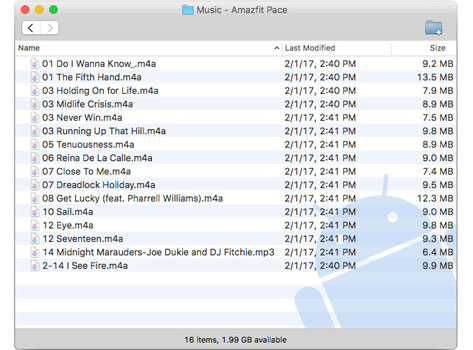
On Android/iPhone
Step 1. Press and hold the Power button of your Amazfit watch and choose a language to open a QR code.
Step 2. On the Zepp mobile app, click on the ‘Profile‘ tab from the bottom navigation bar.
Step 3. Under the ‘My devices‘ section, tap on the ‘Add device‘ button and choose ‘Watch‘ > ‘Watch with a QR code‘.
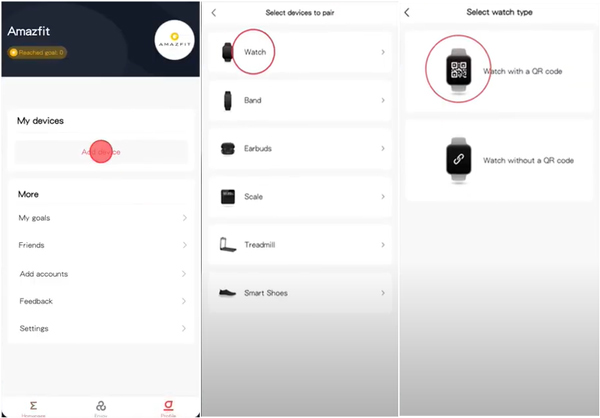
Step 4. Scan the QR code on your GTR 4 and tick the ‘Accept pairing request‘ option on the watch to confirm binding your watch.
Step 5. Go back to the Zepp app, and choose ‘Profile‘ > ‘My devices‘ > ‘Amazfit GTR 4‘ > ‘Music‘ to select and add the Spotify conversions stored on your mobile to the watch.
After the transfer is complete, you can adjust the volume and playback mode through the playback settings of the Amazfit watch and Bluetooth headset.
Part 4. FAQs about Amazfit with Spotify
Now, let’s take a look at more relevant information In this part, you’ll learn more relevant information that you may be interested in Amazfit Stratos and other Amazfit smartwatches.
Q1: What’s the price for Amazfit Stratos?
Amazfit Stratos 3 is now (March 2023) on its official store and Amazon for $199.99.
Q2: How much storage space does Amazfit Stratos have?
The internal storage space of Amazfit Stratos 3 is about 1.9GB, which can store about 380 songs (5M per song).
Q3: Which Amazfit smartwatches have music storage space also?
Amazfit Pace has 2GB available. Both Amazfit GTS 2 and GTR 2 have 3GB of local music storage space.
Q4: Which music streaming services are supported by Amazfit?
Currently, there are no music services supported on the Amazfit. So, if you’d like to listen to some streaming music like Spotify, SoundCloud, Apple Music, etc., you need to convert them to MP3 and save them as local files.
Part 5. Conclusion
Although Amazfit Watches doesn’t support playing Spotify music directly, the above solutions can also help you play Spotify on Amazfit smartwatches offline and help save battery life. Here AudFun Music Converter for Spotify is quite important in downloading and converting Spotify to MP3 or WAV for playing on Amazfit.
More importantly, the tool will keep 100% lossless quality after conversion, ensuring a good listening experience. You can also connect other smartwatches with Spotify for playing offline using this converter. Just download it freely and have a try!
