Q: Do you feel like I do that Spotify’s ads are appearing more and more frequently between songs? Arguably The highlight feature of Spotify is providing music lovers a free way to explore music trips. But it is accompanied by the annoying drawbacks of advertising interruptions. I think it’s become more frequent lately. So, I wonder if there is a solution to get Spotify no ads on Mac and PC?
No one wants to be interrupted by Spotify ads while listening to music and playlists. As a matter of fact, Spotify provides an official way to block Spotify ads by is upgrading to Spotify Premium. But today, we’re going to talk more about how to block ads on Spotify easily. Then, even with a free Spotify account, you can enjoy Spotify without ads.
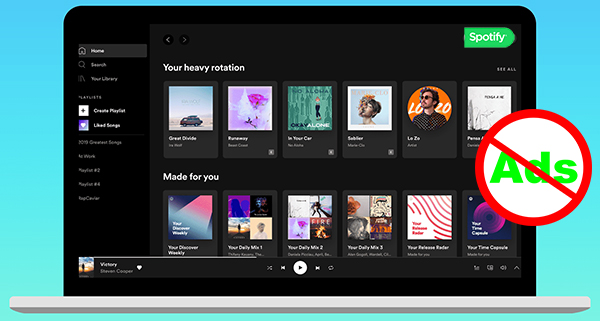
- Part 1. Block Spotify Ads on Mac/PC with Premium
- Part 2. Block Ads on Spotify on Mac/PC without Premium
- Part 3. Get Spotify No Ads on PC/Mac via StopAd
- Part 4. How to Get Spotify No Ads via Hosts File
- Part 5. Final Verdict
Part 1. Block Spotify Ads on Mac/PC by Upgrading to Spotify Premium
Spotify offers two common tiers to access its music library: respectively Spotify Free and Spotify Premium. The latter subscription enables users to get Spotify no ads by default, thanks to the built-in Spotify ad blocker. In this case, if you can afford the continuous monthly payment, updating Spotify Premium from a free account is recommended method to get rid of ads on Spotify. Let’s dive right in.
How to Block Spotify Ads on PC/Mac
Step 1. Open the Spotify Web Player in your web browser or launch the Spotify desktop app on your PC or Mac.
Step 2. It will pop up a login window that requires you to fill in your account details with your email address and passwords. It also supports connecting Spotify with Facebook, Google, and Apple.
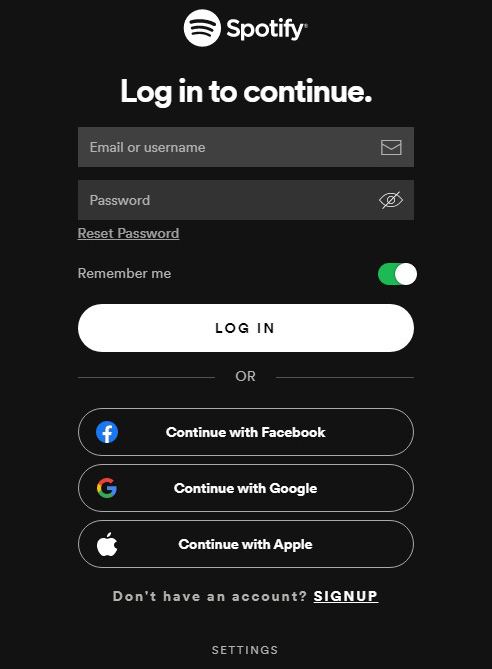
Step 3. Hit on the Upgrade on the Spotify desktop client and click the Subscribe to Premium button on the web page to enter your payment details. Then, you have successfully updated to Spotify Premium subscription. And you can start your journey to ad-free Spotify music.
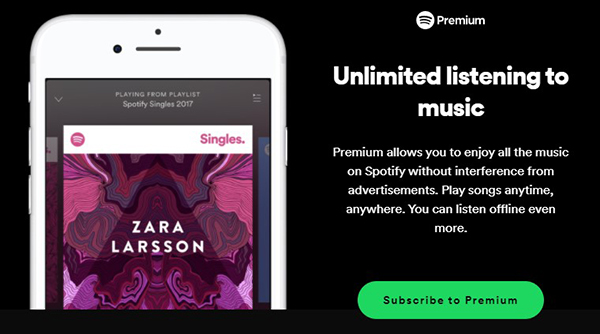
Note: You can also get more exclusive features while listening to Spotify songs with premium accounts, apart from Spotify no ads. You will get an unlimited skip, offline playback, higher-quality audio, download music from Spotify to computer, and so forth. To be honest, it’s worth every penny.
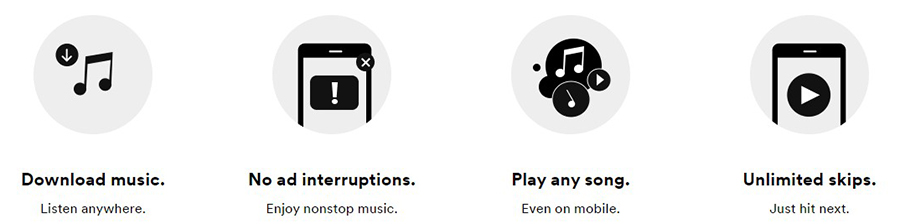
Part 2. How to Block Ads on Spotify on Mac/PC without Premium
The second way is totally different from getting a Spotify Premium plan. It’s to block ads on Spotify without Premium by using a third-party professional Spotify ad remover.
It’s namely AudFun Spotify Music Converter, not just a Spotify ad blocker for Mac and Windows, but also a Spotify music downloader and converter. It is designed to download Spotify no-ads songs locally without Premium and convert Spotify to MP3, FLAC, AAC, M4A, WAV, and M4B at a faster conversion speed.
It can retain high-quality ad-free Spotify audio files. Besides, it’s also available for Spotify Premium users. With the help of this tool, you don’t need to pay a monthly subscription fee anymore. Now, let’s take a look at how to block Spotify ads on Windows and Mac computers.

AudFun Spotify Music Converter
- Download Spotify songs and playlists without ads for free
- Convert Spotify music to ad-free MP3, FLAC, M4A, WAV files
- Remove ads from Spotify at 5X faster speed with high quality kept
- Get Spotify no ads on all devices and players for offline playback
How to Block Ads on Spotify without Premium
Step 1. Launch AudFun Spotify Music Converter for Mac on your computer along with Spotify app opening. Log in to your free Spotify account in the opening Spotify app.
You can drag and drop Spotify songs to the main interface for adding. Or you can copy and paste the URL of Spotify playlists or albums to the search box of AdFun Spotify Music Converter and click the + button to load them.

Step 2. Then, you can customize the output formats of Spotify songs without ads by clicking the Preferences > Convert option. In this new window, you can also customize bit rate, sample rate, and more other audio parameters to get higher output audio quality.

Step 3. Now, please click the Convert button at the main interface. The specialist Spotify ad blocker will download Spotify music, playlists to computers while blocking ads on Spotify on Mac. After that, you can transfer no-ad Spotify songs to all devices for playback.

Note: For Windows users, it’s recommended to block ads on Spotify on PC with a 90-day free trial Spotify premium account. It can make the whole process more accurate.
Part 3. How to Get Spotify No Ads on PC/Mac via StopAd
There are many other easy-to-use and free Spotify blockers for Spotify for Mac and Windows, like EZBlocker and StopAd. Here, we will take StopAd as an example to show you how to get no ads on Spotify on PC and Mac as it works with the Spotify desktop app as well as Spotify Web Player. The following is a detailed tutorial of StopAd.
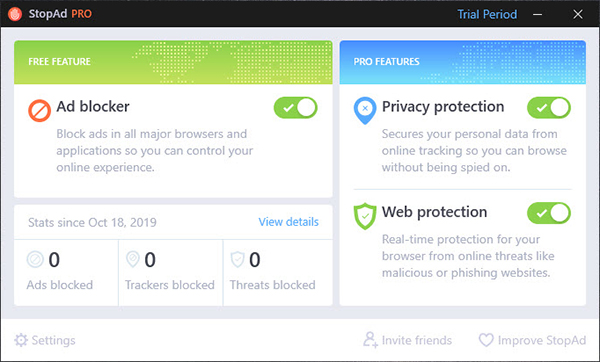
How to Get Spotify No Ads on Mac/PC
Step 1. Fire up StopAd Spotify ad blocker on your Mac or PC and navigate to the Settings window in the lower-left corner of the StopAd main interface.
Step 2. Tap the Applications option and choose the Search apps to type Spotify and find the Spotify app.
Step 3. Check-mark it and then tap the Add to Filtering button. You can start to get rid of Spotify ads in the Spotify app as ads are blocked without hassle.
Part 4. How to Get Spotify No Ads via Hosts File
In addition to the three methods mentioned above, you can also get rid of Spotify ads by modifying the host file. This way, you just need to use the Spotify ad URLs and block the links in the computer system host files. Let’s see how to set it below.
How to Block Spotify Ads via Hosts File
Step 1. Please find your host file in the below destination folder on your PC and Mac.
For PC: Go to the C:\Windows\System32\drivers\etc\hosts, edit the file with administrator authorization, and then refresh the DNS cache with ipconfig /flushdns.
For Mac: Enter /etc/hosts and it can be edited from a terminal with sudo vim /etc/hosts or sudo nano /etc/hosts.
Step 2. Copy the host list found here at the bottom of the file and paste it to overwrite the old edited file.
Step 3. Now, you can start to reopen the Spotify app. You won’t meet Spotify too many ads issues anymore.
Part 5. Final Verdict
Whichever solution you choose, you can achieve your goal of getting Spotify no ads between tracks. So which way to choose ultimately depends on your actual situation.
It’s worth mentioning that using AudFun Spotify Music Converter can also help you listen to Spotify songs and playlists on any device and player without ads. Because it can not only block Spotify ads on PC and Mac but also do Spotify format conversion well.
Are there any other ways you can block ads on Spotify that we missed? Share with us to make the list complete.
