Denon DJ just got terrific with its Engine Prime version. How? It comes with an exceptional controller, a full-color screen, and a host of valuable features. Denon DJ Engine Prime has a simple layout, making it easier for the user to control and navigate it. Since Denon DJ is adored by DJs and music makers, these people often wonder if they can get Spotify music to Engine Prime. There may not be a direct way to get Spotify to Engine Prime. But there are some easy ways that you can try.
To add Spotify songs to Engine Prime, please keep reading this post. Here we will discuss two easy-to-implement ways to add Spotify songs to Denon DJ Engine Prime. Just read it and find out the ways below.
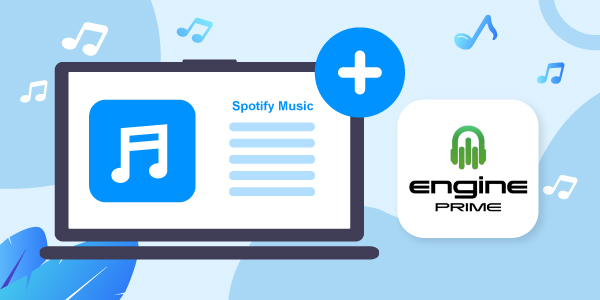
- Part 1. What Is Denon DJ Engine Prime?
- Part 2. Play Spotify on Engine Prime – Best Tool
- Part 3. Download Spotify Music for Engine Prime
- Part 4. Add Spotify Music to Engine Prime
- Part 5. Conclusion
Part 1. What Is Denon DJ Engine Prime?
Engine Prime software helps in building a music library or, if need be, converting the existing library to play on the players. Engine Prime lets you import music from different sources, which you can, later on, sort out to find them easily in the main library. In addition, you can organize the files by playlists and crates. Engine Prime accepts multiple formats, such as MP4, MP3, FLAC, ALAC, AIFF/AIF, M4A/AAC, WAV, and Ogg Vorbis.
Being one of the best music management software, it lets you prepare and audit your tracks. Through Engine Prime, DJs can easily listen to their music and set up metadata, loop points, and hot cues. In addition, it comes with metadata filters, which you can use to track categories, such as BPM, genre, and more. This software was launched in 2017, and since then, it has come a long way and has become a powerful music management software.
Working with Denon DJ Engine Prime is easy, mainly because it has a simple and straightforward layout. It allows you to do faster work. It is versatile as well and will enable you to switch between Serato and Denon DJ platforms. Plus, you get to access existing Serato music files and crates.
Part 2. Get Spotify Denon DJ Engine Prime to Work – Best Tool
By now, it must have been pretty clear that Denon DJ Engine Prime is a helpful music management software. However, one thing that it doesn’t let you do is play Spotify songs directly. This means that to play Spotify songs, you will first have to download Spotify songs and then play them externally. So far Spotify has not integrated with Denon DJ, which is why you can’t play the songs directly via Denon DJ. Moreover, Spotify songs are encrypted, which causes another difficulty.
But that certainly doesn’t mean that you can’t play Spotify songs on Denon DJ Engine Prime. As said, you can download the Spotify songs and then play them on Engine Prime. To do that, you will need a Spotify songs converter and downloader, and the recommended tool to use to connect Spotify to Denon DJ is AudFun Spotify Music Converter.
AudFun Spotify Music Converter is a reputed and professional tool used by thousands of people from across the world. You can download it on your Mac or Windows computer and start converting unlimited Spotify songs. It provides you with a drag-and-drop feature to convert a lesser number of songs.
Besides, AudFun lets you do batch conversion. All the songs get converted at 5X speed. It retains original ID3 tags, original sound quality and allows you to convert the songs into multiple audio formats, such as MP3, WAV, FLAC, and more.
The downloaded songs will get saved in the local folder of the computer, which makes transferring the songs from one device to another easy. The interface of AudFun is excellent, and you can easily download songs, podcasts, playlists, and more from Spotify.

AudFun Spotify Music Converter for Engine Prime
- It converts Spotify songs into multiple plain audio formats
- It retains original sound quality and ID3 tags from Spotify
- It converts Spotify music at 5X speed fast
- It lets you listen to Spotify songs offline anywhere and anytime
Part 3. How to Download Spotify Music for Engine Prime
The first thing that you need to do is visit AudFun Spotify Music Converter and download the tool. After the tool is downloaded, launch it, and follow these steps.
Step 1 Drag and drop songs from Spotify to AudFun

Go ahead and launch AudFun Spotify Music Converter. And this will open the Spotify app for you automatically. You can search for the Spotify songs that you want to convert and download for Engine Prime. Once you find the song, you can drag and drop it to the AudFun main interface. Or you can click on the share option below the three-dot next to the song’s title. You will see the sharable link. Copy that and paste it on the address bar of the AudFun tool. After that, click on the + icon.
Step 2 Alter audio format of Spotify songs for Denon DJ Engine Prime

Go to the top menu bar on AudFun. Then click on the Menu option and hit on the Preferences option. And then click on the Convert option. Next, you can start to change the audio output formats, bit rate, sample rate, and others for Spotify songs. You can also choose the output folder where you would like the songs to be saved on your computer.
Step 3 Convert and download music from Spotify for Engine Prime

Now that you are done with everything, you need to click on the OK option. After that, click on the Convert button on AudFun. The Spotify songs will begin to get converted at 5X speed. And the songs will be saved in the local folder on your computer. Once converted, you can find all the local Spotify songs via the Converted icon from AudFun.
Part 4. How to Add Spotify Music to Engine Prime
To add Spotify music to Engine Prime, there are three ways for you. You can try one of the following methods to connect Spotify to Denon DJ.
Method 1. Import Spotify Music to Engine Prime from iTunes
Step 1: Go to iTunes and add the converted and downloaded Spotify songs to iTunes.
Step 2: Launch Engine Prime and click on the icon that says iTunes.
Step 3: Click on the update iTunes library option, and the tracks will be updated.
Step 4: To add the songs to Denon DJ Engine Prime, you need to drag the songs from iTunes to Engine Prime.
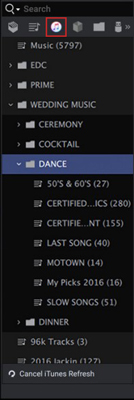
Method 2. Transfer Spotify Music to Engine Prime via Serato DJ
Step 1: Open Serato DJ and click on the box icon. Double click on the crate and name it. Go to Files and select the song that you want to add.
Step 2: Open Engine Prime and click on the gear icon.
Step 3: Click on the Library tab and turn on the Serato library immigration option.
Step 4: Click on the Serato crate icon from the library selection area. Update it to see all the imported songs.
Step 5: Click on any song to play via Serato DJ to Engine Prime, and you are all set.
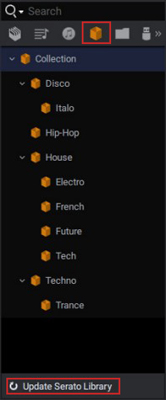
Method 3. Connect Spotify to Denon DJ Engine Prime by Dragging & Dropping
Step 1: Open Denon DJ Engine Prime.
Step 2: Open the computer folder where you have saved the converted and downloaded Spotify songs.
Step 3: Copy individual or all songs and drag and drop them to Engine Prime into the crate/playlist option or main collection.
Part 5. Conclusion
Using the three ways mentioned above, you can seamlessly play Spotify music on Engine Prime. Just remember to convert and download Spotify songs to MP3 or else first via AudFun Spotify Music Converter. Then, after you convert the Spotify songs, you can try one of the three methods that we have explained to add Spotify songs to Denon DJ Engine Prime.
