As the sought-after electric vehicle worldwide, Tesla has rolled out multiple popular models such as the Tesla Model S, Model 3, Model X, and Model Y. Also, to attract more customers, Tesla integrates with various music services. Does Tesla have Spotify? Fortunately, since the software update in 2019, this electric has released an in-car Spotify app, enabling drivers to play music from Tesla’s infotainment system directly without their phones.
However, that is not free. Many car users are required to subscribe to both Tesla Premium Connectivity and Spotify Premium, which cost about $21 per month. So how to play Spotify on Tesla without Premium? Luckily, We have prepared 5 methods to make it on all models with or without Premium. Please read on.
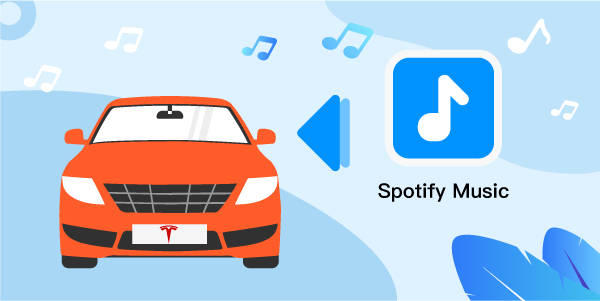
- Part 1. Play Spotify on Tesla with Premium [2 Ways]
- Part 2. Play Spotify on Tesla without Premium [2 Ways]
- Part 3. Tesla Spotify Not Working: Why & How to Fix
- Part 4. FAQs about Spotify Tesla
- Part 5. In Conclusion
Part 1. How to Play Spotify on Tesla with Premium [3 Ways]
You can set up the Tesla Spotify app on all models (such as Model X, 3, Y, or Model S) and play Spotify in the car with the help of the following methods.
Way 1 Login to the Spotify Tesla App
Here, we’d like to cite the commonly mentioned Model 3 as a case and demonstrate how to log into Spotify on Tesla Model 3 for listening.
Requirements:
- Update the Tesla Software version to 10.0 or later.
- Subscribe to Tesla Premium Connectivity and Spotify Premium.
Step 1. On the homepage of Tesla’s Touchscreen, tap on the Media icon from the bottom toolbar and press the Spotify tab. If you don’t find Spotify, please click on the three-dot icon from the toolbar and select the Spotify logo from the pull-up menu.
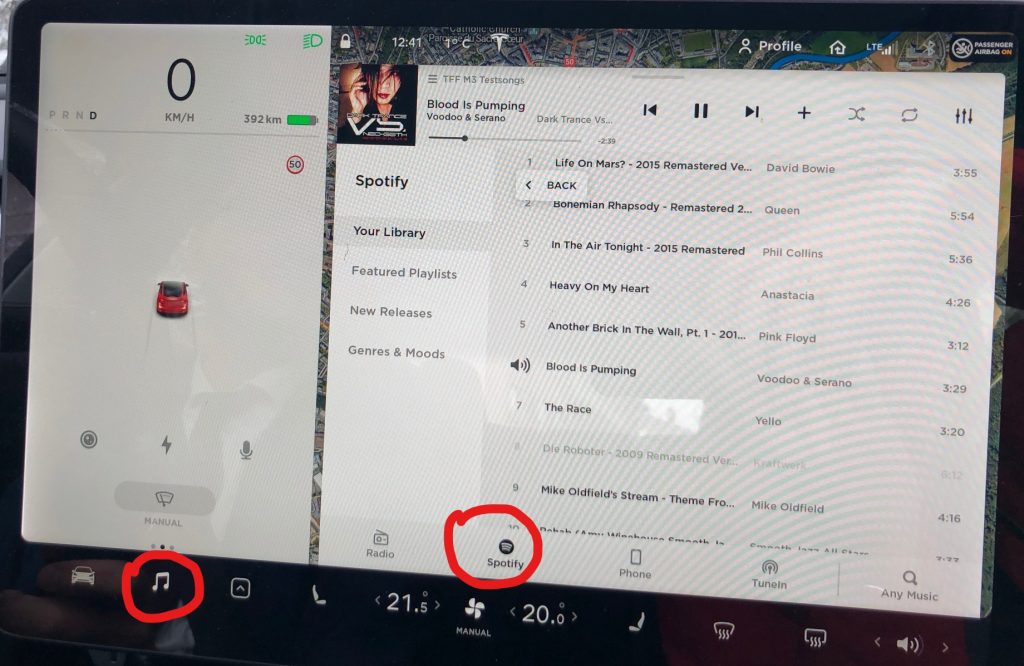
Step 2. On the login screen, you can opt to log into your Spotify Premium account or use your Tesla account.
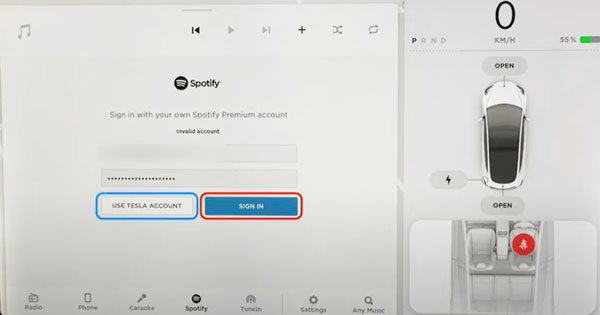
Step 3. Once logged into Spotify, you can start playing your favorite songs on the in-car music app.
Note: To pin Spotify on the toolbar for quick access, please click the three-dot icon again. Then hold on to the Spotify app and drag it to the bottom toolbar.
Way 2 Connect Spotify to Tesla Model 3 via Spotify Connect
Spotify Connect is designed as a feature available for Premium subscribers to cast the playing Spotify music to those available devices under the same Wi-Fi network. Fortunately, Tesla is included in those available devices. Also, Tesla Premium Connectivity is needed because you need an Internet connection for playback while driving.
Requirements:
- A Spotify premium account is required.
- Pay for Tesla Premium Connectivity.
Step 1. Connect your phone to the same Wi-Fi network as the Tesla vehicle.
Step 2. On the Spotify mobile app, start playing a song and click on the Spotify Connect icon from the Now Playing section.
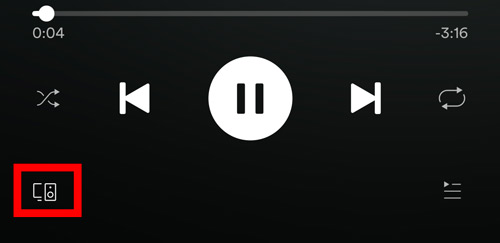
Step 3. From the pull-up available device list, choose your Tesla. Later, you can hear the sound of the playing song from your Tesla.
Way 3 Via TesPlayer
Prior to the updates of the Spotify app for Tesla, a developer – Michael Lampman created TesPlayer, a third-party and browser-based app designed for Tesla Touchscreen, similar to Chrome. It is adopted by many music lovers as a no-nonsense Spotify remote for the in-car browser that allows you to access and manage music content from Tesla’s infotainment screen.
Here are the preparatory work and the stepwise guide as follows:
Requirements:
- Charge for the Tesla Premium Connectivity.
- Have a Spotify Premium account.
- Tesla software update is 2019.12.x or later.
Step 1. Turn on the Bluetooth settings on both your mobile phone and the Tesla Model 3. Then select your phone as the Media Source from Tesla’s Bluetooth settings to connect them.
Step 2. Search https://tesplayer.com/ on a browse of Tesla.
Step 3. Log in to your Spotify premium account on Tesplayer. Now, you can control the Spotify playback on your vehicle’s touchscreen.
Note: In this way, the streaming quality of Spotify in the car will frustrate you.
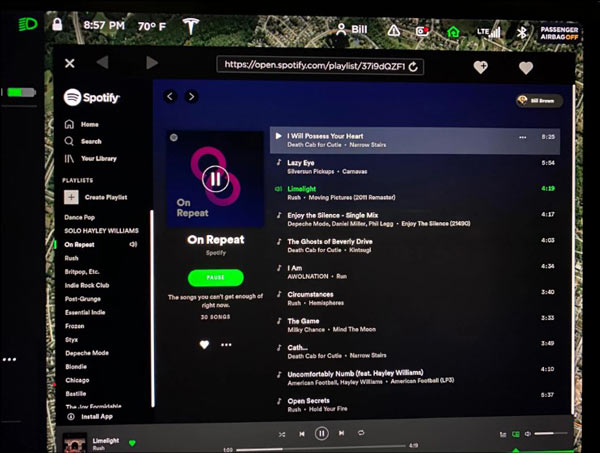
Part 2. How to Play Spotify on Tesla without Spotify Premium [2 Ways]
To use the above-mentioned ways, Tesla Premium Connectivity or Spotify Premium are requisite, which is a large expenditure. So can find a free method? The answer is yes. Just use a professional tool to download your liked songs from Spotify to unprotected files and stream them in the electric car via a USB drive.
AudFun Spotify Music Converter is highly recommended. This dedicated tool works to download and convert any audio content from Spotify to MP3, AAC, FLAC, and more supported audio file types for Free. Surprisingly, the 100% original sound quality and ID3 tags of Spotify music will be retained with its expert conversion technology.
Beyond those features, AudFun also empowers you to customize the output settings to enhance the audio quality to your preferences. The conversion is running at a 5X speed in batches, which means you can save much time.

AudFun Spotify Music Converter for Tesla
- Download songs from Spotify for Tesla to play offline
- Convert Spotify songs to FLAC, MP3, WAV, AAC, M4A, and M4B.
- Enable to get Spotify music on Tesla without Premium
- The conversion of Spotify music up to 5X faster and keeps lossless quality
How to Convert Spotify for Tesla without Premium
Just click the Download button to install the AudFun Music Converter for Spotify on your Mac or PC for free to have a try. To download your liked Spotify songs to MP3 or other enabled files for playing in Tesla without Spotify Premium, please walk through the step-by-step user guide as follows.
Step 1 Import Spotify Playlists to AudFun Spotify Music Converter
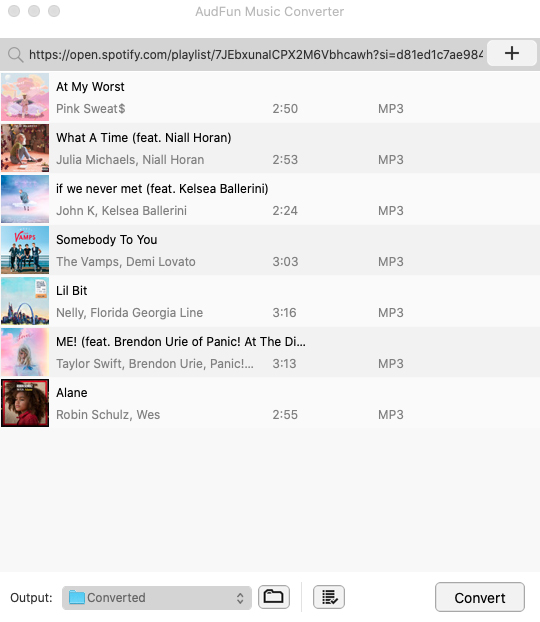
Open AudFun Spotify Music Converter for Mac or Windows. Then drag your loved Spotify songs or playlists and drop them to AudFun’s interface directly. On the other hand, you can copy & paste the URL links of Spotify audio content into the address bar on AudFun, after which click on the upper ‘+‘ icon to load those pasted tracks.
Step 2 Alter Spotify Output Settings to Supported Formats
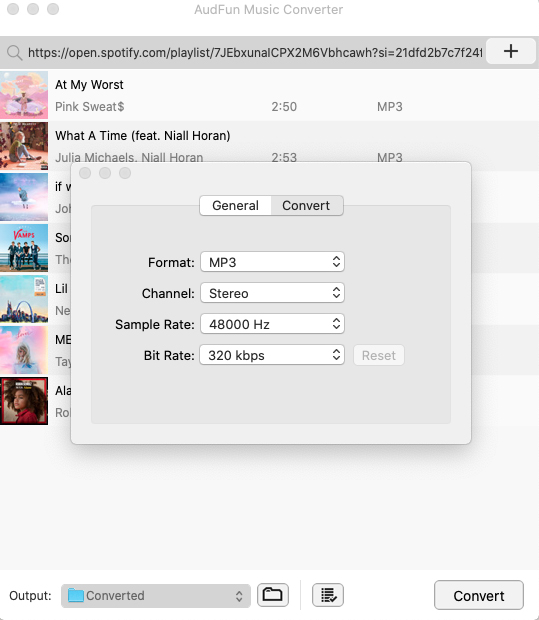
On Windows, please touch on the upper-right menu tab shaped in three horizontal lines and then pick the ‘Preferences‘ and ‘Convert‘ options from the dropdown list. On Mac, simply tap ‘AudFun Spotify Music Converter for Mac‘ from the Apple menu bar to select the above two options.
This way, you can customize the Spotify output format as MP3, FLAC, or AAC which are supported by Tesla. In addition, you can change the Spotify bit rate or bit depth, sample rate, and audio channels to promote the audio quality.
Step 3 Download Spotify Playlists for Tesla
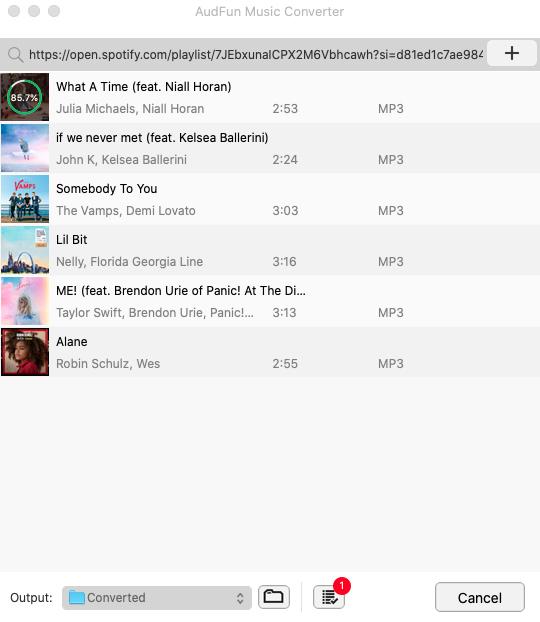
In the end, press the button ‘Convert‘ at the bottom right of AudFun’s screen. This powerful Spotify downloader will export added Spotify playlists to local files in the selected format without paying anything for it. Once the conversion is completed, please hit the bottom File tag to locate and play the converted Spotify tracks.
How to Play Spotify on Tesla Offline Permanently without Premium
Now, you can kick off the offline listening of Spotify in your Tesla all models without Premium. There are two solutions to achieve that:
Way 1 Via a USB Stick
Step 1. Insert the USB stick into your computer. Then use the copy-and-paste to transfer those Spotify downloads to the USB flash drive.
Step 2. Eject the USB from your computer and plug it into the USB port located in the Tesla’s center console.

Step 3. On the car’s Touchscreen, choose ‘Media Player‘ > ‘USB‘ from the bottom and then click on the converted folder that covers the Spotify downloads in the car.
Way 2 Via Bluetooth Settings
Step 1. On your mobile device, open the Bluetooth settings.
Step 2. On the Tesla infotainment touchscreen, tap on the top-right Bluetooth tag.
Step 3. From the Bluetooth window on Tesla, click on ‘Add New Device‘ > ‘START SEARCH‘. Then choose your mobile phone from the search results to pair them. Afterward, you can control the Spotify music playback on the vehicle from your smartphone.
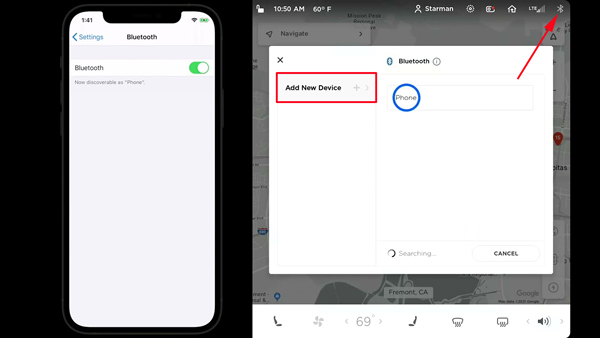
Part 3. Tesla Spotify Not Working: Why & How to Fix
Many drivers complain that they are stuck in annoying Spotify now working issues on Tesla. For instance, they want to log into Spotify on the car but receive a prompt saying “Unable to Login. Please Try Again Later”. Or, Spotify does not update and sync playlists or albums between your phone and your vehicle.
Fix Tesla Spotify Unable to Login
- Make sure the Tesla software has been updated to version 10.0 or later.
- Make sure you have subscribed to both Spotify Premium and Tesla Premium Connectivity.
- Check the Internet connection on Tesla.
- Sign Out of Spotify everywhere and sign in on your car again.
- Log into another Spotify account that is not linked to Facebook or use a Tesla account.
- Try the other 4 ways.
Fix Spotify Playlist Not Updating on Tesla
- Update the Tesla software or infotainment system.
- Restart the Tesla touchscreen.
- Update the Spotify app to the latest version.
- Log out of Spotify and log in back on your car.
- Change the network connection from Wi-Fi to data.
- Use the left steering scroll wheel to shift songs.
Part 4. FAQs about Spotify Tesla Integration
Q1: Tesla Spotify vs Apple Music: Which Is Better?
A: Dan Burkland, Tesla’s software developer, set up a test to compare the quality between in-car music services Spotify and Apple Music in his Model Y.
According to the test results, the music quality of Spotify for the electric vehicle can reach 157 kbps while Apple Music streams at 118 kbps. Under this circumstance, Spotify sound quality is higher than Apple Music on the electric vehicle.
Q2: How about Tesla Spotify Sound Quality?
A: The average bitrate that Spotify streams on the device comes in at approximately 157 kbps, which is lower than that of the music app (160kbps).
Q3: Is Spotify free with Tesla?
A: No. Tesla comes with a premium Spotify account that can be logged only in the vehicle. With the account, users have the opportunity to synchronize the music content between the car and other devices.
Q4: Does Tesla Support Logging into Multiple Spotify Accounts?
A: Yes. Tesla’s 2022.16.0.2 Software Update allows multiple Spotify accounts to be linked to its infotainment system.
Part 5. Last Words
Here are all 5 methods on how to play Spotify on Tesla without or without Premium. If you don’t mind the subscription cost, you can adopt the first 3 ways. But all in all, the AudFun Spotify Music Converter is worth the most. Because it entitles you to download Spotify all content to multiple common file types for free. You can keep the downloads forever and listen to Spotify offline without Premium on any car or player.
