Spotify has been making headlines across the globe for all the right reasons. You can listen to tremendous songs on Spotify with brilliant sound quality. Apart from offering millions of songs, Spotify also regularly introduces new features. Spotify Canvas is one of the most talked about features recently, and many people love it. Unfortunately, many people have complained about the “Spotify Canvas not working” issue. The Canvas video doesn’t show up makes users confused.
Why it doesn’t function well? Irrespective of the reasons behind this chaos, we’ll tell you how to fix the Spotify Canvas issue.
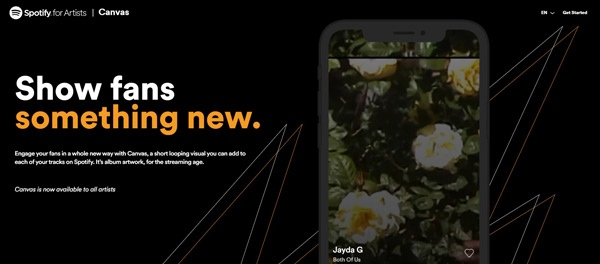
Part 1. What Is Spotify Canvas?
Although Spotify currently has multiple features like offline playback and song lyrics, it has also been committed to developing new features, and Spotify Canvas is one of the most talked about features recently.
Spotify Canvas is a video loop with 3 to 8 seconds that will show up on the Now Playing page when you listen to music. This feature is only available on the Spotify mobile app. You can add Canvas to any song you like by going to Spotify for Artists. However, some users reported “why is my Spotify Canvas not working”, and that could be due to various reasons.
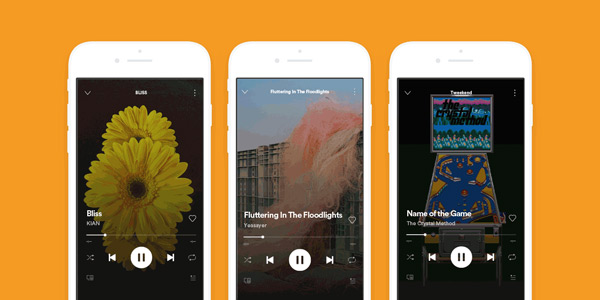
Below we analyze the reasons one by one and give corresponding solutions.
Part 2. Fix Spotify Canvas Not Working – Best Solutions
If you find anything wrong with Spotify Canvas, there could be several reasons:
- Your phone system is outdated.
- The Data Saver is enabled on the Spotify app.
- The Canvas feature is switched on Spotify.
- You’re out of the regions that supported Spotify Canvas.
Solution 1. Restart the Phone
The first thing you could do to fix the “Canvas on Spotify not working” issue is to restart your device. And you should make sure that your phone work with Canvas:
- iPhone: iOS 12 or above
- Android: Version 6.0, 7.0, or 8.0 or above
To give your mobile device a refresh to fix the software issues your device might be struggling with. Here’s how to do it.
For Android: Press and hold the Power button until the selection menu appears. Click on the Restart icon to start restarting the Android device.
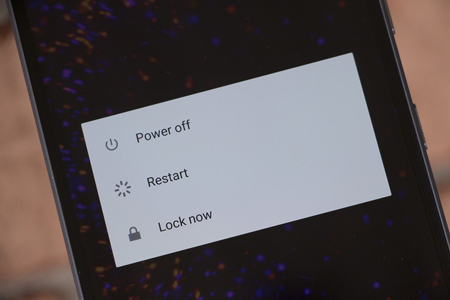
For iOS: Navigate to the Assistive Touch icon and tap on the Device option. Next, tap on the Restart icon to get the device restarted.
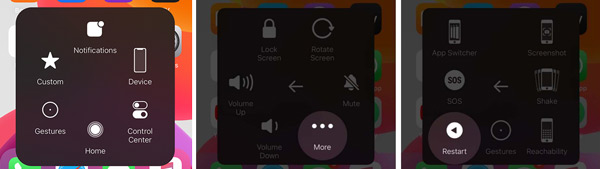
Solution 2. Disable Data Saver
Spotify comes up with data saver features that enable you to limit app data usage. However, when this feature is enabled, it could end up causing the “Canvas on Spotify not working” issue. Thus, it would help if you disabled the Data Server to see how it pans out.
Step 1. Launch Spotify and navigate to the Home icon.
Step 2. Go to Settings and select Data Saver to disable it.
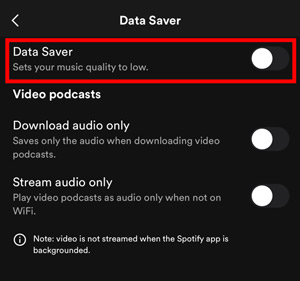
Solution 3. Enable Canvas
If you didn’t enable the Canvas feature, facing the “Spotify Canvas not working” issue will be evident. Thus, whenever you face this issue, you’ll need to confirm whether the feature is enabled. If not, here’s how to activate it:
Step 1. Open the Spotify app on your mobile device. Next, press on the Settings icon to begin the proceedings.
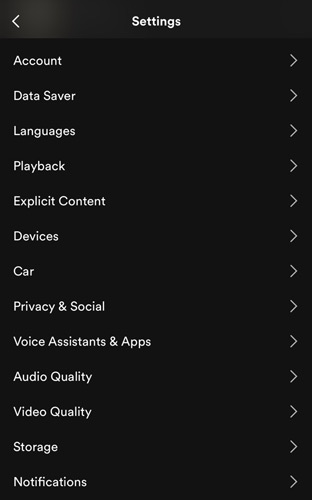
Step 2. Scroll down to find the Canvas option and enable it from there. If you’re an iPhone user, toggle Canvas on after clicking Playback.
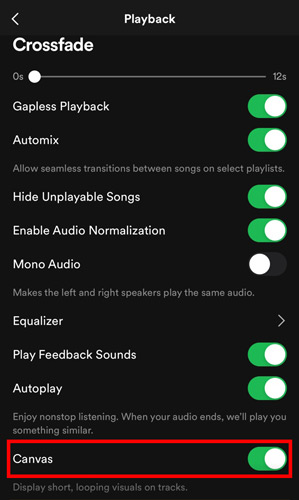
Solution 4. Ensure that Your Current Region Is Supported
While labels and artists can easily upload the canvas on Spotify tracks, some countries or locations don’t have access to Spotify Canvas. Hence, if you’re struggling with the Canvas on Spotify not playing issue, you’ll need to check if your region is out of those supported ones.
Solution 5. Update Spotify
If you don’t update Spotify regularly, it is likely to miss the major update of Spotify. So, you need to update Spotify whenever the new update becomes available. It will fix the glitches and make the app work functionally. You can visit the Play Store or App Store to update the Spotify app.
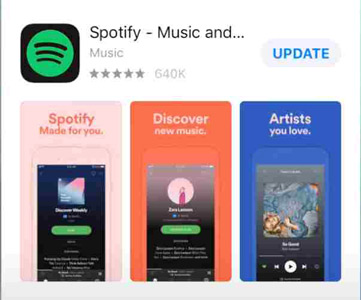
Extra Tip: How to Download Spotify Music Without Premium
If you don’t have a premium on Spotify but still want to listen to Spotify songs offline for free, you can try to download Spotify songs on your PC with AudFun Spotify Music Converter. It allows you to get Spotify music in lossless quality without wasting your time.
The way this AudFun tool offers a simple user interface and 5X conversion speed speaks volumes about the credibility of this excellent Spotify music downloader comes up with. Users can use it to download Spotify to MP3, WAV, FLAC, AAC, and more audio formats. Apart from supporting multiple audio formats, this remarkable tool doesn’t compromise audio quality, retaining the metadata information and ID3 tags.
It supports converting songs from the Spotify app using a Spotify Free account. And it saves the downloaded Spotify files on your local drive which you can set for yourself. Most importantly, you can play Spotify tracks offline on the computer or transfer them to other devices like iPhone, and Android.

Key Features of AudFun Spotify Music Converter
- Download Spotify songs with sound quality and ID3 tags kept
- Come up with a simple user interface for newcomers
- Supports multiple audio formats, including MP3, AAC, WAV, etc.
- Start the Spotify conversion with 5X speed with free accounts
How to Download Spotify Songs without Premium
Step 1 Add playlists from Spotify to AudFun software

Download and install the AudFun Spotify Music Converter and launch it afterward. Next, go to the Spotify app and copy the share link of the songs you’d like to download. Then, paste the link to the AudFun app and touch the + button to upload those songs.
Step 2 Reset Spotify output parameters

Tap the menu icon from the top on the AudFun Spotify Music Converter. Select Preferences > Convert in order. In this phase, you’ll need to select MP3 or other formats as your destination audio format and adjust other parameters, including bit rate and sample rate, and more. Click the OK button at last.
Step 3 Run the Spotify downloading without premium

When all are ready, click on the Convert option to download the Spotify songs to your desired audio format. All Spotify files will be stored on your computer and you can locate where they are by tapping the converted icon on the AudFun app. Finally, the downloaded Spotify music can be played anywhere you like.
In Conclusion
If you’re one of those who ask ”why is my Spotify Canvas not working”, you can take note of this guide. The Spotify Canvas not working 2022 problem still exist in the future, and to solve them once and for all, you need to be aware of the causes, which will help you a lot. We’ve listed the various terrific ways that you can follow to fix the issue. Moreover, we get a little tip about how to download music from Spotify without subscriptions using AudFun Spotify Music Converter. Check it out if you’re interested.
