Spotify is the largest music streaming provider containing a versatile collection of playlists, podcasts, and much more. Its tailored listening experience is engaging so many people. That’s why this music streaming service is becoming popular day by day. Even though it provides good sound quality, it is still limited if you want to play songs from Spotify on other platforms due to the music protection.
To get great Spotify compatibility, you can look for tools to change the restricted Spotify audio format to plain audio format. These formats, such as MP3, show compatibility with almost most devices. Moreover, if you want to listen to Spotify music offline, in addition to subscribing to Spotify Premium, the Spotify MP3 files you converted can also be a choice. Thus, we will introduce you to a Spotify downloader, Sidify Spotify Music Converter with its reviews and the alternative tool.
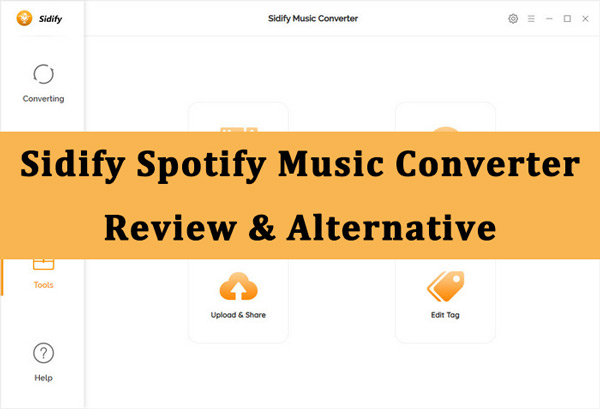
- Part 1. Sidify Music Converter Review
- Part 2. Best Alternative to Sidify Spotify Music Converter
- Part 3. Conclusion
Part 1. Sidify Spotify Music Converter Review
Converting Spotify music to other audio formats at 10X fast speed is one of the major attributes of the Sidify Spotify Music Converter. It works as a professional music converter because it keeps the original quality of Spotify songs intact even after conversion.
Apart from converting Spotify music, Sidify Music Converter can save and edit the ID3 tags for Spotify so you can enjoy your songs library as you want. Despite so many unique features, this app doesn’t require extra hardware to function properly. Moreover, new beginners feel very comfortable using this music converter because of its simple and concise interface.
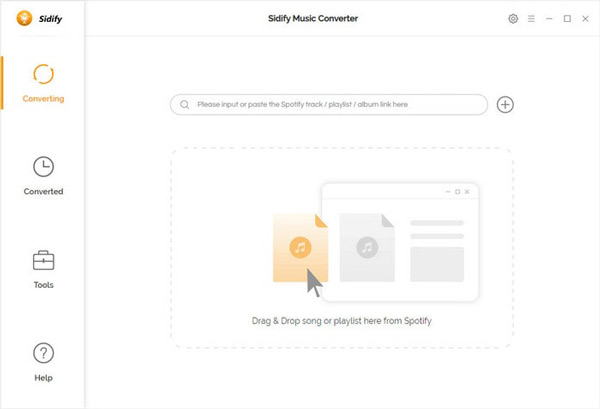
Main Features
To learn in detail what features Sidify Music Converter are, read the following points:
1. Convert Spotify Songs to Other Formats: Whether you want your audio file in MP3 or ALAC, this tool can convert the OGG Vorbis format of Spotify’s songs to plain audio formats. There is no limit that you can only convert songs because even Spotify podcasts or radio can be converted with this app.
2. Effortlessly Download Spotify Music Offline: If you want to enjoy your favorite Spotify songs on your portable players, downloading them using the Sidify tool is convenient. You can drop the Spotify songs into the converter and start converting them as local files.
3. Remarkably Conserves Music Quality: Before downloading, you can customize the output quality setting of Spotify tracks from 128 kbps to 320 kbps. Additionally, the Sidify Spotify Music Converter sample rate can be adjusted from 44.1kHz to 192kHz. Thus, this handy audio converter is perfect for making customized audio libraries.
4. Amazingly Support ID3 Tags: Most music converters cannot preserve the metadata info of the songs, due to which you have to add it manually after conversion. This tool saves time by automatically keeping the ID3 tags and metadata information.
How to Use Sidify Spotify Music Converter
To learn how you can convert Spotify music OGG Vorbis format to other common formats, follow the below-given instructions to use the Sidify converter:
Step 1: Add the Spotify Music
Install and open Sidify Spotify Music Converter on your computer. Drag and drop the Spotify music or playlist which you like to convert. You can also paste the Spotify music URL by pressing the Add button.
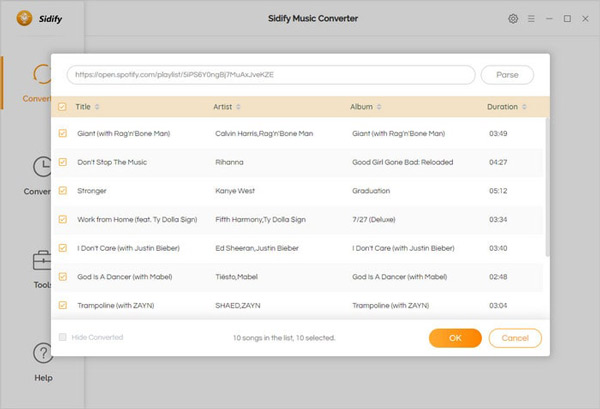
Step 2: Select the Audio Format
Afterward, go to the “Settings” icon from the interface and then show up a window for you to set the output format for Spotify. You can customize the Output Settings and Convert Settings section including conversion mode, format, bit rate, etc.
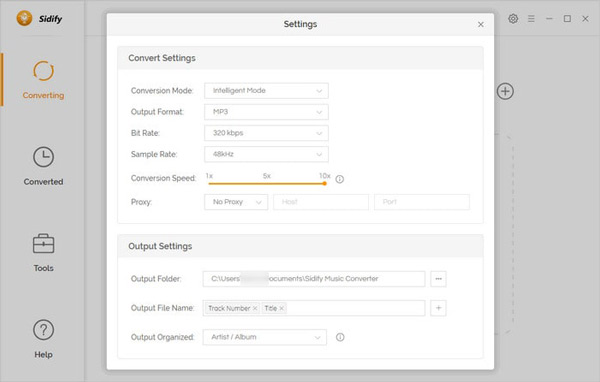
Step 3: Proceed with the Conversion Process
Once the settings are adjusted, select the “Convert” button to start the conversion process. After the process gets finished, you will find your converted Spotify files in the “Converted” bar present in the left toolbar.
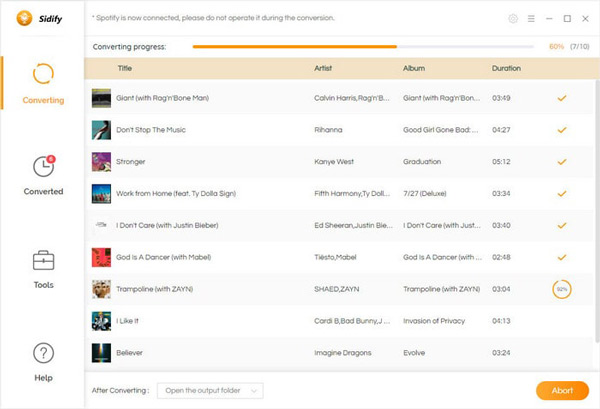
Pros and Cons
If you want to learn more about this app, don’t miss this part of the Sidify Spotify Music Converter review.
Pros:
- The reason behind the trust of millions of users in the Sidify Spotify Music Converter is because of its security parameters.
- It has built-in tools like “Format Converter,” “CD Burner,” and “Tags Editor,” which help users edit the converted Spotify tracks in a straightforward manner.
Cons:
- You cannot convert the song to M4A and M4B audio formats.
- Sidify Spotify Music Converter free version for Windows and Mac allows only the first 3 minutes of conversion.
- The Lifetime plan is relatively expensive compared to other Spotify music converters.
FAQs about Sidify Spotify Music Converter
1. What is “Intelligent Mode”?
On Mac, it is a combination of WebPlayer Download + YouTube Download Mode, while on Windows, it represents Spotify Record Mode and YouTube Download Mode. Once you enable it, the conversion rate of Spotify music will increase a lot.
2. How many songs at one time can I add to Sidify Spotify Music Converter?
You can add 500 songs at one time to this tool. However, if you want to add more than 500, open Spotify, select the tracks from the playlist, and then drag and drop them all to Sidify. You can also create a new playlist and add it to the program for batch conversion.
3. How to improve the output audio quality?
If you find that your output audio quality is unsatisfying, then select the “AUTO” output format. In this way, the Spotify song will be saved with the best original music quality.
4. How can I register to Sidify Spotify Music Converter?
Browse the latest version of Sidify Spotify Music Converter and download it on your computer. After downloading, install it according to the installer’s instructions and launch it. Now select the “Key” icon, and a registration window will pop up. Here you have to copy and paste the Sidify Spotify Music Converter registration code and email.
Part 2. Best Alternative to Sidify Music Converter – AudFun Spotify Music Converter
Although the Sidify Spotify Music Converter review given by its users is amazing, however, the price of it or other features can be a balk to you. If you’re seeking an alternative tool to the Sidify tool, go for AudFun Spotify Music Converter. Without any limits, you will be able to convert Spotify playlists and songs for your offline listening. From download to convert, each function this app performs is filled with perfections.
People who want to enjoy Spotify music while traveling can use AudFun to convert music from Spotify into MP3 and other audio files. The downloaded Spotify music files will be easy to play on portable players and other devices. What’s more, the AudFun Spotify Music Converter supports Mac and Windows and keeps updating the tool, so you never face any glitches on bugs while using it.
As stated above, the tool also offers a high conversion speed while downloading Spotify to MP3, WAV, AAC, FLAC, M4A, and M4B. The sound quality and metadata will be preserved while converting. And you can enjoy a batch download of Spotify with a free Spotify account.

AudFun Spotify Music Converter
- Play Spotify music on multiple devices offline without premium
- Convert Spotify songs to WAV, M4A, etc. to overcome the compatibility issue
- Provide 100% music quality and ID3 tags of Spotify grantee
- Start the Spotify downloading with a 5X conversion speed
How to Use AudFun Music Converter for Spotify
Using AudFun Spotify Music is easy because of its user-welcoming interface. Each workable icon is placed so beautifully that you can convert Spotify music, podcast, or playlist to your desired audio format without confusion. Here are the following instructions for you.
Step 1 Put Spotify songs to AudFun Spotify Music Converter

After downloading the AudFun Spotify Music Converter on your PC, launch the AudFun app and then the Spotify app will show up as well.
Search for tracks that you want to convert from Spotify. You can also choose a single track or complete album for conversion. Tap the “Three Dots” icon next to the Spotify item and click the “Share” option. Afterward, hit the “Copy Song Link” option. In this way, your Spotify URL will be copied. Paste the link to the AudFun tool and tap the “+” button to confirm adding. You may drag and drop the song from Spotify to AudFun’s interface.
Step 2 Adjust the Spotify music settings

Now, click the “Menu” bar and select the “Preferences” option and then go to the “Convert” section once a setting window opens. Here you can adjust the “Format” option to set Spotify output as MP3 or other formats. Apart from changing the format, you can also make changes in other parameters like channel, bit rate, sample rate, and more. Hit the “OK” button to confirm all the changes.
Step 3 Initiate the Spotify conversion process

At the last step, tap the “Convert” button at the bottom right corner. The conversion process will start, after which converted tracks will be downloaded to the target file. Now you can find the converted Spotify files by clicking the converted icon and then share them with friends and enjoy them offline.
Part 3. Conclusion
As mentioned above, Sidify Spotify Music Converter is one of the best applications for converting Spotify items. We have made a Sidify Spotify Music Converter review for your reference. If you face any problems while registering, don’t indulge in the hassle of using the Sidify Music Converter crack. Use AudFun Spotify Music Converter, an alternative to the Sidify tool to enjoy the same best quality Spotify music on any device without the need for an internet connection.
