Waking up in the morning is quite tricky in this fast-paced life, as most of us sleep late for various reasons. At this time, the alarm clock works as a perfect tool to help you get up. Are you tired of being awakened by monotonous ringtones every day? Why not try Spotify tracks as your personal tones?
Spotify, a big giant in the music streaming industry, now offers a chance for both free and Premium users to set their own unique alarms. As long as you get a good alarm clock app, setting Spotify as an alarm has never been easier. In this article, we will guide you with all the best tools to utilize Spotify alarms on different electronic devices, including Android, iPhone, and smart speakers.
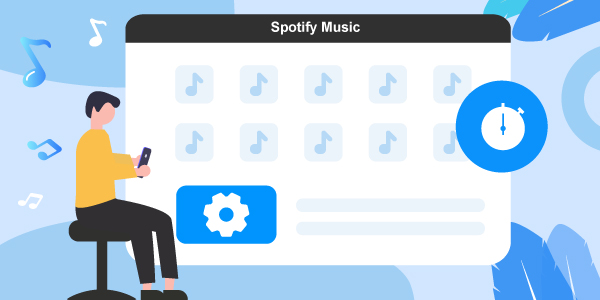
- Part 1. Set Spotify as Alarm on Android
- Part 2. Use Spotify as Alarm on iPhone
- Part 3. Use Spotify Alarm on Smart Speakers
- Part 4. Use Spotify as Alarm on Any Device
Hot - Part 5. Conclusion
Part 1. How to Set Spotify as Alarm on Android
In this part, we will show you how to use Spotify as alarm on Android via some apps. Please go on reading and learn how to do that.
1.1 Google Clock App
Google Clock offers a new feature to add a Spotify soundtrack as an alarm. If you haven’t updated these applications, you should update them before setting a music alarm. To find out how to use Spotify as an alarm, you need to go through the following steps.
Step 1. First, open the Google Clock app, and press the circle with the plus “+” symbol in the center to create a new alarm. Then press on the hour at which you need the alarm to sound and click on the minute you want the alarm to sound. After that, click on “AM” or “PM”.
Step 2. Click on the bell option in your new alarm open in the Clock app. In case you’re asked which music alarm to connect to, press on the option of “SPOTIFY“. Then swipes through the list of songs you like to set as your alarm. You can also tap the “Search” option to find a particular song or artist.
Step 3. Then press on the music you like to set as your alarm. It will start to play. In the end, when you go back to the main alarm screen, the music you choose will be the sound that plays when your alarm goes off.
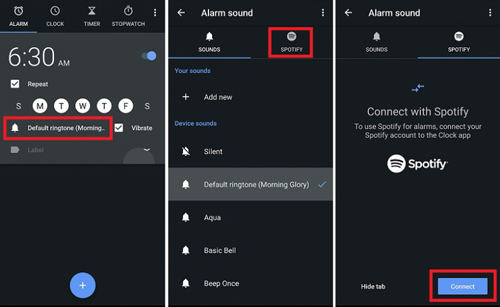
1.2 Samsung Clock App
Go for the following steps to find out how to set Spotify alarm on Samsung Clock Application.
Step 1. First, ensure that you have Spotify on your Samsung phone and log into your Spotify account. Next, launch the Clock application, click the option of Alarm, and press the Add (+) icon to add or edit an alarm.
Step 2. Now press the option of Alarm sound and select Spotify to choose a song.
Step 3. Here from Spotify, select the playlist that you like to set as the alarm sound, tap the back arrow twice, and press the option of Save.
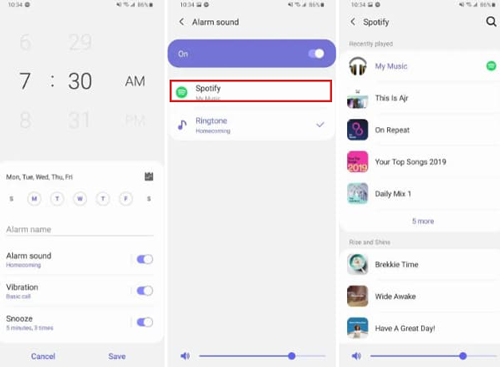
1.3 SpotOn App
Users can also set Spotify songs as alarms with SpotOn App by following the below steps.
Step 1. At the start, download and install the SpotOn application on your Android device. Then sign in to your Spotify premium account, and click the option of WAKE to create a new alarm.
Step 2. Now set a certain time for your alarm clock so that you can wake up according to that time.
Step 3. In the end, press the option of Select Music to choose Spotify songs or playlists. You can search for your favorite songs as the clock sound.
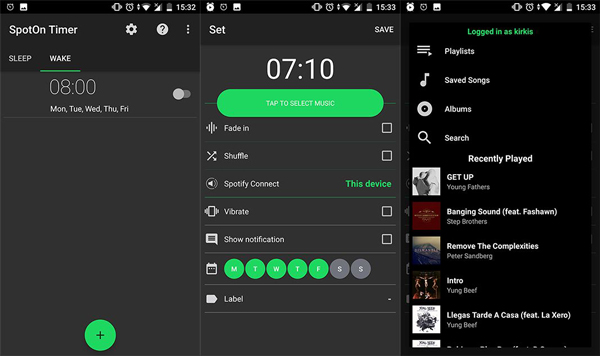
Part 2. How to Use Spotify as Alarm on iPhone
In this part, we will show you how to set Spotify alarm on your iPhone. Just check the steps below.
2.1 Kello Alarm Clock App
If you are looking for a solution for the Spotify alarm iPhone, then the below method is one of the best ones, so check it out.
Step 1. Open the Kello Alarm application on the iPhone and tap the option of “Alarms“. Now press the “+” button and reset the repeat frequency and volume.
Step 2. Then launch the option of “Sound” and select the one that says “Spotify” to add your Spotify account information.
Step 3. In the end, choose a Spotify playlist, tap “Play” on the “Create Alarm” screen, preview it select a song that you like to set as an alarm before saving the changes.
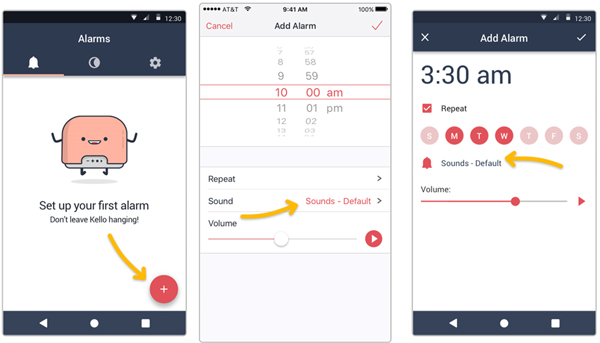
2.2 Music Alarm Clock for Spotify+ App
Another method to use Spotify as alarm on iPhone is to use the Music Alarm Clock for Spotify+ app. So, check out the below steps to find out how this works.
Step 1. Open the Music Alarm Clock for Spotify+ app on your iPhone, sign in with your Spotify account, and click on the screen to open the settings.
Step 2. Now choose Alarms and then press the option of Add to create a new alarm. From here you can set a particular time for your alarm and choose the alarm sound.
Step 4. In the end, go to Playlist, press the option of Add to select Spotify songs you like to set as an alarm sound, and click Done to end the setting of the alarm sound.
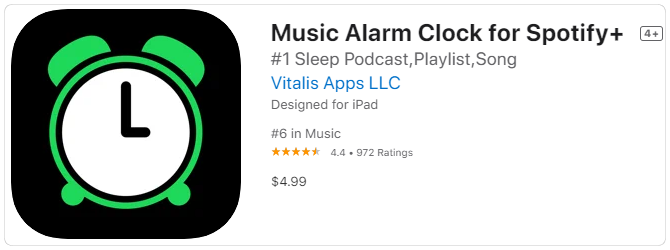
Part 3. How to Use Spotify Alarm on Smart Speakers
Besides learning how to set Spotify as the alarm on a mobile phone, now you will learn how to set a Spotify alarm clock on smart speakers. Below are the detailed steps for you to set alarms on the best Spotify speakers.
3.1 Set Spotify Song as Alarm on Amazon Echo
Go for the following steps to find out how the Spotify alarm clock works for Amazon Echo.
Step 1. Launch the Alexa application and click on the option of ‘More‘. Now press the option that says ‘Alarms & Timers‘ and then press on the ‘+‘ symbol next to ‘Add Alarm‘.
Step 2. Then choose your device, set the frequency and dates, then click on ‘Sound‘.
Step 3. In the end, press ‘Save’ and the Spotify soundtrack will be set as an alarm on Amazon Echo.
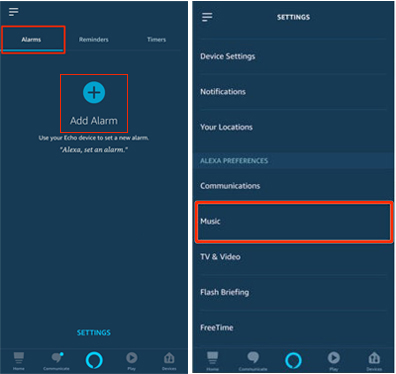
3.2 Use Spotify as Alarm on Sonos
Step 1. First, press the option of Alarm from the Rooms tab, and click the option that says New Alarm.
Step 2. Now set the Room, Repeat, Volume, Time, Music, and Alarm Duration, before pressing Save.
Step 3. In the end, click the option of Done.
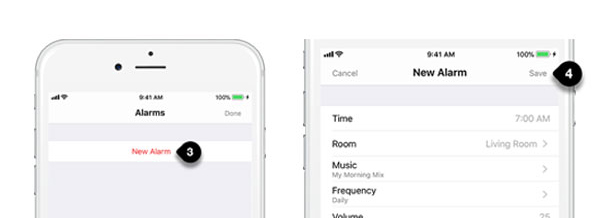
3.3 Make Spotify Alarm on Google Home
Step 1. Go to “Account” on your Google Home application, and press on “Add (+)” on the screen.
Step 2. Now go for the option that says “Music and Audio” and search for “Spotify” on the list.
Step 3. In the end, choose “Link Account” and press on the option that says “Log in to Spotify“.
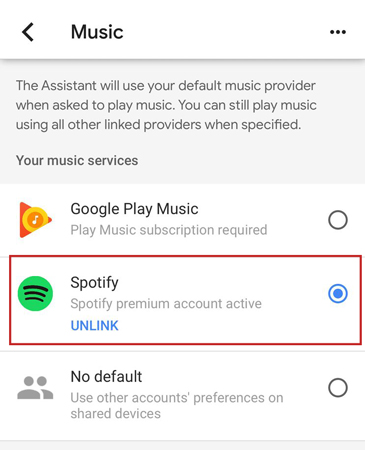
Part 4. Use Spotify as Alarm on Any Device – Best Way
4.1 Tool to Get Spotify Music as Alarm – AudFun Spotify Music Converter
Is there another way to help set a Spotify song as an alarm on any device? Of course. AudFun Spotify Music Converter is one of the best ways for you to do that. It allows you to enjoy Spotify music with the original quality of the song. With the help of this software, you can download and convert Spotify audio tracks into multiple formats. Then you can set Spotify as alarm and use Spotify songs on any device.

Main Features of AudFun Spotify Music Converter
- Convert and download Spotify audio tracks to use as an alarm
- The music file format conversion of Spotify takes place at 5X speed
- Retain the original ID3 tags and metadata after converting
- Download Spotify music to iPhone/Android/computer with no loss
4.2 How to Download Spotify Music as Alarm – Detailed Steps
Here let’s check out how to use AudFun Spotify Music Converter to convert and download Spotify music for use as an alarm on any device.
Step 1 Launch AudFun Spotify Music Converter and add Spotify music

Just open AudFun Spotify Music Converter by tapping on the app’s icon. Then drag and drop the chosen Spotify songs to the AudFun main interface.
Step 2 Set output format

Now you can customize Spotify audio music files to use as an alarm. Please tap the Menu bar before you choose the option of “Preference“. You can also change the music files to convert Spotify to FLAC, MP3, AAC, and other different formats.
Step 3 Convert Spotify for use as alarm

In the end, press the “Convert” button to start the process of Spotify music conversion. After that, you will get the local Spotify songs. And then you can listen to your Spotify music anytime you want on any device.
4.3 How to Set Spotify as Alarm on Android/iPhone
Now, you had the converted Spotify music files. Then you can go ahead to set Spotify as alarm on your device. Just check out the following steps.
Note: Please transfer the converted Spotify songs to your Android and iPhone in advance.
- For Android Phone
1) At the start, launch the Clock application and go to the section that says Alarm.
2) Now choose the option of Alarm sound, and choose Spotify. You will also find a search function available through the option of magnifying glass, so just utilize it to look for the song you like to set as your alarm and choose that song.
3) In the end, go back from the Alarm page as now you can see your Spotify song set as the alarm.
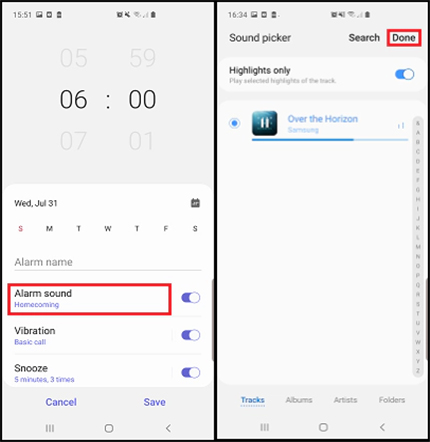
- For iPhone
1) Open the Clock app on your iPhone. Now choose the option of Alarms, then tap on Add to create a new alarm.
2) Then select Sound > Pick a song to choose a Spotify song that you’ve transferred to your device.
3) Tap Back and then press Save to confirm your settings. Now you can enjoy your Spotify tracks in the morning.
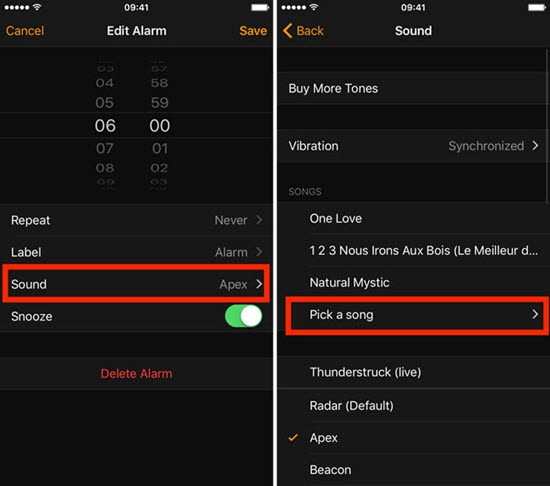
Part 5. Conclusion
All the users who were wondering how to set Spotify as alarm will probably have found all the answers here. It doesn’t matter what device you need to use the tools above. You will find all the details here. If you’d like a direct way to do that, you’re highly suggested to try AudFun Music Converter for Spotify. It can help you download and convert Spotify to MP3 and save it as local files. Thus, you can keep all Spotify tracks forever and use on anywhere you like. Just go for it and have a try!
