The Runkeeper is an app that counts your runs and aids in your workout time. Enjoying the favorite soundtracks while running doubles the joy and therefore the Runkeeper Spotify satisfies this need. The Runkeeper application is compatible with Android and iOS platforms and it helps to track your moves accurately for analysis purposes.
Based on the results, you can improve your workout duration and witness mind-blowing changes in your lifestyle. It would be interesting if it is accompanied by memorable music tracks amidst the serious running hours. The Runkeeper app supports the streaming of songs from the Spotify platform effortlessly.
In this article, you will learn how to integrate Runkeeper with Spotify and acquire the benefits of both programs without compromising any factors.
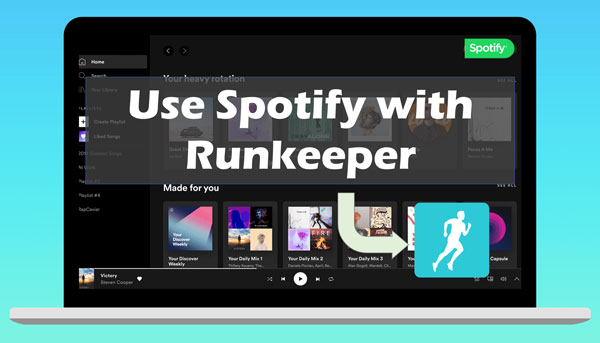
- Part 1. Get Runkeeper Spotify to Work on Mobile Phone
- Part 2. Use Spotify with Runkeeper with/without Premium
- Part 3. Conclusion
Part 1. Get Runkeeper Spotify to Work on Mobile Phone
Here, you can find the interesting process of integrating the Spotify with Runkeeper app to enjoy music during your workout time. The Runkeeper app works for both Android and iOS. In the below discussion, you will witness the instructions for both platforms.
If you are an Android phone user, then follow the below steps.
Step 1: Install the Runkeeper app and launch it. Then, on the home screen, tap the ‘Start’ button.
Step 2: The next screen displays two music applications like Spotify and iTunes, choose Spotify and proceed. In the Music Card, select the desired playlists to commence the live streaming process.
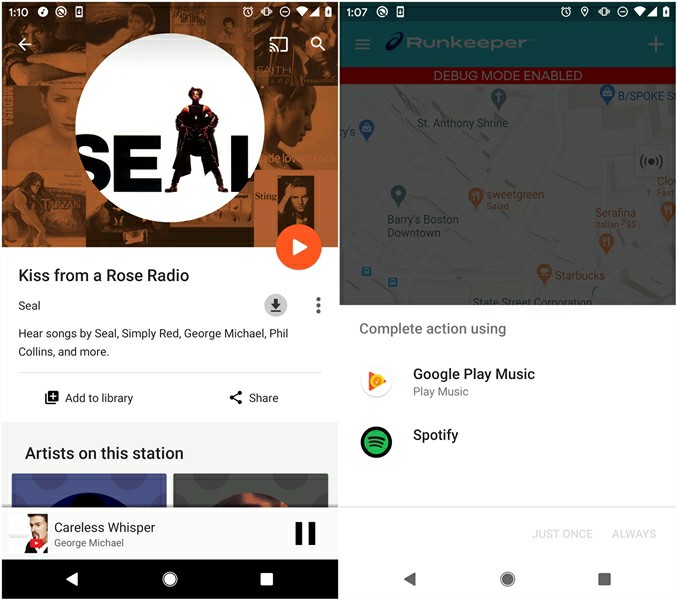
If you are an iPhone user, you can surf the below guidelines to make Runkeeper Spotify integration work.
Step 1: In your Runkeeper app, press the ‘Start’ button.
Step 2: In the next screen, select Spotify from the displayed options. You will witness two items like Google Play Music and Spotify, select Spotify. In the Music card, choose the desired playlists and stream the songs precisely.
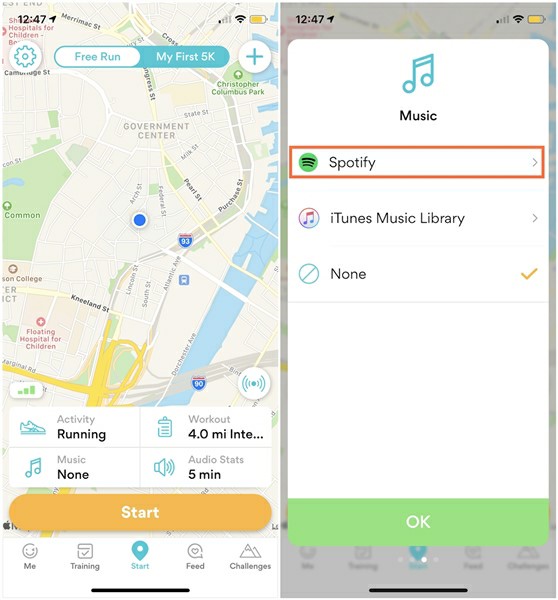
These are the ways to play Runkeeper Spotify optimally without any issues. Follow up the instructions based on your gadget’s operating system to solve Runkeeper Spotify not working issue.
Part 2. How to Use Spotify with Runkeeper with/without Premium
Streaming the playlists from Spotify along with the Runkeeper apps consumes more data and it is not a cost-effective method. Here is another solution to overcome this problem. It is the best practice to purchase the desired schemes of Spotify to download the songs for future use. After downloading it, you can play them along with the Runkeeper app without costing more data usage.
Become a Spotify Premium user to enjoy the desired playlists in an offline mode. Purchase the premium subscription of Spotify and launch the Spotify app on your device. Choose your favorite playlists and tap the three dots on the top right side of the screen to carry out the download process. Then, on the home screen go to the Settings menu and turn on the Offline playback option to stream the Spotify playlists in an offline mode.
After completing this setting, you can play the downloaded songs along with the Runkeeper app using the above guidelines.
More Tips: How to Play Runkeeper Spotify without Premium
There is an extraordinary technique to play Runkeeper Spotify without becoming a premium member of Spotify. The AudFun Spotify Music Converter app is an awesome program that allows users to play Spotify songs in an offline mode without purchasing the premium subscription. It is a simple app that converts and downloads Spotify songs professionally. You can stream the soundtracks optimally without any file compatibility issues.
The AudFun Spotify Music Converter app assists in playing the songs in the offline mode retaining the quality factors. Few clicks are enough to convert and download Spotify playlists to MP3, FLAC, WAV, AAC, etc. flawlessly.
Below are the awesome features of the AudFun Spotify Music Converter app and you can make the best use of Spotify flawlessly.

AudFun Spotify Music Converter for Runkeeper
- Converts and downloads the Spotify songs to any desired file format
- It protects the metadata and ID3 tags of the songs during the conversion process for further reference
- It helps the users to listen to Spotify songs in an offline mode
- Manages and organizes the Spotify playlists for easy access
- It has a user-friendly interface
The stepwise instructions to play Spotify songs in an offline mode along with the Runkeeper app using AudFun Spotify Music Converter program.
Step 1 Download the AudFun software

Go to the official website of the AudFun Spotify Music Converter app and download the correct version of this program. Choose either the Windows or Mac version according to your system OS and download the app. Install it and launch the software by double-tapping the tool icon. Then, register the app by clicking the Menu > Register option and entering the credentials like Licensed Email and Registration Code.
Step 2 Assign the output parameters for Spotify Runkeeper

In your Spotify app, copy the playlists link and paste it on the AudFun Spotify Music Converter app near the ‘+’ sign. Tap the Preference icon and set the attributes for conversions like Output file format, channel rate, bit rate, and conversion speed. Save the changes by clicking the ‘OK’ button.
Step 3 Start the conversion of Spotify Runkeeper

Now, tap the ‘Convert’ button to start the conversion process. The included Spotify playlists convert and downloads to the set file format and store them in the local system drive for future access. You can also find the downloaded files on the History menu of this app for quick access.
The above instructions will guide you to download and convert the Spotify songs to desired file format for Runkeeper. Then you can add Spotify to Runkeeper and play them on Runkeeper or any player flawlessly.
Part 3. Conclusion
Thus, this article had given you insights in resolving issues like Spotify waiting to download. Adopt the relevant method to fix this problem and proceed with your playlists download uninterruptedly. The AudFun Spotify Music Converter app is the perfect tool to work with Spotify. Access the Spotify playlists without any compatible issues using this incredible program. Connect with this article to discover exciting facts about Spotify and its perfect partner AudFun Spotify Music Converter program.
