“How to play Spotify on iPod? I want to use my iPod to play music when I do sports outdoors. This will be more convenient as I don’t need to carry my phone along. Yet, when I searched for answers on how to get Spotify to iPod, almost all the topics were from 2014 or earlier. So, I wonder do you have any latest tutorials to use Spotify on iPod?”
It is noted that there are some barriers to using Spotify on iPod Nano/Shuffle/Classic. Before, you could directly put Spotify music on all iPod devices. But for some reason, Spotify has removed its functionality from its desktop application. Currently, this feature is only available for iPod Touch 5th generation or later.
But relax! You can find an easy way to play Spotify on iPod in this article no matter which iPod model you use. Please follow us and learn how to do that.
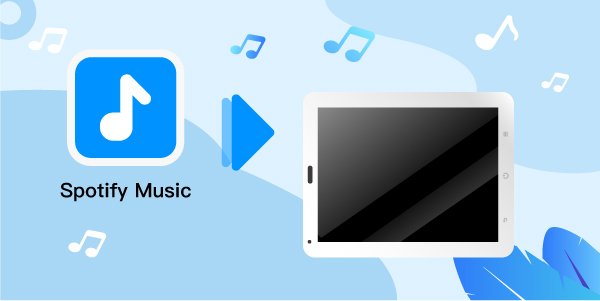
- Part 1. Use Spotify on iPod Touch 5th Generation
- Part 2. Download Spotify to iPod Shuffle/Nano/Classic
Hot
Part 1. How to Use Spotify on iPod Touch 5th Generation or Later
For those who have a fifth-generation iPod Touch or higher, you can easily get Spotify music. In addition, a Spotify Premium account is needed. Please make sure you have a valid Spotify Premium account. Below you can get the steps on how to play Spotify on iPod Touch.
Step 1. Download the Spotify for iPod Touch application onto your computer and iPod device.
Step 2. Open the app on your computer. Then link the iPod Touch to your computer via a USB cable. In the left sidebar of the Spotify window, you can find the iPod folder.
Step 3. Click the “Erase your iPod & Sync this iPod with Spotify” button. You can now choose to move your Spotify music to your iPod.
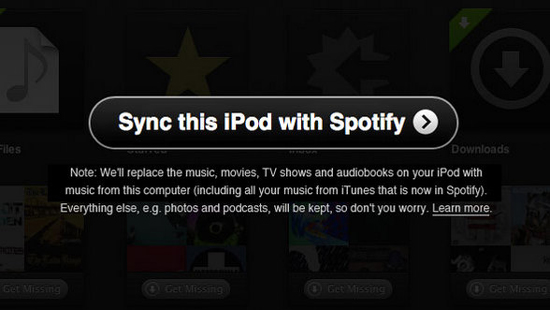
Part 2. How to Download Spotify to iPod Nano/Shuffle/Classic
If you use iPod Nano/Shuffle/Classic, there is no built-in Spotify application in them. But you can put local Spotify music files on your iPod. But how to get Spotify music as local audio files?
Here you can see the AudFun Spotify Music Converter. It is designed to download Spotify music to a computer. It can also convert Spotify music to MP3, FLAC, M4B, M4A, WAV, and AAC. Then you can use Spotify on iPod Shuffle, Nano, and other devices. That is because the iPod can handle MP3, M4A, and WAV files well.
It is noted that this tool can maintain 100% lossless output quality. So, you enjoy a better listening experience on your iPod.

Key Features of AudFun Spotify Music Converter for iPod
- Download songs from Spotify without a Spotify Premium account
- Convert Spotify to MP3, WAV, M4A, etc.
- Output Spotify music tracks by artist or album
- Work at 5X speed and maintain original audio quality and ID3 tags
2.1 How to Download Spotify Music to iPod-Supported Audio Files
AudFun Spotify Music Converter can work on Windows and Mac operating systems. Here you can choose the correct version of the AudFun program to install on your computer. Then, you can refer to the following guide to download Spotify songs to an audio file supported by an iPod. What’s more, this way is suitable for both Spotify free and premium users.
Step 1 Drag Spotify songs to AudFun

Start the AudFun program and then the Spotify application will open. You can find your favorite Spotify tracks in the opened Spotify application. You can drag and drop the Spotify songs into the conversion window of AudFun. Or, you can copy and paste the URL of the Spotify tracks into the search box. After that, press the ‘+‘ button to add them to AudFun.
Step 2 Select Spotify audio format for iPod

iPod supports MP3, WAV, M4A and other plain audio formats. You can click on the top menu > ‘Preferences‘ > ‘Convert‘ to set up the format window. In this new window, you can choose and set the output format to one of them. You can also reset the output music quality by altering the bit rate, sample rate, etc.
Step 3 Download Spotify music for iPod

Touch the ‘Convert‘ button to convert the Spotify tracks you imported. After completion, you can find the Spotify downloads in the destination folder on your computer.
2.2 How to Put Spotify on iPod Nano/Shuffle/Classic
At last, it is time to transfer local songs from Spotify to iPod devices. Here we can guide you on how to use iTunes to add Spotify to iPod Nano, Shuffle, and Classic for free.
Step 1. Open the iTunes application, enter the top menu, click “File” > “Add File to Library“, and select your local Spotify songs to sync.
Step 2. Link your iPod device to the computer via a USB data cable. Once the connection is successful, a device icon will appear at the top of the iTunes main interface.
Step 3. Click on the device icon. And then you can see the iPod and media files on iTunes on the sidebar.
Step 4. Select the imported Spotify music. Then click the “Sync” button to move Spotify to iPod Classic or other models. Then you can play Spotify on the iPod offline directly.
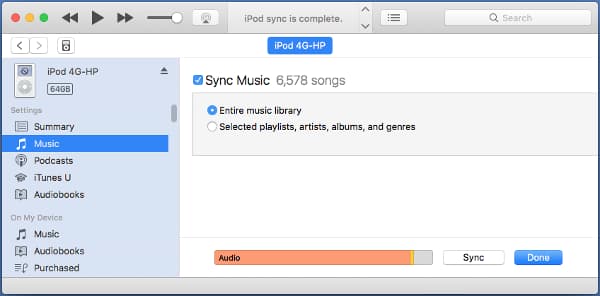
The Bottom Line
So, you know 2 different ways to enjoy Spotify songs on your iPod devices. If you have an iPod touch 5th gen or later, you can easily listen to Spotify music on it through the official way as long as you have a Premium account. However, for other iPod models, or even those who don’t want to pay for the Premium plan, you’re highly suggested to try AudFun Music Converter. It can help you download Spotify songs with ease, then you can transfer them to iPod devices or elsewhere to enjoy without limitations.
