Everyone has Spotify these days, and why not? After all, this one music streaming app lets users enjoy music on the go. Plus, there are so many genres to enjoy. But since everyone has Spotify, users often hold questions about “can Spotify play on two devices” and “how to play Spotify on two devices“. Yes, you can stream Spotify on two devices provided you have a Spotify Premium account. What you need is to play it on the mobile app and simultaneously log in to the desktop app with the same premium account of Spotify.
However, if you have a free account, the problem is Spotify will be paused for one device when you try to listen to it on another device using the same account. So, only premium users can enjoy the benefit of listening to the songs on two separate devices simultaneously. So, how can u listen to Spotify on two devices? Well, that’s what we are covering in this guide. Keep reading!
- Way 1. Play Spotify on Two Devices – Spotify Offline Mode
- Way 2. Play Spotify on Two Devices – Family Plan
- Way 3. Play Spotify on Two Devices – Spotify Connect
- Way 4. Play Spotify on Two Devices – Spotify Group Session
- Way 5. Play Spotify on Two Devices – SoundHound
- Way 6. Play Spotify on Two Devices – AmpMe
- Extra Tip. Play Spotify on Two Devices without Premium
- Final Words
Way 1. How to Play Spotify on Two Devices – Spotify Offline Mode
The first way to try is the Spotify Premium way. For this way, you will need a Spotify Premium account. The Offline Mode can let Spotify users download and play the downloaded songs on three different devices. What you need to do is keep one Spotify account online and then follow the following steps. Here’s how to listen to two devices on Spotify:
Step 1: Launch Spotify on your mobile phone, computer, or tablet.
Step 2: Now log into the app using your credentials. Just remember that you need a premium account for this.
Step 3: Play a song or playlist you want to listen to and click on the “Download” option.
Step 4: Now, take another device that has an active Spotify account.
- If using a PC, you need to click on the File option from the left bar three-dot icon and choose the Offline Mode option.
- If using a Mac, you need to click on the top menu bar. There you will see the Offline Mode option. Click that.
- If using a mobile, go to the Spotify app and click on the Settings option. Now, click the “Playback” option and select the “Offline” option.
By following these steps, you will be able to play Spotify on two devices offline simultaneously with your Spotify account.
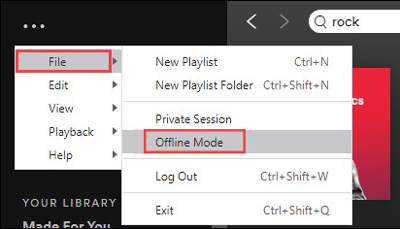
Way 2. How to Play Spotify on Two Devices – Family Plan
Here’s the second way if you wish to get Spotify for two devices. Spotify offers a premium plan for family, which allows up to six family members to listen to Spotify songs even if they have separate accounts. The cost is only $15.99 per month. So, rather than going for six individual accounts, it is better to go for the Spotify family plan if you have a large family. This plan lets all your family members play songs on different devices at the same time.
Step 1: First, go to the plan section of Spotify.
Step 2: Search for “Family Plan” and sign up if you are a first-time user.
Step 3: It won’t sync the Spotify playlists automatically, but you can surely search for the songs and start playing them on more than two devices.
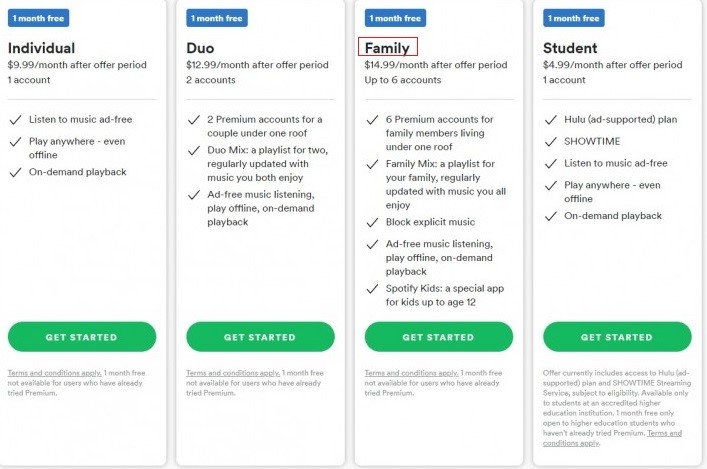
Way 3. How to Play Spotify on Two Devices – Spotify Connect
One of the easiest ways to make music play on two devices for Spotify is via Spotify Connect. If you didn’t know already, Spotify Connect allows you to play songs via Spotify on different devices, and you don’t need to have multiple Spotify accounts for this. Yet again, for this solution, you will need a Spotify Premium account to enable this feature. And the best part is that many new-age speakers support Spotify Connect, such as Amazon Echo, Sonos, and Google Home. There are many other speakers also with this feature.
Here’s how to try Spotify Connect, and for this example, we are taking Sonos as an example to help you understand the whole process:
Step 1: Launch your smartphone and start up the Spotify app.
Step 2: Set your Sonos speakers as a group and use the same WiFi. Choose one Spotify track to play.
Step 3: Tap the Devices Available icon on the Now Playing screen.
Step 4: Click the Sonos speaker displayed in the available list to connect it.
Step 5: Now stream and enjoy Spotify same song on two devices.
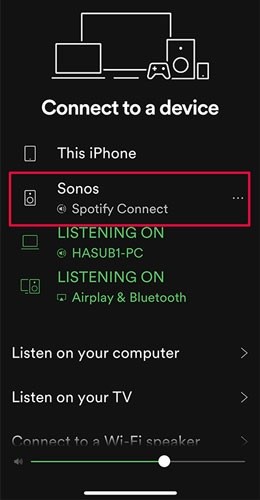
Way 4. How to Play Spotify on Two Devices – Spotify Group Session
Here’s another solution to play Spotify on two devices simultaneously. For this, you will need two or more premium accounts. So what happens in Spotify group session is that you can invite friends to enjoy listening to Spotify songs at the same time. You and your friends joining the group session will need the premium accounts. To do this, here are the steps.
Step 1: Launch the Spotify app and try to play a song.
Step 2: Now, click on the icon that you will see at the bottom left.
Step 3: When scrolling down to see “Group Session”, you need to click on the “Start Session” option.
Step 4: Now, click on the “Invite Friends” option, and you can start the group session together.
Spotify group session allows you to listen to songs from Spotify on more than two devices.
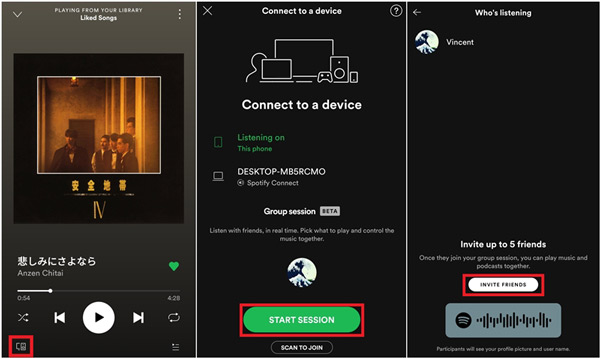
Way 5. How to Play Spotify on Two Devices – SoundHound
SoundHound makes listening to Spotify music on two devices easy. SoundHound lets you find out what is playing around you. With a premium account, using SoundHound will become effortless. The SoundHound app works only on iOS and Android devices.
Step 1: First, download SoundHound on your iOS or Android device.
Step 2: You will see a Play button. Please click it and then tap on Connect to Spotify option.
Step 3: You will be asked to add your Spotify Premium account. Please do that.
Step 4: Browse your library and play any song you wish to listen to on different devices.
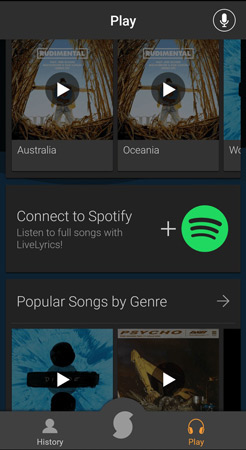
Way 6. How to Play Spotify on Two Devices – AmpMe
Just like SoundHound, there is AmpMe that lets you play Spotify on two devices. With the help of AmpMe, you can play Spotify songs on multiple devices. Not just Spotify, AmpMe works with SoundCloud, Deezer, and YouTube as well. To use AmpMe, here are the steps to follow:
Step 1: Launch your mobile phone (iOS or Android) and download AmpMe.
Step 2: Once downloaded, launch AmpMe. Then click on “Hold a Party“.
Step 3: Now, explore tracks that you have in your Spotify app and click on a song that you want to listen to.
Step 4: Take another device and play AmpMe. Now, you can enjoy listening to the Spotify same song on two devices freely.
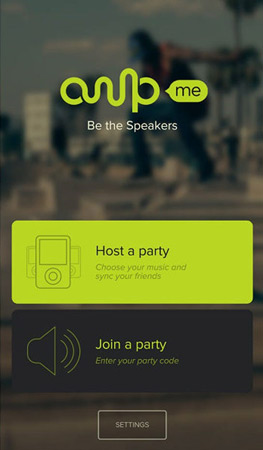
Extra Tip. How to Play Spotify on Two Devices without Premium
As you can see, every solution requires you to have a Spotify Premium account. But what will happen to those who don’t have Spotify subscriptions? If you wonder how to listen to Spotify on two devices at once without a premium account? That’s the question that we are going to answer in this section.
For anyone who is a Spotify Free user, you can still enjoy Spotify songs on multiple devices with a third-party tool. And the best tool to use is AudFun Spotify Music Converter. It’s professional to be used to download songs from Spotify at 5X speed and convert it to different audio formats like MP3, WAV, and FLAC. With the downloaded Spotify songs, no need to worry about the compatibility of devices. You can select and play Spotify playlists on more than two devices offline without premium.

Key Features of AudFun Spotify Music Converter
- Download music from Spotify to common formats such as MP3, AAC
- Convert Spotify songs at 5X speed to reduce the waiting time
- Transfer and listen to Spotify on multiple devices offline
- Get downloaded with lossless quality and ID3 tags of Spotify
Step 1 Download AudFun Spotify Music Converter and add Spotify to it

First, get AudFun Spotify Music Converter downloaded and set up on your PC. Once done, launch the AudFun app. The Spotify app on your desktop will start up at once. Head to the Spotify app, locate the Spotify songs you wish to download, and copy the song link. Paste the link to AudFun Spotify Music Converter. You will then click the “+” button to add your selected Spotify songs.
Step 2 Change Spotify output settings

Click on the “Menu” tab and the “Preferences” tab. Here, you can customize the audio parameters, such as selecting an audio format, channel, sample rate, and bit rate. We recommend that you set the output format of Spotify as MP3 which is the most compatible format for most devices. You also have to choose the output folder where you want the songs to get saved once downloaded.
Step 3 Download and play Spotify on two devices without premium

Click on the “Convert” tab to launch the Spotify conversion. The Spotify playlists will be converted at 5X speed and downloaded in no time. You will find the downloaded Spotify files in the folder where you’ve chosen. Once done, feel free to transfer and stream those Spotify tracks on any device you want.
Conclusion
The 6 methods brought up above are simple to follow the steps, but all of them require you to be a Spotify Premium member. Is it any way to play Spotify on two devices without premium? For your reference, this article lists another way to let you enjoy Spotify on multiple devices at the same time for free.
With AudFun Spotify Music Converter, you can do the same thing with only one unsubscribed account. Simply convert playlists from Spotify to different audio formats and play them offline within several steps. What are you waiting for? Get AudFun Spotify Music Converter today and enjoy offline listening anytime and anywhere.
