TomTom Spark and Runner smartwatches are popular smartwatches known for their design, function, and total aesthetics. The TomTom Runner is more common with users who engage in many types of exercise since it has features that allow wearers to track their workout. The Spark is more suitable for ordinary people. Nevertheless, both devices, like other smartwatches, can store and play music files.
For TomTom Spark and Runner smartwatch users with an eye for quality music, Spotify can be a very good option. However, since the watches are not Android-based, they can’t support the Spotify application. This means that users of TomTom Spark and Runner cannot have access to Spotify music. But don’t worry, this article will help prove how to get TomTom Spotify to work. Then you will see how to play Spotify on TomTom Spark with ease.
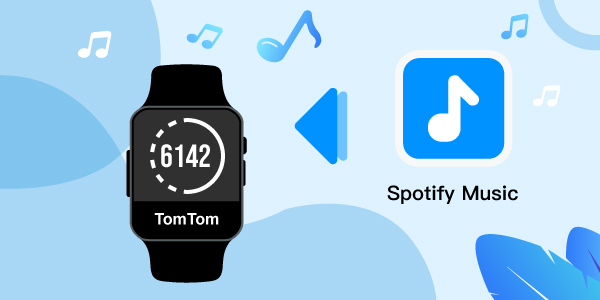
- Part 1. More about Spotify & TomTom Spark/Runner
- Part 2. Get TomTom Spotify to Work – Best Way
- Part 3. Download Spotify Playlist to TomTom Spark 3
- Part 4. Play Music from Spotify on TomTom Spark/Runner
- Part 5. Conclusion
Part 1. Spotify and TomTom Spark/Runner: More You’ll Know
How much do you know about the relationship between Spotify and TomTom Spark or Runner? Can TomTom watch connect to Spotify? This section talks about things you need to know about Spotify on the TomTom watch.
1. What Is TomTom Spark and TomTom Runner?
TomTom Spark smartwatches may not be the most aesthetically appealing watches on the market. However, they are very nice sports watches. Both the TomTom Spark and Runner might look the same. Yet, they have the same function targeted towards different audiences.
TomTom designed the two watches to have different names with their target customers in mind. The TomTom Runner is focused on athletes, while the TomTom Spark is aimed at individuals who intend to focus on their lifestyle. The TomTom Spark can help to track their daily activities, such as the number of steps or even stairs, and listen to music as they work out.
2. Is TomTom Compatible with Spotify?
No. TomTom isn’t compatible with Spotify. TomTom watches do not operate based on the Android OS. Therefore, it is not possible to download Spotify. Also, there is no current integration of Spotify with TomTom, which limits the access of TomTom users to Spotify.
Part 2. How to Get TomTom Spotify to Work – Best Way
Connecting your TomTom Spark 3 to Spotify is normally not possible. This is because the watch doesn’t have the technology needed to access this platform. Spotify is a music streaming service in which the streams are protected using DRM technology.
The playlists on your Spotify account can only be accessed by devices that support this tech. However, we are here to provide a solution to this problem. TomTom watch supports uploading music playlists from iTunes and the Windows Media Player of your computer. Hence, for you to play Spotify music on TomTom watch, what you need to do is to convert Spotify music to files like MP3 and FLAC supported on TomTom.
This is possible by using the AudFun Spotify Music Converter, a professional and legal means of removing DRM from Spotify tracks and saving Spotify songs as local files.
AudFun Spotify Music Converter can download and convert Spotify music to WAV, MP3, FLAC, M4A, AAC, and M4B with all ID3 tags kept. Using this software, you could easily export your Spotify music to either your TomTom Spark or/and TomTom Runner.
Here are some of the amazing features of the AudFun Spotify Music Converter that make it superior to any of the other numerous tools that enable the conversion of Spotify music into files accessible by TomTom watch.

AudFun Spotify Music Converter for TomTom Watches
- Download Spotify audio files at up to 5X fast conversion speed
- Work well with macOS 10.8 to macOS 12 and Windows XP to Windows 11
- Easy to use without the need for technical support
- Support to play Spotify music on TomTom watch and other devices offline
Part 3. How to Download Spotify Playlist to TomTom Spark 3/TomTom Runner
First, you should download and install the AudFun Spotify Music Converter on your PC. After that, please follow the steps below to download Spotify music to WAV, FLAC, etc. for the TomTom watch using the AudFun software.
Step 1 Import audio tracks from Spotify to AudFun

Launch the AudFun program on your computer. Go to the opened Spotify application to find any song you would like to play Spotify on TomTom Spark 3 watch. Then copy the Spotify music’s link and paste it on the search bar of AudFun. After pasting, click on “+” to add the selected song from Spotify to AudFun.
Step 2 Change the output parameters of Spotify for TomTom watch

To get the TomTom watch connected to Spotify, you need to change properties, such as output format, bit rate, sample rate, and more for Spotify songs.
Here, go to the Menu > Preferences > Convert window on AudFun to change the preference. Note that these preferences will affect the endpoint of the downloading process. For TomTom watches, you can choose to convert Spotify to MP3 or AAC output format. For both MP3 and AAC, the sample rate is 16KHz to 48KHz while the bit rate is between 8 kbps to 320 kbps.
Step 3 Download and convert Spotify for the TomTom watch

Click on “Convert” to start downloading the chosen Spotify songs. Downloading and converting the Spotify songs will follow the preferences you selected before. While in the downloading and conversion process, your Spotify music files will be in the preferred format and file pathway you set.
When the process is done, you can head to the “Converted” icon to get the local Spotify songs on your computer.
Part 4. How to Play Music from Spotify on TomTom Spark/Runner
As you have downloaded and converted the chosen Spotify songs using the AudFun Spotify Music Converter, now follow the steps below to play music Spotify on TomTom Spark/Runner.
Add Spotify Playlist to TomTom Spark/Runner via iTunes
Step 1. Open the iTunes program on your computer.
Step 2. Create a new playlist and add the local Spotify music to iTunes newly-created playlist.
Step 3. Connect the TomTom Spark to your computer via the USB cable.
Step 4. Download and install TomTom Sports Connect on your computer, then open it.
Step 5. Click the Music icon. Then hover over the Spotify playlist you added in iTunes and click the + to copy the playlist to your watch.
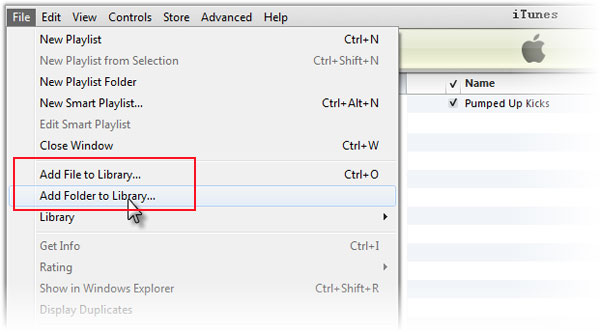
Put Spotify Playlist on TomTom Spark/Runner via Windows Media Player
Step 1. Launch the Windows Media Player software on your computer.
Step 2. Make a new playlist in WMP and import the converted Spotify music to Windows Media Player playlist you just created.
Step 3. Link your TomTom Spark with your computer through the USB cable.
Step 4. Open the TomTom Sports Connect on your computer.
Step 5. Touch on the Music icon to find the Spotify playlist you added in WMP. Then click the + to copy the Spotify playlist to your watch.
By following the steps above, you can now play the downloaded Spotify playlist on TomTom Spark/Runner without any limit.
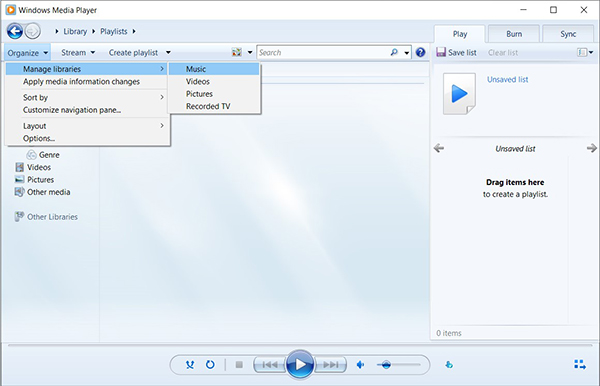
Part 5. Conclusion
Spotify is a music streaming service known for its quality music. While undoubtedly good, TomTom Spark and Runner smartwatch users cannot have access to Spotify since Spotify is not compatible with the watch.
But this article will help you to remove the limitations as it introduces how to play Spotify on TomTom Spark/Runner via AudFun Spotify Music Converter. With the guide above, you can now play Spotify on TomTom watch without encountering any problems. Also, you can listen to Spotify music offline without premium on other devices and platforms.
