Q: “I thought there could be no problem in playing Spotify on GAT V. But that’s not the case. I couldn’t figure out what I did wrong and how to play Spotify on GTA 5 PC. Is there an uncomplicated and straightforward tutorial to connect Spotify to GTA V for playback?” – from Reddit
The Grand Theft Auto V (GTA 5) is a popular action-adventure video game designed by Rockstar Games, which is set against a backdrop of the fictional cities in San Andreas. It has been released on a variety of devices such as PC, PS4/5/3, Xbox One, Xbox 360, etc.
This game enables Gamers to engage in various missions such as driving with abundant soundtracks playing section from its music library or streaming services such as Spotify. Now, just read this post to view more details about how to play Spotify on GTA 5 on different devices.
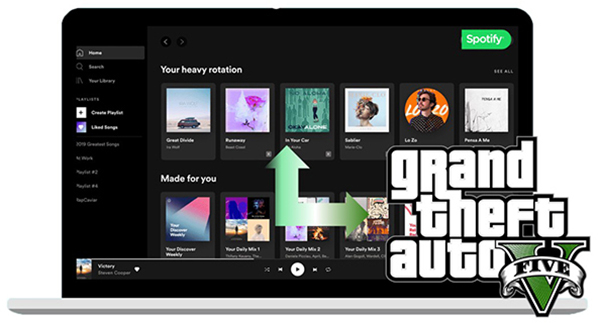
- Part 1. Official Way to Play Spotify in GTA 5 on PC
- Part 2. Advanced Way to Play Spotify on GTA 5
- Part 3. Connect Spotify to GTA 5 on PS4
- Part 4. Connect Spotify to GTA 5 on Xbox One
- Part 5. In Conclusion
Part 1. How to Get GTA 5 Spotify Radio Mod on PC Officially
Can you connect Spotify to GTA 5? The answer is YES. A GTA online Spotify Radio Mod has been rolled out for listening to Spotify music while playing games without interruption. Please read on to nail down how to get the Spotify Radio Mod for Grand Theft Auto V.
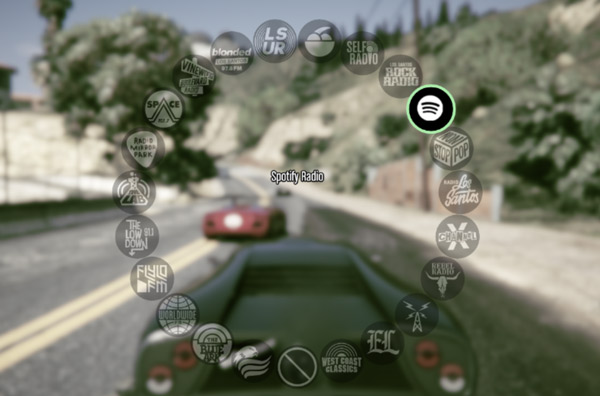
Before installing, please make sure you have got the following required tools installed or downloaded (you will find those requirements with downloading links on the official GTA 5 mod page):
- Scripthook V
- Community Script Hook V
- NativeUI
- Community HUD.gfx by WildBrick142
- Microsoft Visual C++ 2015 Redistributable
- Have a Spotify Premium account
Step 1. Click here to visit the official GTA 5 mod page. You will find the ‘Spotify Radio [.NET] 1.0.5‘ tab on the page.
Step 2. Hit the green Download button under the tab to install the Spotify Radio mod for GTA 5 PC.
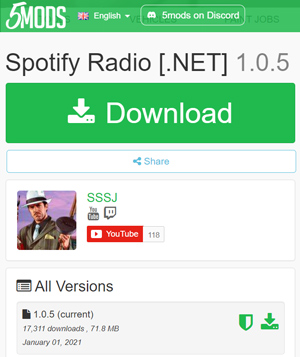
Step 3. Please modify the game file “mods\update\update.rpf\common\data\dlclist.xml” on OpenIV, a modding tool for GTA V and other Rockstar Games titles.
Step 4. Type those words into the above file: “dlcpacks:/spotifyradio“, after which, close OpenIV.
Step 5. Proceed to click and open the folder named “Place in GTA Root” from the above mod files.
Step 6. Drag and drop all the folders to GTA’s root directory, whose default location is “C:\Program Files (x86)\Steam\steamapps\common\Grand Theft Auto V“.
Part 2. How to Play Spotify on GTA 5 for Various Devices [Advanced Way]
As you can see, the installation of Spotify Radio Mod for GTA 5 is quite complicated, which requires downloading many extra mod files and subscribing to Spotify Premium. Fortunately, GTA V boasts its built-in music library and a Self-Radio that can play in-game local files uploaded to it while playing games. Prior to that, you just need to download Spotify music to GTA-compatible files including MP3, WAV, and WMA using a trusted Spotify downloader
AudFun Spotify Music Converter comes in handy to take you away from this dilemma. It is a sought-after tool designed to download tracks, playlists, artists, albums, podcasts, and audiobooks from Spotify as local files without Spotify Premium. Equipped with advanced decode technology, this software can preserve ID3 tags without quality loss.
Also, it endows the ability to edit output format, bit rate, sample rate, and more parameters to get better audio. Once converted, you can keep those Spotify songs forever for free. This way, it is capable of helping you play Spotify on a GAT 5 PC. No need to upgrade to Spotify Premium, you can put Spotify favorite songs into the GTA Self-Radio player for free.

AudFun Spotify Music Converter
- Download Spotify songs to local computer for GTA 5 PC
- Convert Spotify to GTA 5-supported formats, like M4A
- Play Spotify music while playing games on GTA 5
- Listen to Spotify songs on all games consoles such as PS4/5, Xbox, etc.
2.1 How to Download Spotify Music to GTA V-support Tracks
The following is the one-by-one tutorial on how to convert Spotify to GTA V-compatible files. Please download the AudFun Spotify Music Converter for GAT 5 PC on your computer ahead of time.
Step 1 Upload Spotify songs and playlists for conversion

Launch the AudFun Spotify Music Converter on a computer and the Spotify app will open automatically. Here are two ways to load Spotify songs you want to play on GTA V to the Spotify song converter:
- Drag and drop Spotify tracks, playlists, or other audio content from the Spotify app to AudFun’s interface directly.
- Copy and paste the URL of the Spotify audio content into the search bar of AudFun. Then click the ‘+‘ button to load them.
Note: To make sure the adding process is successful, please keep the Spotify app running when you add files to AudFun.
Step 2 Customize Spotify music output settings for GTA 5

Click the Menu bar on the top side of AudFun to select Preferences > Convert. Afterward, you can personalize the output format as MP3, WAV, or other file types supported by Grand Theft Auto V. Besides, the sample rate, bit rate, audio channel, conversion speed, and more can be changed as required.
Step 3 Convert Spotify songs to GTA 5-compatible files

After all settings are correct, please hit on the OK to apply them. Click the bottom Convert tab to download and convert Spotify tracks to WAV, MP3, or more for GTA 5. View them by clicking the Converted icon decorated with a red spot. Finally, you can transfer converted Spotify songs into the GAT 5 PC player.
2.2 How to Play Spotify on GTA 5 PC
Spotify music downloads are now ready to use. All that remains is how to play Spotify on GTA 5 PC. Let’s take a look at the following easy guide.
👉How to Put Spotify Music on GTA 5
Step 1. From the Documents folder on This PC, navigate to the Rockstar Games > GTA V > User Music folder.
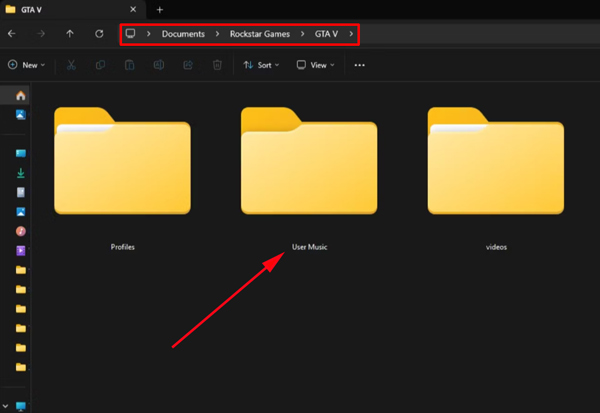
Step 2. Next, press the bottom File icon on AudFun to locate the Converted folder. Please drag the converted Spotify playlists to the User Music folder.
Step 3. Launch a game in GAT 5 PC and go to Settings and from the left sidebar, select ‘Audio‘ and make sure the ‘Self Radio Mode‘ section shows ‘Radio‘ and the ‘Auto-Scan for Music‘ is on.
Step 4. Then choose ‘Perform Quick Scan for Music‘ or ‘Perform Full Scan for Music‘ and then press the Enter key. A quick scan will peruse your added Spotify songs in a short time while a full scan will search your entire track, filling 99% of it.
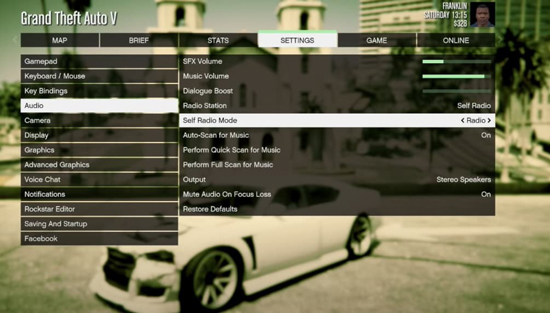
👉How to Play Spotify Music on GTA V from Self-Radio
Step 1. Now, all Spotify files are added to GTA 5 PC. Please relaunch the GTA 5 game.
Step 2. Go to Settings > ‘Audio‘. Besides, switch to ‘Self Radio‘ from the ‘Radio Station‘ section.
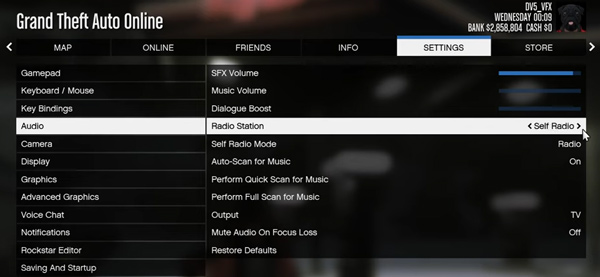
Step 3. Begin to play a game in GTA 5 and get into a car. Press the Q button and shift to ‘Self Radio‘ from the car radio wheel. Then the Spotify music you added to the User Music folder will auto-play from the in-car radio.
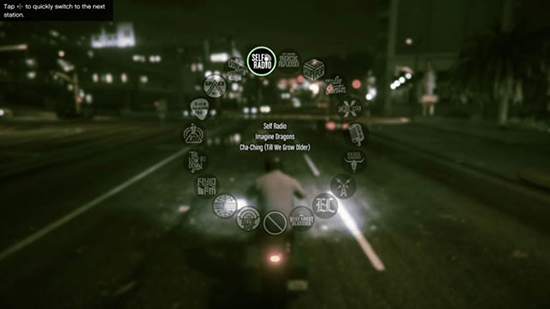
Part 3. How to Connect Spotify to GTA 5 PS4/5
Grand Theft Auto V is also a compatible game for PlayStation 4 and 5, for which many game players hope to know how to set up and listen to Spotify music while playing GTA 5 games on PS4 or 5. Follow us to walk through the stepwise guide to make it:
Step 1. On the home screen of PS4/5, click on the PlayStation Store.
Step 2. Search for ‘Spotify‘ from the top Search box and select Spotify from the search result.
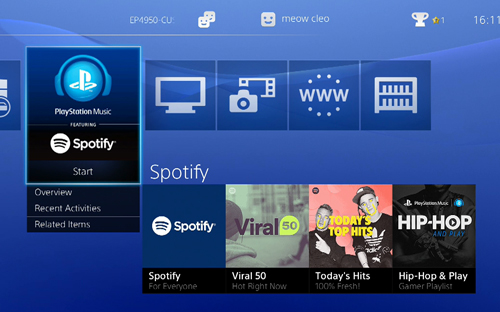
Step 3. Tap on the ‘Download‘ button to install the Spotify for PlayStation.
Step 4. After launching the Spotify app, click on ‘Log in‘ to sign into your Spotify Premium account on PS4/5.
Step 5. Click on ‘Link Accounts‘ to link Spotify to PS4/5 and start streaming Spotify music while playing GTA 5 games.
Part 4. How to Connect Spotify to GTA 5 Xbox
Likewise, many gamers will opt to play GTA 5 games on the popular Xbox One, Xbox Series X/S, and other Xbox consoles with Spotify soundtracks playing. Here is how to set up Spotify on Xbox One for listening while playing games in GTA 5:
Step 1. Boot up the Microsoft Store on Xbox One and search for Spotify.
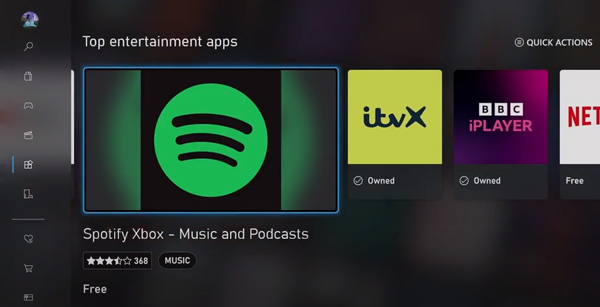
Step 2. Click on Spotify from the result and hit the ‘GET Free‘ button to install it.
Step 3. Tap on ‘Log in‘ after opening Spotify on the console and enter the email address and password of your Spotify Premium account.
Step 4. Once done, you can stream Spotify music and play GTA 5 games simultaneously.
Part 5. In Conclusion
Can’t leave the music when playing games with GAT 5 PC. There’s no better way to start this amazing game than with a favorite Spotify track. It’s a nice experience to listen to Spotify music while doing character selection, choosing vehicle types, and doing other unique skills in GAT V.
Just try one of the above ways to connect and play Spotify for PC, PlayStation, Xbox, Oculus Quest 2, or other game consoles while playing GTA 5 games. In general, we highly recommend downloading Spotify songs using the AudFun Spotify Music Converter and adding those converted tracks to GTA 5.
This way, without Spotify Premium or other extra mod files, you can listen to Spotify music from in-game Self-Radio in GTA 5 on any compatible device.
