“Are there any workable ways to transfer Spotify playlists to Tidal? As a free Spotify user, I can only listen to poor-quality Spotify music. In order to improve the quality of my playback output, I subscribed to Spotify Premium to get the ultimate quality of 320kbps on mobile and desktop devices. But after comparing Spotify with Tidal, I found that Tidal provides lossless high-fidelity music. But after switching from Spotify to Tidal subscription, how do I link Tidal with Spotify?”
When transferring from one music streaming service to another, the first thing we need to consider is how to transfer a large number of playlists between the two different music services. Today, we are talking about the best way to transfer between Spotify and Tidal. In fact, to import Spotify playlist to Tidal is a simple task by choosing one of the two best ways. Let’s try it.
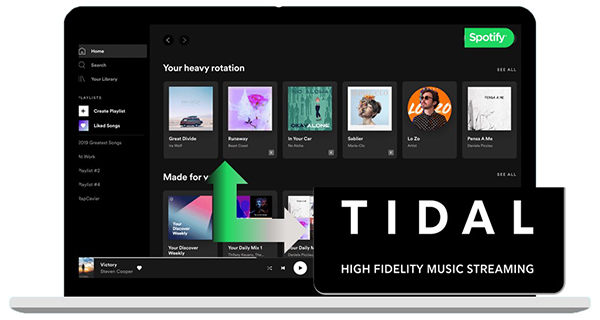
- Part 1. Transfer Spotify Playlists to Tidal by Soundiiz
- Part 2. Import Spotify Playlist to Tidal with AudFun
- Part 3. In Conclusion
Part 1. How to Use Soundiiz to Transfer Spotify Playlists to Tidal
As Tidal Premium has partnered with Soundiiz. We can try this tool to add Spotify playlist to Tidal. Soundiiz is an all-in-one playlist converter and manager. It can convert music and playlists between two different music streaming sites. In other words, you can use this powerful Soundiiz converter to move Spotify playlists to Tidal with ease.
You can now follow these step-by-step guides to convert your playlists from Spotify to Tidal with Soundiiz. As this professional Spotify to Tidal converter can be used in web applications, you do not need to install other third-party software on your computer.
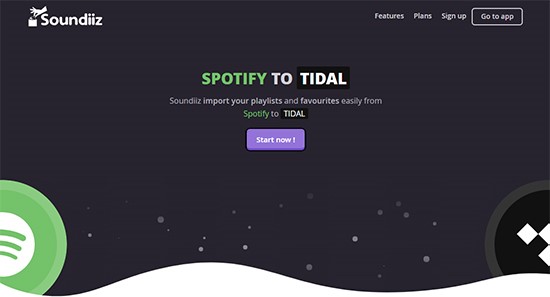
Step 1. Go to the Soundiiz website and log in to your account details. If this is your first time using this application, you need to create a new account with your social account or email address.
Step 2. Click Platform to Platform from the left sidebar of the Soundiiz interface to open a new setting window.
Step 3. Choose Spotify as the source service in the new window. Then you need to connect to your Spotify account.
Step 4. Click the Playlist category to move a Spotify playlist to Tidal.
Step 5. Select Tidal as your destination service. You also need to connect your account to the platform. It will start to transfer.
Advanced users of Soundiiz can use the detailed tutorial above. Soundiiz also allows users to transfer Spotify playlists to Tidal one by one for free. But, if you want to transfer multiple playlists, please make sure to use the $3/month premium plan.
Part 2. How to Import Spotify Playlist to Tidal via AudFun
Using Soundiiz to move Spotify to Tidal couldn’t be easier. But you should note that it is only for advanced users on Spotify. That is because Spotify does not allow users with free accounts to download Spotify playlists to the device. In other words, you cannot copy Spotify playlists to Tidal via Soundiiz because you don’t have the local downloaded Spotify music files.
To fix this issue, you need to use an excellent Spotify music downloader, which can help free Spotify users to download Spotify songs for offline use. Here, we highly recommend the AudFun Spotify Playlist Converter. It is designed for free and paid Spotify subscribers to download songs, playlists, and albums from Spotify, and convert Spotify tracks to MP3, FLAC, M4A, AAC, and other common formats at the same time without loss of quality.
This Spotify to Tidal converter can be used on both Windows and Mac operating systems. Before you follow the tutorials to download Spotify playlists and export Spotify to Tidal, make sure that this software is installed on your computer. Although the tool offers a free trial to test its performance, you need to purchase the full version for $14.95 to unlock the one-minute length limit.

Key Features of AudFun Spotify Music Converter
- Convert Spotify playlist to Tidal with ease
- Play Spotify songs on Tidal offline and on other platforms
- Spotify music can be converted to FLAC, WAV, M4A, M4B, etc.
- Convert Spotify songs at 5X speed with lossless sound quality
Step 1. Launch the AudFun Spotify Music Converter for Mac or Windows, and the Spotify application will open automatically. You can start dragging and dropping Spotify playlists or copy and paste the URL of Spotify music into AudFun software to add Spotify audio files.
Step 2. Go to the top menu bar on AudFun and click the ‘Preferences‘ > ‘Convert‘ option to reset the output format and alter the output audio quality via the bit rate, audio channel, sample rate, etc.
Step 3. Press the “Convert” button at the bottom right corner of the main screen, and the AudFun software will start to download the imported Spotify music and convert it to the target format.
Step 4. Now, find the converted Spotify playlists in the destination folder by hitting the ‘Converted‘ icon. Then import these Spotify files into the iTunes library. And then you still need to use Soundiiz to sync Spotify playlist to Tidal.
Part 3. Which Way Is Better to Transfer Spotify Playlists to Tidal
To choose which way, it is based on your Spotify account type.
If you are a paid Spotify user, there is no doubt that Soundiiz is the best way to convert music from Spotify to Tidal, because it is completely free and only costs a premium of $3 per month. In addition, it can also transfer albums, artists, playlists, and tracks between two different platforms.
Yet, if you are a free Spotify user, AudFun Spotify Music Converter should be the only option to transfer playlists from Spotify to Tidal, because it can download Spotify songs offline as MP3 without Premium. Thus, you can import Spotify playlist to Tidal and any other music streaming sites. Or you can play Spotify songs freely on any device and music player as you want.
