Can you listen to Spotify while using other apps? Spotify, a great music streaming platform, comes up with fantastic features, and allowing you to play Spotify songs over other apps is one of the most talked about.
Unfortunately, many iOS and Android device users have been complaining that they cannot know how to play Spotify over apps. Android or iOS devices might restrict you from playing Spotify songs over other apps for various reasons.
We’ll reveal the spectacular methods in this post to help you know how to use Spotify while using other apps.
Tune into this fantastic guide to get all the vital information you’ve been looking for.
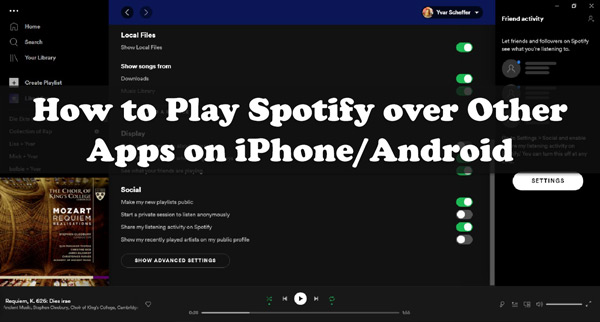
Part 1. How to Get Spotify to Play over Other Apps on Android/iPhone
Spotify might ask for special permission to play in your mobile’s background as some mobile operating systems, including Android and iOS, don’t allow you to run the apps in the background to save the battery.
Thus, these restrictions might prevent you from playing Spotify songs in the background or over other apps. However, you can tinker with some settings on mobile devices to know how to let Spotify play over other apps.
On iPhone
Step 1. First, you’ll need to power on your iPhone and launch Settings. Next, scroll down to the Apps section.
Step 2. Find the Spotify app and tap on it without wasting any time.
Step 3. Turn on the Background App Refresh option from the shown list to enable the app to play Spotify in the background over other apps.
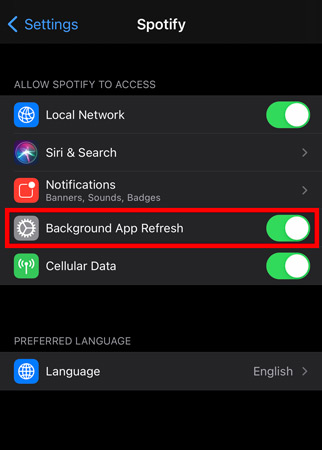
On Android
Step 1. Launch the Settings app on your Android phone and click on the Apps icon.
Step 2. Tap on Manage Apps and select Spotify from the list.
Step 3. Click the Data Usage option and turn on the Background Data settings. Doing so will help you play Spotify over other apps.
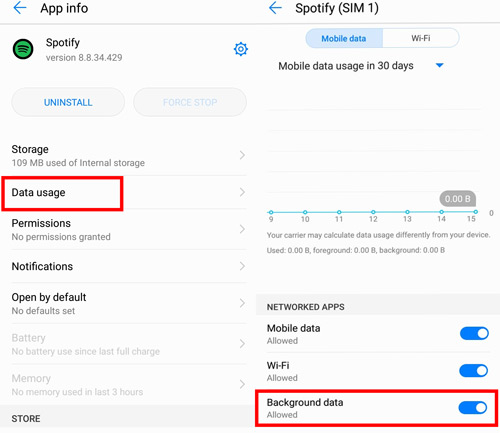
Part 2. How to Play Spotify over Apps via AudFun Spotify Music Converter
Another efficient way to know how to use Spotify while using other apps is to download Spotify songs and then play them on a music player. What can help you download music from Spotify to other players? That’s why AudFun Spotify Music Converter is here to assist you. It allows you to get Spotify songs downloaded in multiple audio formats without affecting the sound quality of songs.
Using AudFun Spotify Music Converter, you can select audio formats for Spotify among MP3, WAV, FLAC, AAC, M4A and M4B. Apart from offering a simple user interface, it also maintains ID3 tags of the Spotify playlist and songs. It downloads the playlists from Spotify to your desired formats at 5X speed within just a few minutes. You can then enjoy your Spotify music by playing it on the music player you want.

Key Features of AudFun Spotify Music Converter
- It offers a user-friendly interface, making it easy for newcomers
- It blesses you with 5X conversion speed while keeping the quality
- Allows you to download multiple Spotify songs simultaneously
- Supports converting Spotify music to MP3 and other multiple formats
Downloading and converting Spotify in several audio formats has become simple courtesy of the AudFun Spotify Music Converter. To do it, all you need to do is follow the simple steps below to put things in order.
Step 1 Put Spotify music tracks into AudFun software

Launch the web browser on your PC and navigate to the official website of AudFun Spotify Music Converter and download the software. Upon downloading the AudFun application, you must install it before launching it.
Next, open the Spotify app and select the Spotify songs, podcasts, playlists, or audiobooks you’d like to download. After selecting the Spotify songs, you’ll need to copy the URL of those songs and then return to the main interface of the converter. Next, paste the URL to the AudFun Spotify Music Converter’s text bar and tap “+” to let the tool analyze the URL you’ve pasted and import songs.
Step 2 Reset Spotify music output settings

After adding the songs from Spotify, you can click on the menu and select the Preferences option and then tap on the Convert tab to adjust the output settings. You can select the audio format you’d like to turn the Spotify music into or adjust the other parameters, including bitrate and other options. After putting everything in order, you’ll need to click OK.
Step 3 Download Spotify to play over other apps

To start the Spotify downloading, tap the “Convert” button to let it start off. The process will take some time, depending on the number of Spotify songs you download. The converter will save them on your computer drive, and it is easy to locate them by clicking the “converted” icon.
After downloading the Spotify songs on the computer, you’ll need to transfer them to an Android or iOS device using a USB cable. You can then do whatever you want to play them over other apps or use them on your projects.
Part 3. Conclusion
Those who don’t know how to play Spotify over apps can take essential notes from this post. We’ve listed the two brilliant ways to play Spotify songs over other apps.
Adjusting the iPhone or Android device settings is the simplest way to play Spotify in the background. However, despite adjusting the settings on your devices, taking the services of AudFun Spotify Music Converter is the best option if you cannot play Spotify over other apps. Using this remarkable Spotify music converter, you’ve got the luxury to download Spotify music in multiple audio formats for playing it on any device or platform you’d like to. It is highly recommended software, and you can give it a shot.
