Apart from being a massively popular music streaming platform, Spotify also serves as a social media platform. Adding friends, following your friends, creating a collaborative playlist, and seeing what your friends have been listening to, have been made possible by Spotify. Spotify has never been without unique and innovative features, and allowing to add friends on Spotify is one of the prominent ones. You can add your friends on Spotify to see their music tastes and other activities. Dive into this guide to know how to find friends on Spotify.
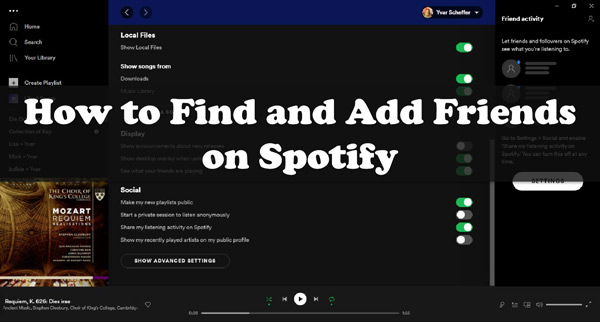
Part 1. How to Add Friends on Spotify with Facebook
You can easily add and find friends on Spotify. Since Spotify came up with the inbuilt option that finds and adds friends, it helps you to communicate with your friends.
After connecting with your friends, you can share exciting music with them. Adding friends on mobile and PC is possible courtesy of Spotify. Follow the guide below to know how to find friends on Spotify desktop/mobile.
On Mobile
Step 1:
Launch the Spotify app on your mobile device and navigate to Spotify Settings.
Step 2:
You can access your profile by hitting your name, and then click the 3-dot menu.
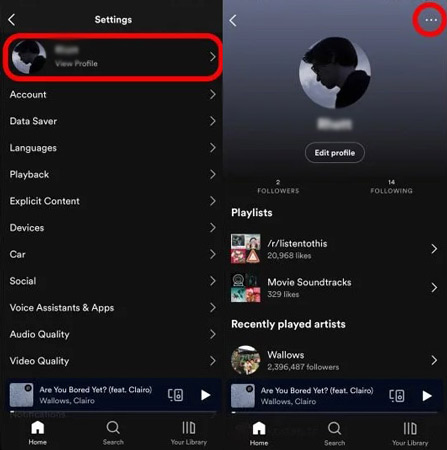
Step 3:
Tap on the “Find Friends” option from the list and then click “Connect to Facebook” to connect Spotify to Facebook.
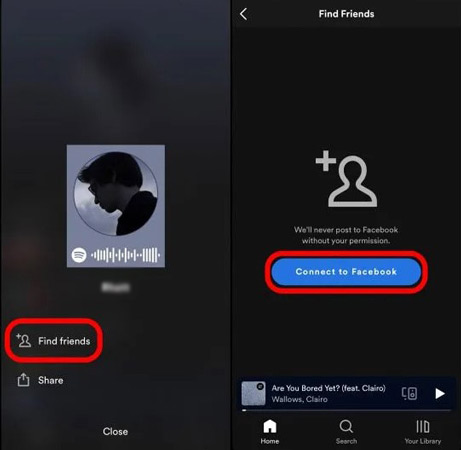
Step 4:
After the connection, there’s a bunch of friends will show up in the list that you can follow them.
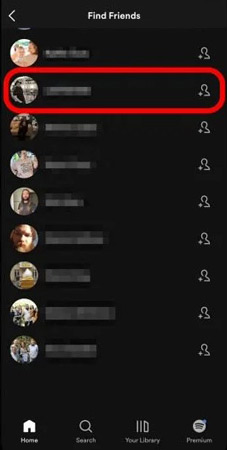
On PC
After knowing how to find friends on Spotify mobile, let us discuss doing the same on PC.
Step 1:
Launch Spotify and log in with the Spotify credentials afterward. Now, you can find the “Friend Activity” sidebar out there. Upon clicking on it, you can find the Friend’s activity.
Step 2:
Tap on “Connect with Facebook” and log in with the Facebook account credentials.
Step 3:
After connecting with the Facebook ID to Spotify, you’ll find the friends list. You can now add any friend from there on your Spotify account whom you like to see the Spotify music listening activity of.
Step 4:
Go back to Spotify, and then you can see what your close friends have been listening to on Spotify.
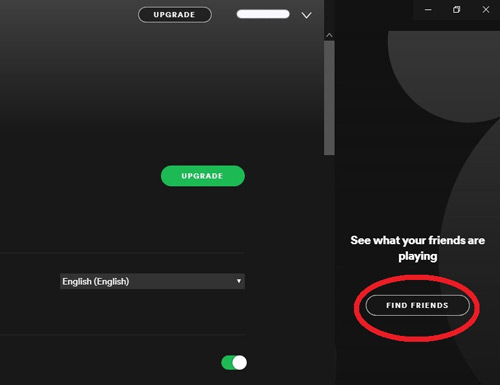
Part 2. How to Add Friends on Spotify without Facebook ID
If you want to add a friend on Spotify who doesn’t use Facebook, you can add them via the Spotify username. Here’s how to add friends on Spotify by searching its username.
Step 1:
Navigate to the Spotify desktop or mobile app’s search box and type in the Spotify username.
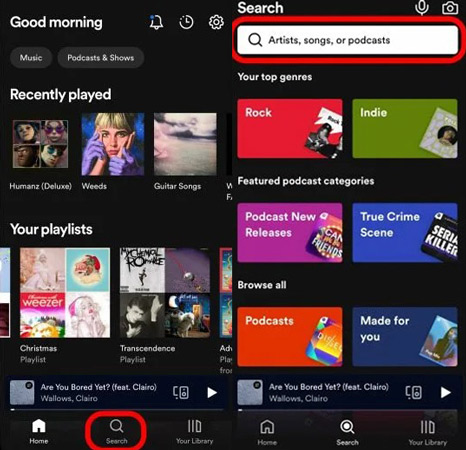
Note: It would help if you wrote the user name in lowercase.
Step 2:
Find the correct Spotify user, click on it, and tap on Follow under your Friend’s profile name to start following him.
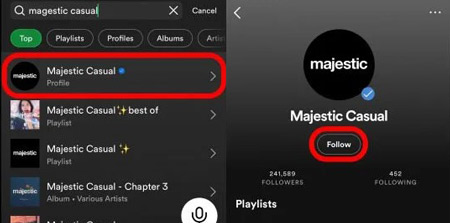
Part 3. Download Spotify Songs Offline without Premium
You don’t have a Spotify premium but still intend to listen to Spotify songs while traveling to different places. Can you download Spotify songs for offline listening without a premium package? AudFun Spotify Music Converter is a versatile tool that helps you get Spotify songs in various audio formats.
The AudFun Spotify Music Converter supports downloading music from Spotify at a high speed of 5X. The audio quality and music ID3 tags will remain while converting. Apart from maintaining the metadata information, it provides multiple audio formats that are compatible with many devices. Users can choose any one of them to convert Spotify into, such as MP3, AAC, FLAC, M4A, etc. Most importantly, you can enjoy Spotify tracks offline anywhere without ads and Spotify Premium.

Why Choose AudFun Spotify Music Converter?
- Download Spotify offline with a lightening speed of 5X
- Convert Spotify to MP3, WAV, AAC, FLAC, M4A, and M4B
- Enjoy ad-free Spotify music offline on any device
- Keep the original Spotify sound quality and metadata info
How to Get Spotify Playlists with AudFun Spotify Music Converter
Step 1 Import Spotify soundtracks to AudFun software
Install the AudFun Music Converter for Spotify and launch it afterward. Next, you’ll need to visit the Spotify app and copy the URL of the Spotify songs, podcasts, or playlists you’d like to download. Paste the URL into the search bar of it and hit on the + icon to load them in.

Step 2 Adjust the audio parameters for Spotify
Open the settings window by clicking the Preferences option from the menu. Turn to the Convert section where you can change the audio format for Spotify to multiple ones. Besides, the channel, sample rate, and bit rate all are adjustable as per your need,

Step 3 Download Spotify music to the computer
After adjusting all the output parameters, you’ll need to tap on the Convert button to begin downloading the Spotify music to your desired audio format. The conversion will run at 5X speed. Wait for a few minutes. You will then be able to locate the download Spotify files, listen to them on other devices, or share them with your friends.

Part 4. Conclusion
You can take informative notes from this post to know how to find friends on Spotify. We’ve listed the brilliant steps to finding a Spotify friend with or without Facebook. I’m sure that you have grasped the skill. Moreover, we share a little tip for you to play Spotify music offline using the Spotify playlist downloader, AudFun Spotify Music Converter. It allows you to save or listen to Spotify playlists in high quality without Spotify Premium.
