As a giant in music streaming service, Spotify offers a library of 100+ million tracks and 4 million podcasts for people to access. For Free users, you don’t have to pay any fees while listening to them in lower quality with random ads. Yet, for Premium users, you can enjoy ad-free high-quality Spotify music and download songs offline for listening when you have no internet connection.
So, if you are wondering how to download Spotify music on Mac OS computer, you’re in the right place. This article will let you know how to do that with ease, even if you don’t subscribe to the Premium plan. Just find more details below.
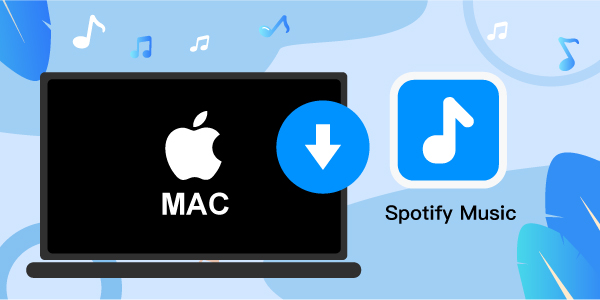
- Part 1. Download Spotify Music on Mac with Premium
- Part 2. Download Spotify Music on Mac Without Premium
- Part 3. Conclusion
Part 1. How to Download Music from Spotify on Mac with Premium
It’s quite easy for Premium users to download Spotify content on Mac, including playlists, albums, and podcasts. But first, you need to download and install the Spotify desktop client on your computer.
Install Spotify App on Mac:
Step 1. At the start, go to the official website of Spotify and tap on the option of Download.
Step 2. Now press the option of Allow for the Spotify download to start.
Step 3. Here is your Downloads folder where you need to unzip the Spotify installer.
Step 4. In the end, double-click on the installation file and go for the procedure.
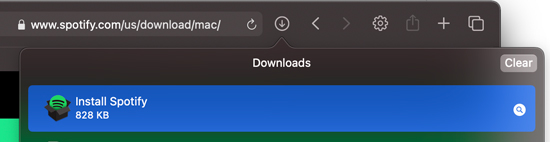
Download Spotify Music on Mac:
Step 1. At the start, subscribe to Spotify Premium, or you can log in to your Premium account from your Mac computer.
Step 2. Then search for the playlist that you need to download.
Step 3. After you’ve chosen the playlist from your account, tap the option of “Download” so that the toggle turns green. Here you will see that the playlist will start downloading instantly.
Step 4. In the end, when you are done downloading your favorite songs, you will notice that your downloaded songs are visible, and you can access them in offline mode, as a green symbol will show up next to the downloaded playlist.
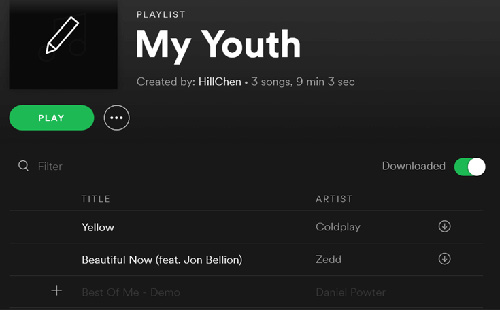
Part 2. How to Download Spotify Songs on Mac for Free
#1 AudFun Spotify Music Converter
If you want to know how to get Spotify on Mac for free without Premium, then you can download and install your favorite music with the help of AudFun Spotify Music Converter.
AudFun is a professional music converter for Spotify, dedicated to downloading any Spotify song, playlists, albums, podcasts, etc., and saving them on your local computer. In fact, it will record and convert Spotify music to MP3, FLAC, WAV, M4A, M4B, or other common formats. By doing it, you can gain access to the downloaded files from Spotify on any device offline. Also, you can save Spotify music in any format with high quality for use on any platform.

Features of AudFun Spotify Music Converter for Mac
- You can save Spotify music as MP3, WAV, FLAC, and other music files
- Download the songs from Spotify without a premium account
- Convert the Spotify audio files at 5X speed with no loss
- It is compatible with the Mac system and works well
Now, let’s see how to download music from Spotify on Mac via AudFun Spotify Music Converter. Then you can use Spotify music anywhere and anytime.
Step 1 Set up AudFun Spotify Music Converter
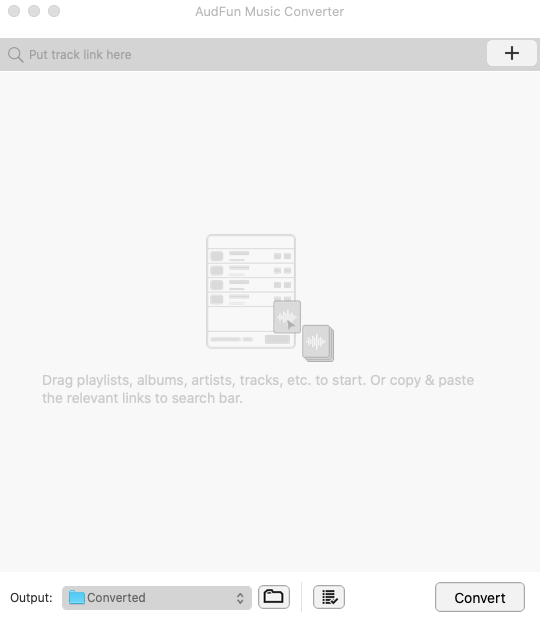
Download and install the AudFun Spotify Music program on a Mac computer. Then launch it and you will get its main screen. Besides, you will see the Spotify app opened as well at the same time.
Step 2 Reset audio format for Spotify music
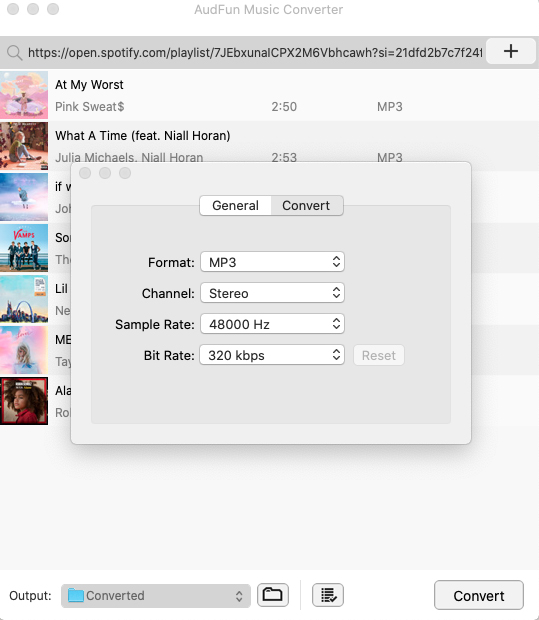
Click on AudFun Spotify Music Converter from the menu on the left side of your Mac system. Then choose ‘Preferences‘ and ‘Convert‘ to start the output format settings. You can choose to convert Spotify to WAV, MP3, and more. Moreover, you can choose the bit rate, sample rate, and other audio formats for Spotify music you want to download.
Step 3 Download Spotify music on Mac
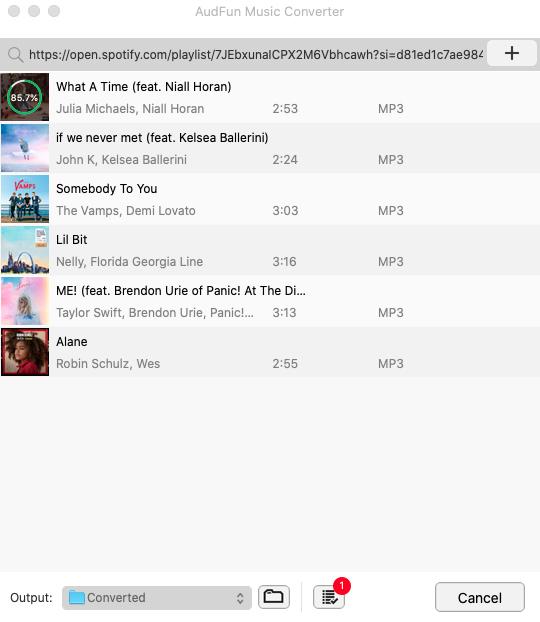
Touch on the ‘Convert’ button to start downloading Spotify songs on a Mac computer. Then the songs will be saved on your Mac computer. You can find them via the ‘Converted‘ button. Then you can transfer Spotify music to any device or player for offline playback.
#2 TunesKit Audio Capture
To record and download Spotify music on Mac, you can also try TunesKit Audio Capture. It’s an easy-to-use powerful audio recording and music downloader to download any streaming music and many others. Check the following steps to learn how to do it with TunesKit.
Step 1. Download and install TunesKit Audio Capture for Mac on your computer. Launch TunesKit Music Downloader, and click the “+” button to add the Spotify app to the interface.
Step 2. Click the Format icon to customize the output parameters such as format, codec, channel, sample rate, bit rate, etc.
Step 3. Go to the Spotify app, and find the Spotify songs you want to record. Play it and TunesKit will start recording it automatically.
Step 4. When it finished playing, click the Stop button to end the recording.
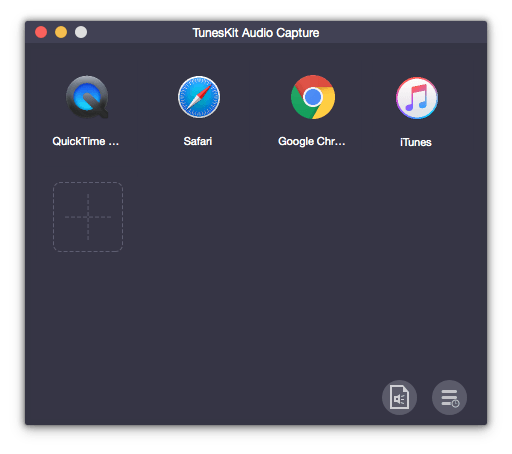
#3 AllToMP3
Here you can find out the way how to download music from Spotify on Mac via AllToMP3. Go for these steps below.
Step 1. Just install the software and open it.
Step 2. Now launch Spotify and search for the songs you like to download.
Step 3. Then right-click the song’s name or playlist name > Share > Copy Song/Playlist Link, before you paste the link to the AllToMP3 search bar.
Step 4. In the end, click the option of Enter so downloading can be started and you can learn how to play Spotify on Mac.
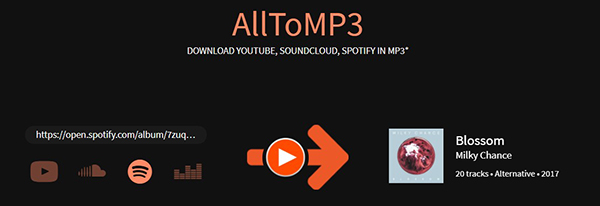
Part 3. Conclusion
We hope that this post will be helpful for you on how to download music from Spotify on Mac. If you have Spotify Premium account, you can easily get Spotify songs for offline listening with the download feature. However, if you don’t subscribe to Spotify Premium, you can try AudFun Music Converter or TunesKit Audio Capture. They do a good job in downloading Spotify to MP3. Thus, you’re able to keep Spotify songs forever.
