“As all I know, the WAV format is the standard and recommended audio format used to make audio CDs due to its accurate and lossless features. Thus, I wonder whether there are some effective ways to convert Spotify to WAV. By doing this, I can play Spotify WAV files on CD players. “ – Williams from Quora
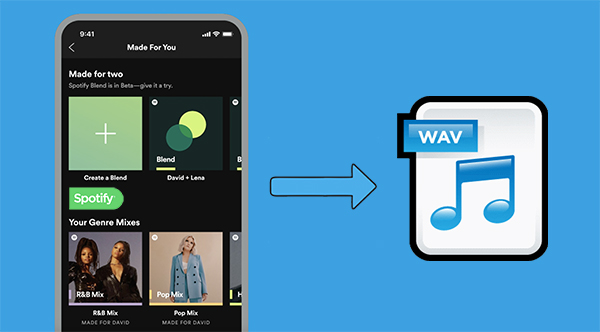
Technically, Spotify encodes music in OGG Vorbis format on the Spotify web player and its app, which is not compatible with most players. In addition, Spotify music downloads can only be played within its app or website, making Spotify music files inaccessible in the usual way.
Amid such situations, people in growing numbers desire to convert Spotify to MP3, WAV, or other unprotected file types that can be used on their players. However, compared to MP3, fewer solutions focus on how to convert Spotify music to WAV. Fortunately, if you have a WAV converter, this could be an easy task. So, today we collect the 3 best Spotify to WAV converters online or free that cater to your needs.
- Part 1. Best Spotify to WAV Converter Free
Hot - Part 2. Best Converter for Spotify to WAV Online Free
- Part 3. Best Spotify WAV Downloader and Recorder
- Part 4. How to Add WAV Files to Spotify
- Part 5. FAQs about Spotify to WAV
- Part 6. Conclusion
Part 1. Best Spotify to WAV Converter Free
When it comes to the best Spotify to WAV Converter, AudFun Spotify Music Converter should rank at the top. It uses innovative decoding and encoding technology to convert Spotify to popular audio formats, including lossless WAV.
It’s more than just a music converter but is a smart and professional Spotify WAV downloader, enabling both free and paid Spotify users to download Spotify podcasts, audiobooks, playlists, albums, individual songs, and more.
One of the highlights is that it can complete the download process from a free Spotify account. In other words, it’s free to download and convert Spotify to WAV without a paid Spotify subscription and without damaging the original audio file.
In addition to supporting WAV output format, it can convert Spotify to MP3, FLAC, M4A, AAC, and more with a few clicks. After the conversion, you can use Spotify WAV downloads as you like. For example, you can burn Spotify to WAV file to CD, transfer Spotify songs to any other device for playback, and so forth.

Main Features of AudFun Spotify to WAV Converter:
- Download songs, playlists, and podcasts from Spotify without Premium
- Losslessly Convert Spotify to MP3, WAV, FLAC, and other formats
- Preserve lossless music quality and all ID3 tags in Spotify to WAV files
- Run at 5X speed to download WAV files from Spotify
How to Convert Spotify to WAV via AudFun Spotify to WAV Converter for Free
AudFun Spotify Music Converter is available for both Mac and Windows operating systems. Please install the right version of this tool according to your computer version.
It’s also worth noting that it’s a good idea to buy the full version of this tool in order to convert Spotify to WAV using a free account on Spotify. Otherwise, you can download the first-minute WAV file of each Spotify music. Let’s take a step-by-step look at how to convert Spotify to WAV.
Step 1 Drag Spotify Files to AudFun Spotify to WAV Converter
Launch the AudFun Spotify to WAV Online Downloader on your desktop after downloading. Then it automatically recognizes and opens the Spotify desktop app.
Find your desired songs on Spotify and drag and drop them from the app into the AudFun main window. Or you could copy and paste the Spotify music URL into the address box of this Spotify to WAV converter, after which click the ‘+‘ tab.

Note: You cannot hear the songs played by Spotify after you launch the AudFun Spotify Converter.
Step 2 Adjust Spotify Output Format as WAV
To export Spotify to WAV, please click on the top-right Menu tab with three lines. Then tap Preferences from the drop-down menu and select Convert > Format > WAV. Also, you are able to adjust the sample rate, bit depth(16/24/32-bit), conversion speed, and archive output tracks(ID3 tags) manually. You can get the audio quality at 32-bit/192kHz.
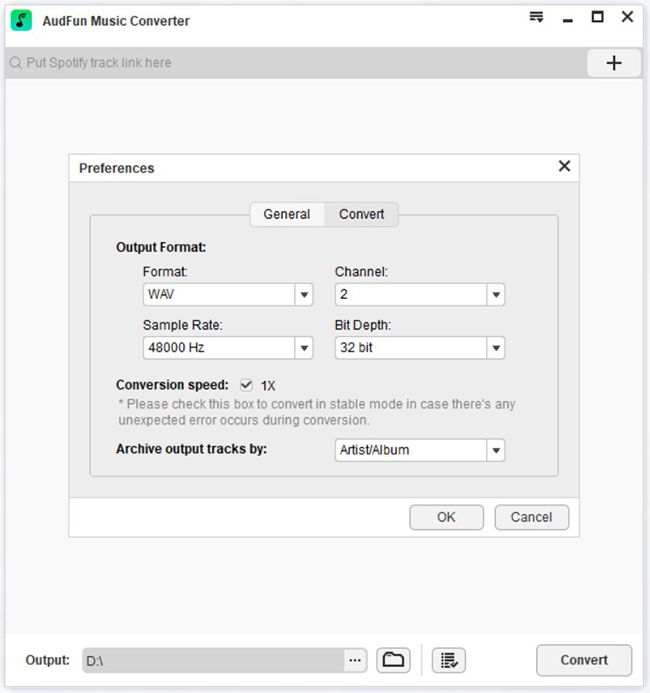
Step 3 Download and Convert Spotify to WAV
After setting, click the Convert button at the bottom-right corner of AudFun’s main interface. This Spotify to WAV converter will automatically convert added Spotify songs to lossless WAV files. In general, this Spotify playlist downloader works at up to 5X conversion speed to download Spotify playlists.

Step 4 Locate Spotify WAV Output Folder
When all is done, your desired Spotify to WAV music files will be in the output folder. You can tap the Converted button with a red spot at the bottom to check all the converted Spotify WAV music downloads. Then hit the Search icon to locate the destination folder.
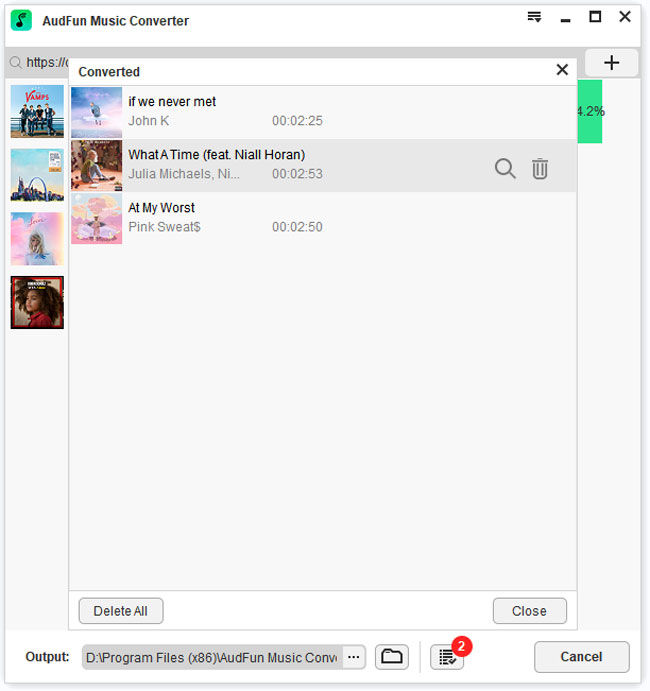
Part 2. Best Converter for Spotify to WAV Online Free
After some research, we couldn’t find any free Spotify to WAV converter online. However, a free online audio recorder might be a good choice if your budget is insufficient to purchase a professional tool.
Chrome Audio Capture, as its name implies, is a Chrome extension that allows users to capture any sound online playing on the current tab from their computer. It has the ability to record and convert playlists from Spotify to WAV online. With it, you don’t need to download an additional program but simply add the extension to your Chrome, then you can record your wanted music from Spotify to WAV. Besides WAV, you can also get help from it to record Spotify songs such as MP3.
However, the tool only allows you to capture Spotify songs playing from the Spotify Chrome web player. Moreover, you can only record Spotify music files for 20 minutes every time due to Chrome memory constraints. If you don’t mind, you can refer to the following simple guide and learn how to easily get Spotify to WAV online for free at approximately 16-bit/44.1kHz online.
How to Record Spotify to WAV Online Free
Step 1. Add Chrome Audio Capture to your Chrome. After that, click the Options at the left bottom corner of its interface and choose .wav as the output format. Then pin the extension to the top toolbar.
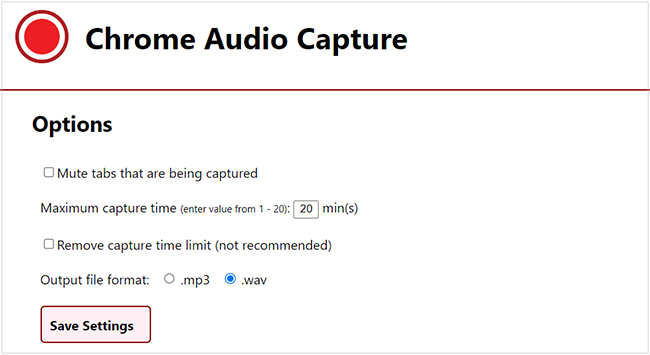
Step 2. Open the Spotify web player on Chrome, and get ready for the Spotify music you want to record. Click the Start Capture button, meanwhile, play your desired Spotify music. It will start recording the music from Spotify to WAV format.
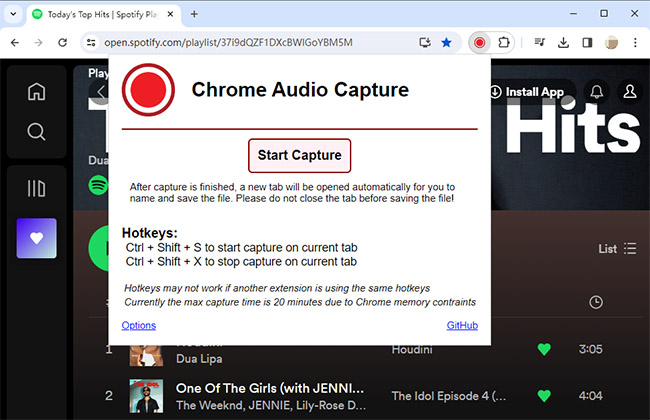
Step 3. Click the Save Capture button when the song ends. Then click the Save Capture button again to download the Spotify to WAV recording to your PC.
Part 3. Best Spotify WAV Downloader and Recorder
In this part, we would like to introduce you to a powerful streaming music recorder available on Windows and Mac, called TunesKit Audio Capture.
As a professional streaming music grabber, it has the ability to capture music or playlists from Spotify to any format you want, such as WAV, MP3, AAC, FLAC, M4A, and M4B.
Besides, it records Spotify playlists to WAV in bulk, without tapping the record button again and again, and the recorded Spotify WAV music downloads will preserve the original quality and ID3 tags. Now you may refer to the steps below to record and download Spotify to WAV at up to 32-bit/96kHz.
How to Record and Download WAV from Spotify
Step 1. Launch TunesKit Audio Capture on your computer. In the main interface, tap the + icon to add the Spotify desktop app.

Step 2. Click on the Format button and choose the output format as WAV. You can also adjust other music parameters as you like.
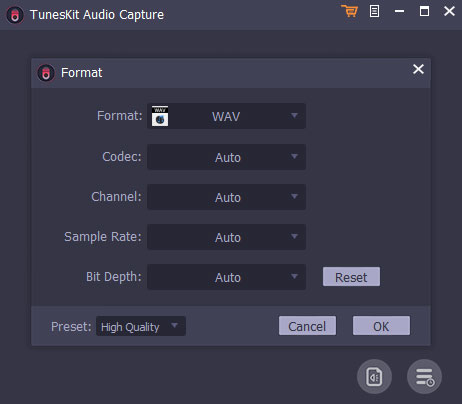
Step 3. Hit and open the Spotify software you just added to the TunesKit main interface. Now search for the music or playlist you want to record, play them, and TunesKit Audio Capture will record the music automatically. When the music ends, you need to tap the Stop button.
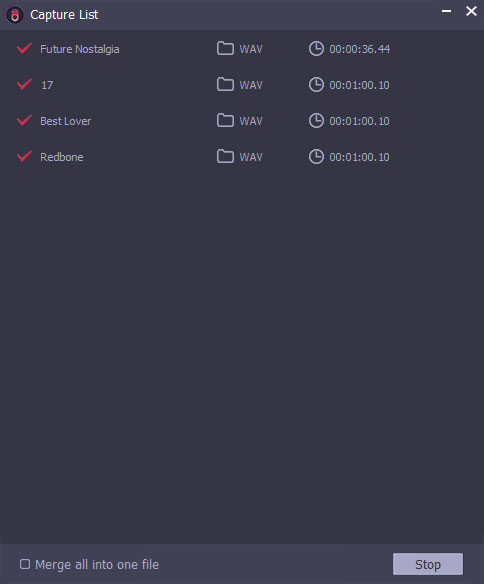
Step 4. All the recorded WAV Spotify music will be shown in the Capture List. You could edit the music files by hitting the Edit button or export them by tapping the Save button.
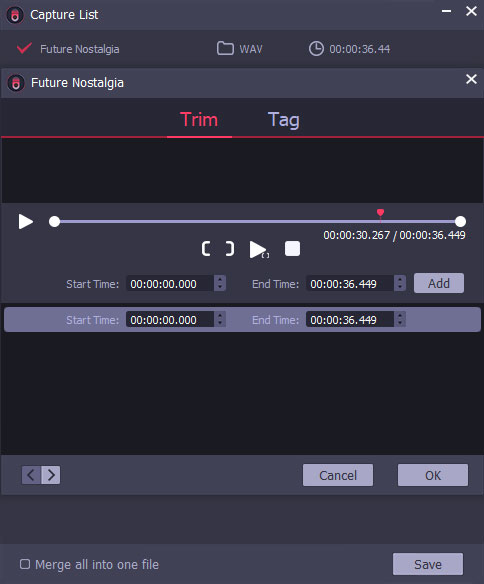
Part 4. How to Add WAV Files to Spotify
Once you download WAV files from Spotify with the above-mentioned tools, you can get ready to upload the converted WAV audio files to Spotify for offline listening permanently. Here are the step-by-step instructions below to add those local files to Spotify:
On Desktop
Step 1. On the Spotify app, click on the top-right ‘…‘ icon and select ‘Edit‘ > ‘Preferences‘ from the drop-down list.
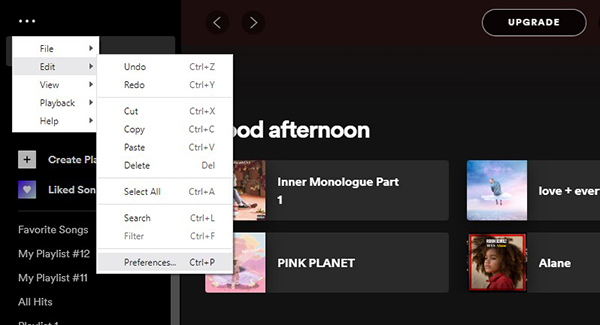
Step 2. Under Spotify Settings, scroll down to the ‘Your Library‘ section. Then toggle on the ‘Show Local Files‘ button.
Step 3. From the expanded part, tap on the ‘Add a source‘ button under the ‘Show songs from‘ tab.
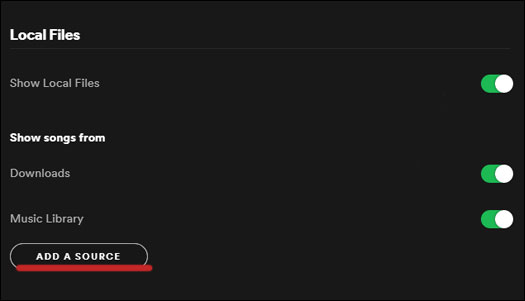
Step 4. From the pop-up window on Spotify, locate and choose the converted folder that contains the WAV files. Afterward, you can view the WAV audio files from the ‘Local Files‘ playlist on the left sidebar.
On Mobile
Step 1. Upload the Spotify WAV files to your Android or iOS phone through a USB cable.
Step 2. On the Home screen of Spotify, tap on the cog icon at the upper right corner to open Spotify Settings.
Step 3. Under the ‘Local Files‘ section, turn on the ‘Show audio files to this device‘ button. Then the WAV files will be synced to Spotify’s library automatically. Just go to ‘Your Library‘ and you will see the WAV files from the ‘Local Files‘ playlist.
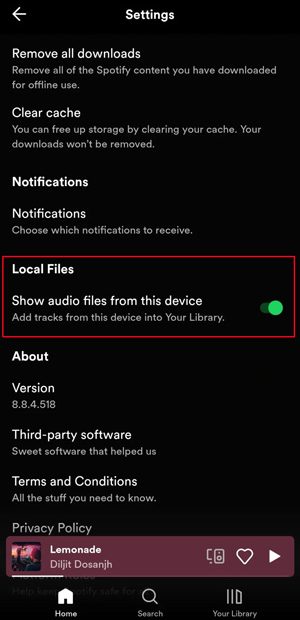
Part 5. FAQs about Spotify to WAV
Q1: What is a WAV file?
A: Because of its file extension, the Waveform audio file format is commonly referred to as WAV. It is a popular lossless audio file format for storing audio bitstreams on a PC.
Q2: Does Spotify Use WAV or MP3?
A: Yes. In General, Spotify accepts and supports playing WAV, MP3, and M4A file types.
Q3: Why convert Spotify to WAV?
A: It’s well-known that Spotify tracks feature a unique Ogg Vorbis format. And Spotify files are under protection to avoid unauthorized sharing. Even if you are subscribing to the Premium plan, you can’t get songs and playlists out from the Spotify app.
Converting Spotify to WAV is a necessary approach to make Spotify music available on many devices without losing audio quality.
Q4: Why convert Spotify to WAV instead of MP3?
Although the file size of WAV is large, it has more advantages over lossy audio formats such as MP3. WAV tracks bring a better listening experience than MP3 files. WAV files can be saved as CD-quality audio (44.1khz, 16-bit stereo). What’s more, it’s better to burn them to a CD for playing on CD players.
Part 6. Conclusion
Now you have three effective methods to help you download and convert Spotify to WAV music files. Among the tools, AudFun Spotify Music Converter will assist you in converting music at 5X speed even though you’re using a free Spotify account, while Chrome Audio Capture and TunesKit Audio Capture apply to Spotify Premium users for capturing the entire track as it plays on Spotify.
