Can you save Spotify music to iCloud? Had you ever tried Spotify iCloud backup? Is there any special procedure to follow in this backing-up process? In this article, you will get a clear understanding of how to backup Spotify onto iCloud.
To carry out the Spotify songs’ backup process in the iCloud platform, it is essential to remove the protected format of the Spotify songs first. Here, you can discover the ways to get rid of the encrypted Spotify songs and ease the backing up process in your iPhone effortlessly.
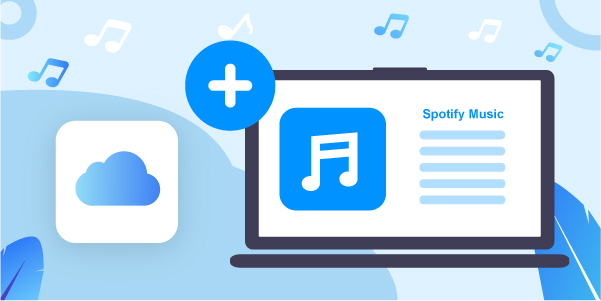
- Part 1. Get Spotify iCloud Backup – Best Way
- Part 2. Convert Spotify Music for iCloud
- Part 3. Save Spotify Songs to iCloud
- Extra Tips: Sync Songs from iCloud to Spotify
- In Conclusion
Part 1. How to Get Spotify iCloud Backup – Best Way
“How to store Spotify on iCloud?” To do that, you need to rip the protection from Spotify music tracks first. Here the AudFun Spotify Music Converter serves as the best tool to access the Spotify songs download and convert Spotify music to the plain audio formats on your computer. It allows you to download the Spotify songs to use on any device for free.
While handling the Spotify playlists, this app ensures there will be no data loss on the output audio quality and the conversion procedure takes place at a faster rate. You can also customize the conversion output audio parameters according to your needs.

Key Features of AudFun Spotify Music Converter
- The Spotify playlists can be converted to multiple file types at 5X times faster
- No data loss during the Spotify music conversion and download process
- Support to customize the file format for the Spotify playlists
- Manages and organizes the downloaded Spotify songs easily
- Support to backup Spotify to iCloud and other cloud services
Part 2. How to Convert Spotify Music for iCloud
Here, you will be learning about the easy steps to use the AudFun Spotify Music Converter to convert and download the Spotify songs to plain audio files for backup onto iCloud. Now, follow the steps.
Step 1 Install and launch the AudFun Spotify Music Converter

Quickly connect to AudFun official webpage and download the correct version of this tool according to your own system OS and then install the program. Next, launch the tool and register it by entering its credentials like Registered Email and Licensed Code if you had got its full version.
Step 2 Add Spotify playlists to AudFun

Now, step into the pop-up Spotify platform and insert the favorite playlists by copying and pasting its link into the AudFun Spotify Music Converter’s working space. You must wait until all the songs in the Spotify playlists add to the download and conversion window on the AudFun program.
Step 3 Customize output formats for Spotify iCloud backup

Hit the Preferences icon in the menu icon to personalize the output file format, bit rate, sample rate and conversion speed for converting Spotify to iCloud. Now, save the changes by tapping the OK button.
Step 4 Convert Spotify music for iCloud Spotify backup

Click the Convert button to begin to convert and download songs from Spotify for iCloud. You must wait for a few minutes till the conversion and downloading process of the Spotify playlists completes. Once done, access the downloaded Spotify songs in the target folder on your computer or navigate the History menu to find out the downloaded songs on AudFun.
Part 3. How to Save Spotify Songs to iCloud
In this section, you will get a better understanding of Spotify iCloud backup using two different methods. The first method discussed the process using the iPhone settings and the other method carries out the backup procedure with iCloud Music Library. Let’s check them out.
Way 1: Via iPhone Settings
You can surf the below steps to carry out the Spotify iCloud backup using the iOS settings.
Step 1: Use a USB cable or wireless connectivity, and from the computer, transfer the downloaded Spotify music to iPhone.
Step 2: In your iPhone, you can enable the iCloud backup by login into your Apple account and clicking iCloud > iCloud Backup > turn on the toggle switch to activate this option. The Spotify playlists in your iPhone upload to the iCloud account by turning on the iCloud backup on your iPhone device.
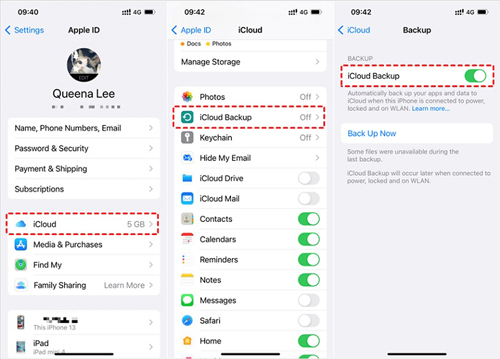
Thus, you have successfully backed up the Spotify in iCloud platform effortlessly.
Way 2: Via iCloud Music Library
In the case of the iCloud Music library, follow the below guidelines to backup Spotify to iCloud.
Step 1: Sign in to your Apple account and launch iPhone settings, then hit the Music menu.
Step 2: Turn on the iCloud Music Library and save the Spotify songs available in the converted format. Here, you can try two options. Click the ‘Keep Music’ tab to save the existing music files in the library or use the ‘Delete and Replace’ option to erase the available songs and replace them with these new converted Spotify playlists.
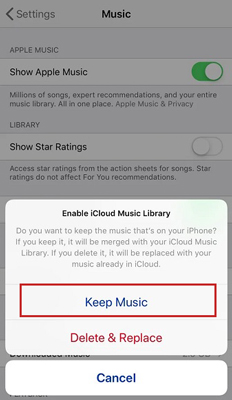
Extra Tips: How to Sync Songs from iCloud to Spotify
Above we learned how to get Spotify iCloud backup. Here we will show tips on how to sync music from iCloud to Spotify. Please check them out and learn more.
On iPhone
To synchronize songs from iCloud to Spotify, you can use the below guidelines.
Step 1: Launch the File app and go to the iCloud Drive, then select the songs that require an upload to the Spotify platform.
Step 2: Click the gear icon at the right bottom corner of the screen and press the Download option.
Step 3: In the Spotify app, go to its Settings interface by hitting the gear icon to search for the Local Files.
Step 4: Now, go to the library and choose the songs that are downloaded from iCloud and add them to the Spotify platform.
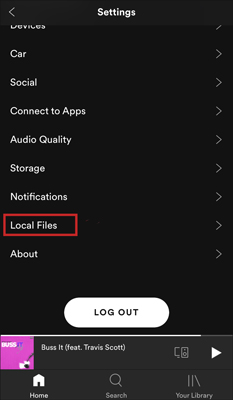
On Windows and Mac Computers
Download the iCloud songs in your system and launch the Spotify app on your Windows or Mac PC. Then follow the below instructions carefully.
Step 1: Go to the Spotify settings and tap Local Files > Show Local Files.
Step 2: Enable the options below the title Show the File from and click the ‘Add a Source’ button to add local files to Spotify. Navigate the folders and pic the iCloud songs available in your system.
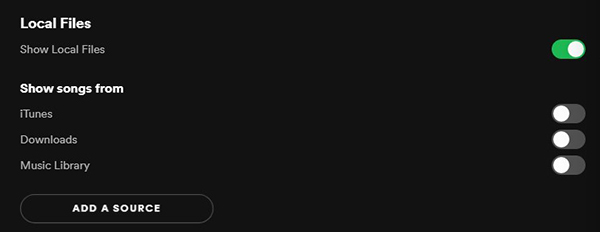
After completing the process, restart the Spotify app and check the library to view the added soundtracks that occupy a new folder named Local.
You have successfully added songs from iCloud to Spotify through Windows and Mac systems. Here, you will be using the web-based application of the Spotify app to carry out this process.
Part 5. The Bottom Line
Thus, this article has taught you how to do Spotify iCloud backup flawlessly. To make it, you can use the AudFun Spotify Music Converter to convert and download the Spotify songs in common audio formats and later synchronize them to your iCloud. Then you can enjoy Spotify music on the device or platform from iCloud with ease. Also, you can save the Spotify songs forever and use them anywhere.
