Music and video go hand in hand. To enjoy a video thoroughly, you need the magical touch of music. A video with the right background music can have a massive impact on the viewers, and if you are a professional video maker, you know that music is a must. This is why many WeVideo video editor users often ask if they can import music from Spotify directly. Although WeVideo comes with a stock library loaded with all kinds of sound effects and music, people still want to know how to add music from Spotify to WeVideo.
If this is what you have been wondering about as well, you have come to the right place. This guide will explain how to add a digital song from Spotify to WeVideo effortlessly. So, keep reading and find all the answers right here.
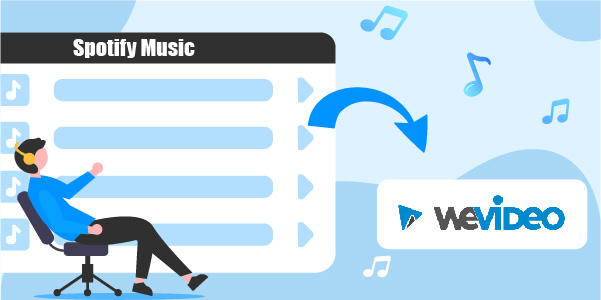
- Part 1. Can You Add Music from Spotify to WeVideo Video Editor?
- Part 2. Upload Spotify to WeVideo Video Editor – Tool Needed
- Part 3. Download Spotify for WeVideo Video Editor – Guide
- Part 4. Import Spotify Music to Wevideo Video Editor
- Part 5. Conclusion
Part 1. Can You Add Music from Spotify to WeVideo Video Editor?
Before trying to learn how to make a digital song from Spotify to WeVideo, there’s one thing that you need to know. You can’t add music files directly from Spotify to WeVideo. And that’s because Spotify doesn’t allow its users to use songs from it directly to this video editor or any other video editing software, as a matter of fact. So, in order to import music from Spotify to WeVideo, you will first of all have to get rid of this restriction. Once done, you can conveniently get any Spotify songs you like to edit.
As you all know, Spotify is the hub of millions of songs. No matter the genre you like, we bet you are going to find it here on Spotify. So, how to upload music from Spotify to WeVideo after all? Worry not. The next part will tell you how to do it.
Part 2. Tool to Upload Music from Spotify to WeVideo Video Editor
As said, Spotify won’t let you add its music to WeVideo directly, so what you can do is download songs from it using a dedicated third-party app, and then add the music files to WeVideo as a local file. And to do that, we recommend using AudFun Spotify Music Converter.
AudFun Spotify Music Converter is a professional tool that is trusted by thousands from across the globe. It is available for both Windows and Mac users and lets you download and listen to unlimited Spotify tracks without subscribing to the Spotify premium. In order to make the music files from Spotify can be used on WeVideo, the tool can help you convert them to audio formats like MP3, M4A, and WAV supported by WeVideo video editor.
It allows you to download Spotify songs losslessly. This means you will never have to worry about poor sound quality. The original sound quality will remain intact no matter how many songs you wish to download for WeVideo. This tool lets you download music, podcasts, and audiobooks to enjoy them offline. Not just this, it converts music at 5X speed and retains all music ID3 tags. What else can you ask for?

Key Features of AudFun Spotify Music Converter
- Conveniently downloads unlimited Spotify songs offline for free
- Retains ID3 tags and audio quality for Spotify playlists
- Converts Spotify songs at 5X speed without ads
- The downloaded Spotify songs can be played on multiple devices
Part 3. How to Download Spotify Music for Adding to WeVideo Video Editor
Since you would like to know the proper steps for how do I add Spotify music to WeVideo, we have prepared a step-by-step guide that will teach how to get Spotify on your computer and use it in the video editor. Follow these steps carefully and start downloading tunes to import Spotify music to WeVideo.
But first, download AudFun Spotify Music Converter to your computer. You can choose from either Windows or Mac version for your OS. Once done, let it get installed, and then proceed with the following steps.
Step 1 Add songs from Spotify to AudFun

Launch the AudFun Spotify Music Converter once it is installed, and the Spotify app will start up almost simultaneously. Search for the songs to use in WeVideo from Spotify. When you find the song you are looking for, click on Share from the drop-down options of the more icon. Then, click on the Copy Spotify Link option. Now, go to AudFun Spotify Music Converter, paste the link in the search bar, and hit the + icon to import music.
Step 2 Customize Spotify to WeVideo compatible audio format

Go to the Preferences tab from the menu icon, and select Convert to modify the audio output format for Spotify. MP3, FLAC, AAC, M4B, M4A, and WAV are available options. But to use songs on WeVideo, you should convert Spotify to MP3, WAV, and M4A formats. There are other attributes as well, which you will have to customize, such as channel, sample rate, bit rate, and output folder where the converted and downloaded songs will be saved.
Step 3 Convert music from Spotify for WeVideo

After the output settings are customized, click on the OK tab. After that, hit the Convert option to begin the conversion process. The music playlist will be downloaded automatically by the AudFun software at the speed of 5X. Once the Spotify downloading comes to an end, check where all the music files are stored by clicking the Converted icon or Folder icon.
Part 4. How to Import Spotify Music to WeVideo Video Editor
Now that the soundtracks are available as local files on your computer, you can add them as background music to your videos while editing them on WeVideo. To get Spotify to WeVideo video editor, here are a few more steps that you will have to take care of:
Step 1: Launch WeVideo and sign in. If you are new, sign up. You can use your Gmail or Facebook account to sign up quickly.
Step 2: Go ahead and choose the type of video you want to work on, such as business, social media, hobby, etc.
Step 3: Now, you need to select the option that says “Start Creating“. This will begin your video editing process.
Step 4: You will see the “Media” option, which you need to click.
Step 5: Then, click on the option that says “Add Media“. Then, click on the Import Media option followed by Browse to Select.
Step 6: Then, find the recently converted song and add Spotify music to video on the WeVideo app.
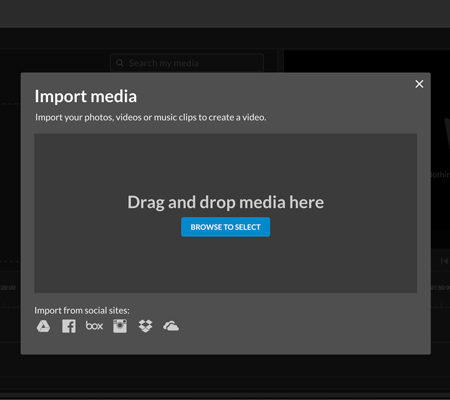
Part 5. In Conclusion
So, now you know how easy it is to use WeVideo add Spotify playlist. Even though music from Spotify is limited and can’t be employed on other platforms, there’s still a solution you can go for it. As you can see, AudFun Spotify Music Converter simplifies the entire process and lets you import Spotify to WeVideo. The best part about using this best Spotify playlist downloader is that you can use the downloaded songs on any software and device you want offline. So, why not give it a shot today?
