As one of the leading and popular dating apps, Tinder provides a simple and fast way to put you in touch with people all over the world. Tinder does its best to make it quick and easy for people to find each other who have the same hobby.
It’s the icing of cake that Tinder recently partnered with Spotify. Tinder Spotify integration empowers users to find like-minded friends on the basis of similar music tastes! Besides, it endows you the ability to share Spotify music with others on Tinder.
Can’t wait for adding Spotify to Tinder to explore the new feature? You are in the right place. Just refer to this useful tutorial to learn how to connect, add Spotify to Tinder and share Spotify music with Tinder users with ease.
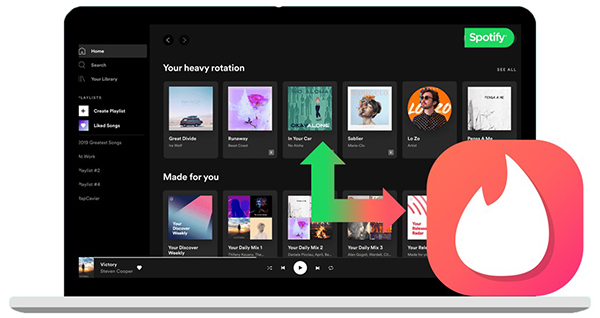
- Part 1. How to Connect and Add Spotify to Tinder
- Part 2. Tidal Spotify Not Working – How to Fix
- Part 3. How to Add Local Spotify Files to Tinder
- Part 4. In Conclusion
Part 1. How to Connect and Add Spotify to Tinder
Tinder stands out from other dating apps because it has an innovative way of connecting random strangers. Tidal and Spotify’s cooperation provides a new way to find friends and share musical tastes.
With your Spotify app and subscription, there is an official and direct option to connect Spotify to Tinder in the Tinder app. Let’s see how it works.
Step 1. Please install and launch the Tinder app on your mobile devices running Android or iOS.
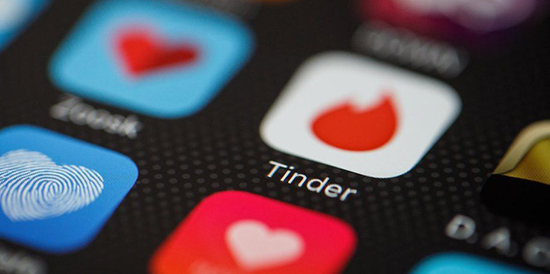
Step 2. Log into your Tidal account details and open your profile. Navigate to the Account option to click the Edit Info tab.
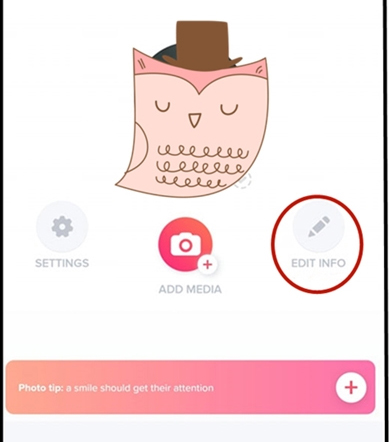
Step 3. Scroll down a bit and there is a My Top Artists option. Under it, please click the Add Spotify to Your Profile button to add Spotify to Tinder.
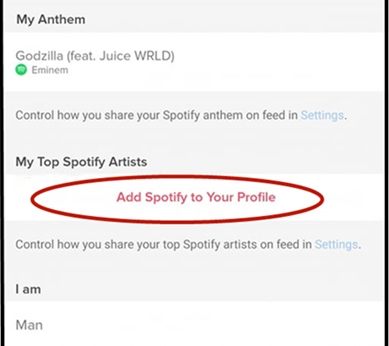
Step 4. It will pop up an agreement page and you need to click the Agree button. And then, it will connect Spotify to Tinder.
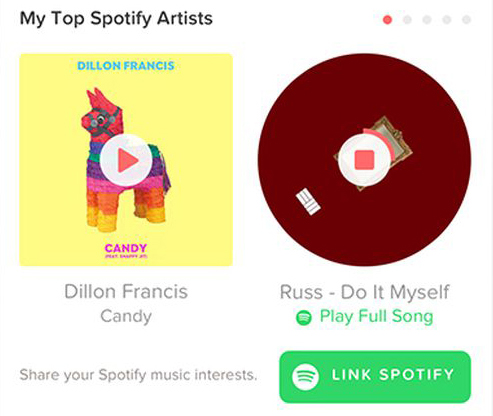
It only takes a few steps to link Spotify to Tinder and you will see all Spotify top artists will be displayed in your Tinder account well. And you can start to share your Spotify music interests with Tinder friends, by copying the Spotify song link and paste it into the chat on Tinder. Your friends can click on the link to listen to the shared Spotify tracks.
Part 2. Tidal Spotify Not Working – How to Fix
Still, you shouldn’t have any problems trying to add Spotify to Tinder. However, from time to time, you may meet some challenges related to Tinder Spotify not working, such as Tinder Spotify not being accurate, Tinder Spotify top artists not working, and so on.
Thus, let’s explain the possible situations and how to fix them. If you can’t connect Spotify to Tinder, it could be that this feature is not available in your country. The other reason could be that you forget to update Tidal or Spotify to the latest version.
For the first situation, you can skip to Part 3 to find an alternative way to solve it. For the second case, you can simply update your Spotify and Tinder easily and then try to use Spotify on Tinder.
Part 3. How to Add Local Spotify Files to Tinder
In this section, you will find a way to add Spotify local files to your Tinder friends. The above method enables you to listen to and share Tinder Spotify top artists, but tracks are online and cache files. Here, with the help of AudFun Spotify Music Converter, it’s able to download and share Spotify local files with Tinder users.
AudFun Spotify Music Converter is an easy-to-use and professional tool for Spotify’s free and premium subscribers. It is available for Windows and Mac operating systems. With it, you can download Spotify songs without Premium at 5X faster speed and convert Spotify songs to AAC, MP3, WAV, FLAC, and other audio formats.

AudFun Spotify Music Converter
- Download Spotify songs and playlists as local files for free
- Convert Spotify to Tinder-supported tracks, like FLAC, MP3, etc.
- Keep 100% lossless output quality for sharing on Tinder
- Add Spotify to Tinder, Facebook, Discord, and other apps
Step 1 Upload Spotify songs to download and add to Tinder

Download and install AudFun Music Converter for Spotify and then launch it to begin adding songs and playlists for download. You can copy and paste the Spotify links to the search box and click the + button to add multiple Spotify songs at the same time. Or, you can drag and drop songs from the Spotify app to the main interface to add them manually.
Step 2 Adjust Spotify output format for Tinder

Hit on the Menu button and scroll down to click the Preferences option. The setting window will pop up, where you can select the correct output format for the Spotify song in the Convert section. In addition, you can fix the bit rate, audio channel, sample rate, conversion speed, and so on. Also, it’s able to customize the destination folder where Spotify songs will be downloaded.
Step 3 Convert and add Spotify to Tinder

When you’re done, click the big Convert button at the main interface to start the download process. After conversion, open the target folder to locate Spotify local files there. Your Spotify songs can be uploaded to a chat room on Tinder.
Part 4. In Conclusion
Here are two ways to add Spotify music to Tinder and troubleshoot Tinder Spotify not working. You can use the official way first, and if that doesn’t work, you can turn up to AudFun Spotify Music Converter. The highlight of using a third-party program is that it allows you to listen to Spotify music on any device in your wanted way.