If you have searched some topics about adding music to GoPro videos on some forums, you might find many people were looking for a method to add Spotify music to Quik. Thus, today, we will focus on how to add music to GoPro Quik from Spotify.
As a powerful and professional GoPro video editing app, GoPro Quik has a mobile app and a desktop app. It features lots of charming and helpful functions, like inserting designing text, bold visuals, adding beautiful melodies as background music, and so forth. With these functions, GoPro Quik allows you to create eye-catching GoPro videos.
But when it comes to adding your own music to Quik, you should know that GoPro Quik only supports certain audio formats, including MP3, WAV, AIFF, M4A, and CAF. That’s to say, if you want to add Spotify music to GoPro Quik as a BGM for GoPro videos, what you should do is convert Spotify music to a GoPro Quik compatible format. So, let’s see how to do it.

- Part 1. Add Spotify Music to GoPro Quik – Best Tool Required
- Part 2. How to Add Music to GoPro Quik from Spotify
- Part 3. In Conclusion
Part 1. How to Add Spotify Music to GoPro Quik – Best Tool Required
Spotify music is encoded in Ogg Vorbis audio format with protection. Users even updated to Spotify Premium can stream them in the Spotify app. In theory, it seems impossible to add Spotify music to GoPro Quik. However, it has proved feasible to use Spotify on Quik with the help of a third-party tool, called AudFun Spotify Music Converter.
By adopting the certified advanced decoding technology, AudFun Spotify Music Converter is capable of securely downloading Spotify music, playlists, albums with 1:1 sound quality. What’s more, it has the ability to convert Spotify to MP3, WAV, FLAC, AAC, M4A, and M4B audio files, providing a lot of flexibility of music use. You are free to choose any audio format that GoPro Quik accepts as the output format.
It also features many other equally powerful functions, like lossless output quality, 5X conversion speed, customization of output audio preferences, ID3 tag recognition technology, and so on. In short, with this brilliant tool, you can play Spotify songs and playlists offline anywhere.

Key Features of AudFun Spotify Music Converter
- Convert Spotify music to GoPro Quik-supported files losslessly
- Download Spotify songs without Premium to local computer
- Support multiple output audio formats, like MP3, WAV, etc.
- Add music from Spotify to GoPro Quik, iMovie, and other editing tools
Part 2. How to Add Music to GoPro Quik from Spotify
Click the right Download button above to install AudFrun Spotify Music Converter on your Mac or Windows computer. Then, please follow the step-by-step instructions below to add Spotify music to the Quik app. It will be divided into two parts. One is to download Spotify music to Quik-supported audio tracks, the other is to add your own Spotify music to Quik.
2.1 How to Convert Spotify Music to Quik-compatible Files
Step 1 Add Spotify music to use in GoPro Quik

Hit on the Spotify Music Converter’s shortcut icon to fire up it, which will automatically launch the Spotify app. Browse a Spotify music or playlist that you’d like to edit in GoPro Quik and then tap the target one. Please click the three-dot > Share > Copy Spotify Link button to copy the Spotify link, and paste it into the search section of AudFun’s first interface. Remember to click the Add Files button to load Spotify music tracks automatically.
Alternatively, there is a simpler way to add Spotify music. You can directly drag and drop any Spotify tracks into AudFun Software, as shown on the home screen.
Step 2 Customize Spotify output format for GoPro videos

There is the Menu button in the upper-right corner of AudFun Spotify Music Converter. Please expand it. From the drop-down list, select Preferences > Convert options. Now, you can set compatible audio formats for GoPro Quik, such as MP3. And then, you can also adjust the other audio parameters by changing channels, sampling rates, bit rates, etc., to suit your tastes.
Step 3 Download and Convert Spotify music for GoPro Quik

When all the output settings are done, please click the OK to confirm it. It’s time to press the big Convert button in the lower right corner to start the conversion process. Wait until the conversion progress bar is complete. After that, you can locate all common Spotify files by clicking the Converted icon. You can highlight each Spotify track and use the search icon to access the destination music folder.
2.2 How to Add Spotify Music to GoPro Quik
Congratulations! All Spotify music you need has been converted to an audio format supported by GoPro Quik. You can now fulfill the task of adding music to GoPro videos from Spotify with ease. Let’s take a look at how to add Spotify music to the Quik mobile app.
Step 1. Please connect your mobile devices with your computer via the USB cable and transfer Spotify song downloads to your mobile.
Step 2. Launch the GoPro Quik on your mobile phone. If you don’t have one, please install it from Google Play Store.
Step 3. Now, you can choose the Create a new video button to click the Music icon.
Step 4. You can then go to the Music Library option to choose the My Music section. It will allow you to add your own Spotify music to Quik mobile app from the local music folder.

Tips: GoPro Quik desktop app only supports adding media files from GoPro. Therefore, you can’t add Spotify music to the Quik desktop app directly. If you want to do that, please try GoPro Studio to add Spotify downloads to your GoPro videos.
Step 1. Install and start the GoPro Studio app on your computer.
Step 2. Go to the Media option and open the local folder. Now, you can navigate to the music folder saved Spotify music and add music to GoPro Studio from Spotify.
Step 3. It’s able to edit Spotify music or set it as the background music for GoPro videos according to your requirements.
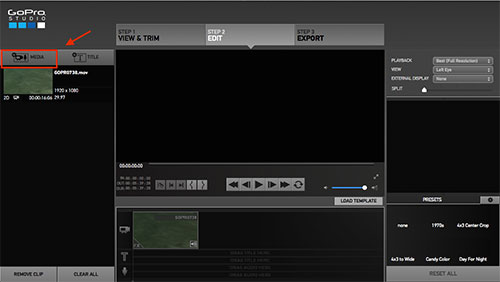
Part 3. In Conclusion
Although there is no Spotify and GoPro Quik integration, you can use AudFun Spotify Music Converter to add Spotify music to GoPro Quik for editing and mixing. A high-view video is often accompanied by nice background music. Spotify is a highly recommended music library to find background music for your GoPro videos. Now, you can find favorite Spotify tunes and add music to Quik from Spotify.
