Marantz is a high-end audio and video receiver brand. It can serve as the central hub for the home entertainment system to receive, amplify, and process the audio signals from various devices (like players, game consoles, etc.) and then deliver those signals to your headphones or speakers.
Currently, Marantz integrates with multiple streaming services including Spotify to rhyme with the current trends. Amid this, Spotify premium users can enjoy music on the receiver via Spotify Connect. Even though Spotify has ceased integrating older hi-fi and AV kits, Marantz lovers can still use Spotify Connect with Marantz BR1506, Marantz NR1504, Marantz SR6007, Marantz PM7000N, etc.
If you are a Spotify fan and Marantz user, this article is for you! We will feature an easy guide on how to connect Spotify to Marantz Receiver, troubleshoot connectivity problems, and also introduce a fantastic new way for free Spotify users to play Spotify through Marantz offline. So, let’s get at it now!
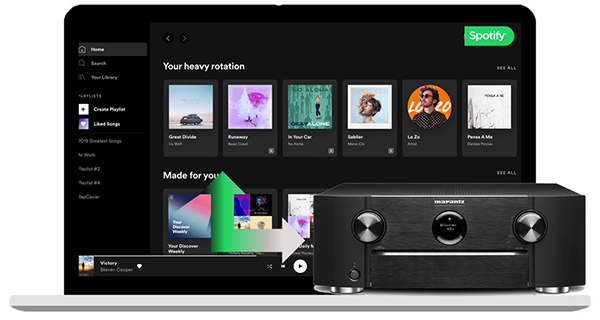
- Part 1. Official Way for Marantz Spotify Connect
- Part 2. Fix: Marantz Spotify Connect Not Working
- Part 3. Advanced Way for Marantz Spotify Connect
- Part 4. In Conclusion
Part 1. How to Connect Spotify to Marantz Receiver Officially
As we hinted earlier, premium Spotify users can easily enjoy Marantz Spotify, but first, you need to connect your player device, iPhone or Android smartphone, to the Marantz receiver. Before connecting your device to Marantz, you need to download the Spotify app on your smartphone and then subscribe to a Spotify premium package. After that, follow the steps below to connect Spotify to Marantz Receiver.
Set Up Spotify on Marantz AVR without Built-in HEOS
Step 1. Connect your smartphone and the Marantz receiver to the same network.
Step 2. Fire up the Spotify app on your smartphone.
Step 3. Select the Spotify track or playlist you want to play.
Step 4. Tap on the bottom Spotify Connect icon on the Now Playing bar to select the Marantz unit from the available device list to set up Spotify on Marantz Receiver.
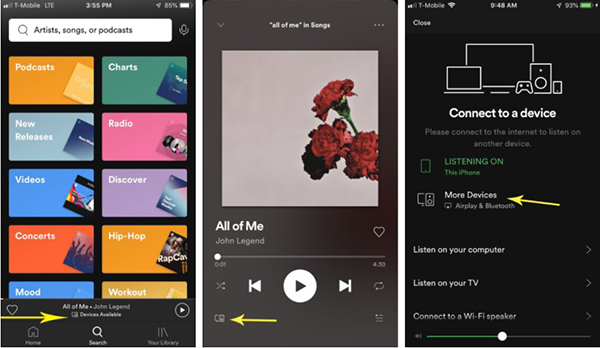
Step 5. The audio played on the Spotify app will automatically output on the selected Marantz Receiver.
Set Up Spotify on Marantz AVR with Built-in HEOS
Step 1. Install the HEOS app on your mobile or tablet.
Step 2. Open the HEOS app and head to the ‘Music‘ section.
Step 3. From the Music page, select ‘Spotify‘. Once done, the Spotify app will auto-open.
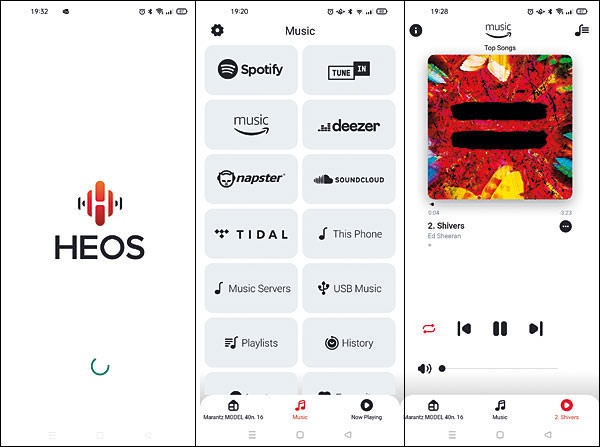
Step 4. Go to the Now Playing bar and tap on the Spotify Connect icon to choose Marantz as the available device.
Part 2. Marantz Spotify Connect Not Working: How to Fix
There have been complaints that Marantz users have had problems connecting Marantz units to Spotify. Well, if you are one of them, then you are looking at the right place. This part of the article will fetch and furnish you with the easiest method to troubleshoot your Marantz Spotify not working problem.
Problem 1: Marantz not showing on Spotify Connect
If your Marantz unit is not showing on Spotify Connect, then here are a few workable solutions.
- Check to see if all other networks are functioning properly (Internet radio, DLNA streaming).
- Update the firmware for all components used, i.e., smartphone, router, and Spotify app.
- Ensure your phone and unit are connected to the same network.
- Ensure you have a premium Spotify account.
- Please connect your device to the router provided that you want to connect it to the Ethernet.
- Disconnect the power supply and internet connection to your devices. Next, reboot your device, and when it is on, select ONLINE MUSIC. Once the connection is complete, confirm Network Standby or IP Control is turned to Always On.
- Ensure you have a stable network connection.
- Add exceptions to any firewall or internet security software to avoid compromising the Spotify Connect communication.
Problem 2: Listed device won’t play
- Check to see if the network environment is running properly.
- Reboot your router.
- Manually enter a new IP address (The process differs from one device to another. Check your device manual).
- Enter the following addresses as DNS servers:
• DNS Server: 8.8.8.8
• Secondary DNS Server: 8.8.4.4 - Confirm that your Marantz and Spotify app is up to date.
- Put your wireless router on the 2.4 frequency. You do not need a five-frequency for Spotify.
Part 3. How to Use Spotify on Marantz Receiver Offline
Marantz Spotify only works for premium Spotify users. Unfortunately, that means that free users cannot directly listen to Spotify on Marantz. Luckily, we have an excellent way out for you- the AudFun Spotify Music Converter software.
It is a top professional third-party software designed with the sole purpose of helping Spotify users download and convert OGG Spotify audio to MP3, WAV, AAC, and more universal audio formats playable on Marantz and most devices. The program works for both premium and free Spotify users.
| Platform | Supported Audio Format |
| Marantz Receiver | MP3, WAV, AAC, M4A, FLAC |
| AudFun Spotify Music Converter | MP3, WAV, AAC, M4A, FLAC, M4B |
The app functions smoothly and quickly and guarantees users lossless-quality music after conversion. So, premium users do not have to worry about low-quality Spotify music when their internet is weak. This, coupled with its amazingly simple interface, makes it a darling for many Spotify users.
Below are some other notable features and a quick guide on how to get Spotify on Marantz using the AudFun Spotify Converter.

AudFun Spotify Music Converter
- Converts Spotify music to common audios supported by Marantz
- Retains ID3 tags and metadata for all songs
- Allow music customization
- Fast conversion speeds of up to 5X
- Supports multiple devices and players such as Marantz, Marshall speakers
How to Get Spotify on Marantz for Free Spotify Users
First, you need to download and install the AudFun Spotify Music Converter on your PC. Afterward, follow the guide below to get the job done.
Step 1 Register and Activate AudFun Software

Launch AudFun software on your PC. Check on the top-right and select the menu bar. If you are using a Mac computer, the menu bar is on the top-left. Hit on the “Register” option and enter your licensed email and code to activate the app.
Note: AudFun has a free trial version. However, it is limited to processing only 1- minute of each song. Therefore, you should consider purchasing the app to access the full version.
Step 2 Upload Spotify Songs, Albums for Conversion

Log in to your Spotify account on your PC. Find the playlist you want to download. Click on the music item and select “Share” >> “Copy Spotify Link” to copy the item’s URL. Next, paste the link to the AudFun address bar and hit “+” to add the song for conversion.
Alternatively, you use the drag-and-drop method to add the music items on the Spotify playlist downloader.
Step 3 Customize Spotify Output Audio Formats for Marantz

Go back to the menu bar and select “Preferences” > “Convert” to open the audio settings window. Here, you can choose a Marantz-compatible format (MP3, FLAC, WAV, M4A, or AAC) to use Spotify with Marantz. You can also enhance your music sound by altering a few specs such as the bit rate, sample rate, channel, etc.
Step 4 Download and get Spotify on Marantz

Click the “OK” option to confirm the changes you made. Find and select the “Convert” button at the bottom to download Spotify songs to the computer without Spotify Premium. From here, you can locate the local destination folder with all the converted Spotify audio files.
You can keep those Spotify songs forever for free. Just transfer the music file to your smartphone using a USB cable. You can now play Spotify songs on Marantz via Bluetooth for free.
Part 4. In Conclusion
Marantz Spotify Connect only works for premium users. However, free users now can play Spotify on Marantz offline via Bluetooth using the AudFun Spotify Music Converter. It is an excellent tool that allows users to download and convert Spotify music for offline playback on Marantz units.
So don’t get yourself limited! Just download and install the AudFun program to give it a shot today and enjoy a lifetime of free Spotify music on your Marantz.
