Apple TV is a brilliant digital media player that allows you to play existing video and audio resources. You can connect it to an enhanced definition or high-definition wide-screen TV to enjoy the amazing content. On the other hand, Spotify is a popular music streaming platform; millions of users have subscribed to the Spotify service. But the question is can you play Spotify on Apple TV? It is a million-dollar question, and many users tend to ask this. In this article, we’ll tell you the answers and give you the best advice on how to get Spotify on Apple TV. Read on!
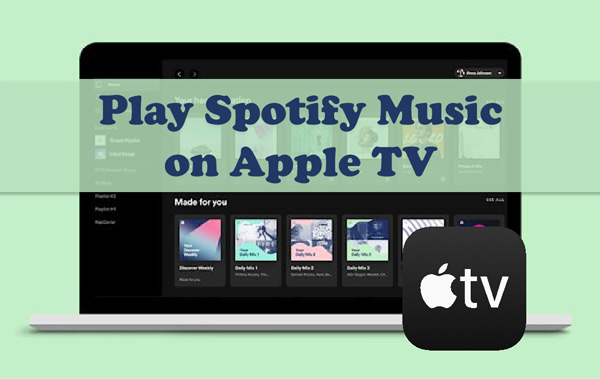
Part 1. How to Play Spotify on Apple TV with Spotify App
Apple TV comes in four generations, with only the fourth generation supporting the Spotify app. Thus, if you’re using the fourth generation of Apple TV, you can install the Spotify app on your TV to listen to music.
To do this, you’ll need to visit the App Store to get the Spotify app, provided the app you will install supports the Apple TV. Here’s how to play Spotify on Apple TV through the Spotify app.
Step 1: Launch the Apple TV HD or Apple TV 4K. Next, visit the App Store to begin the proceedings.
Step 2: Navigate to the App Store search bar and type in Spotify. Next, tap on the Install icon to begin installing the Spotify app.
Step 3: Once Spotify appears on the Home Screen, you’ll need to launch it without wasting time. Next, log in with the Spotify account credentials.
Step 4: Now, you’ll need to authenticate the identity after receiving a code. You can log in with your account by visiting the spotify.com/pair.
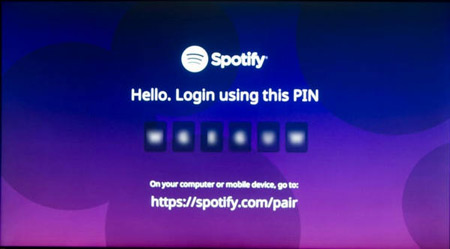
Step 5: Tap the PAIR button after inputting the paid code into the box.
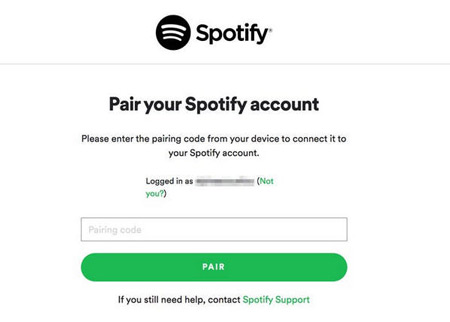
Step 6: Upon receiving the notification saying “Your device has been paired successfully“, you can play Spotify on Apple TV.
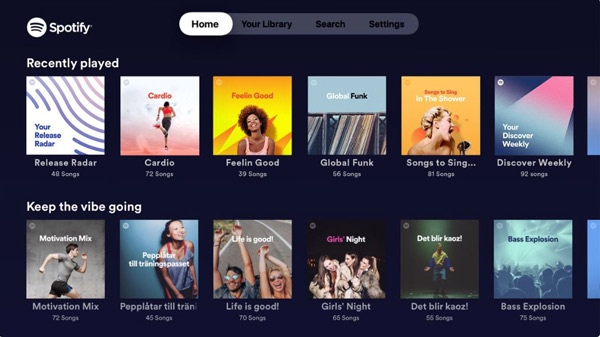
Part 2. How to Listen to Spotify on Apple TV with AirPlay
If you’re looking to play Spotify on Apple TV from iPhone, AirPlay will be a good option. It enables you to share videos, photos, and music from Apple devices to the Apple TV. Here’s how can you airplay Spotify to Apple TV.
Step 1: To begin with, you’ll need to launch the Spotify app on the iOS device and select the song you’d like to play.
Step 2: Launch the Control Center and hit the AirPlay icon. Now, you can select the Apple TV from the available devices.
Step 3: In this phase, you must connect the iOS device to Apple TV. After connecting the iPhone to the Apple TV, you can play Spotify on Apple TV and enjoy listening to any song you’d like.
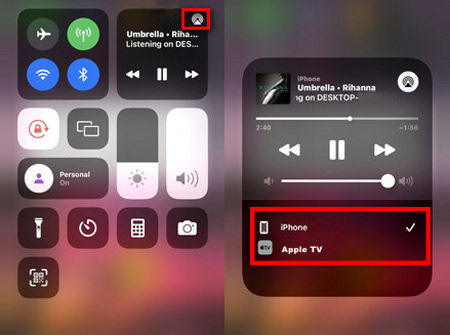
Part 3. How to Download and Stream Spotify on Apple TV – Best Tool
There is another method for you to stream music from Spotify to Apple TV offline. It is downloading Spotify songs as local files and import those files to Apple TV. For that matter, you can take the AudFun Spotify Music Converter on board as it stimulates downloading Spotify songs in lossless quality.
This best tool aims to download playlists from Spotify into MP3, AAC, or other audio formats. Besides supporting multiple audio formats, AudFun Spotify Music Converter maintains the metadata information and the sound quality of the original Spotify tracks. And what makes it more impressive is that you can use it to convert Spotify with a total free Spotify account.

Why Choose AudFun Spotify Music Converter?
- Support downloading Spotify songs offline without premium
- Change Spotify output audio formats and quality attributes
- Listen to Spotify music on smart TVs like Apple TV, Sony TV
- Preserves ID3 tags and audio quality of Spotify tracks
Steps to Download Spotify Playlists for Apple TV
Step 1: Install the AudFun Spotify Music Converter and launch it afterward. Next, copy the URL of the Spotify songs you’d like to download and paste the URL to the main interface of the AudFun application. Press on the + icon to let the converter analyze the link and import all your selected items.

Step 2: Tap on the menu icon located on the top right of the AudFun converter, choose Preferences, and then Convert. You can choose to convert Spotify to MP3, WAV, AAC and other output format. Other audio preferences like Channel, Sample rate are adjustable. Finally, click on OK to save your settings.

Step 3: Tap the Convert icon at the bottom right corner to turn the Spotify music into your desired audio format. You then can transfer those music files to other devices.

Play Download Spotify Songs on Apple TV
Now, you can import and listen to Spotify songs on Apple TV without a network connection. Here’s how to do it.
Step 1: Launch the iTunes app and transfer Spotify to iTunes library.
Step 2: Select the Home Sharing options after navigating iTunes and tapping the File tab. Next, type in Apple ID credentials.
Step 3: Launch the Apple TV and launch Settings. Next, tap on the Home Sharing icon after hitting the Accounts option. Next, type in the Apple ID credentials again.
Step 4: Select the computers on your Apple TV’s home screen, and choose a library to extract your songs. Now, you can play Spotify on Apple TV.
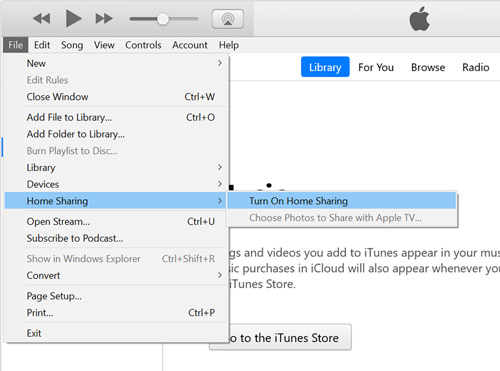
Part 4. FAQs about Playing Spotify on Apple TV
Q1. Can you play Spotify on Apple TV?
Both Spotify and TV are popular platforms and have millions of subscribers. The good thing is that you can integrate Spotify with Apple TV.
So, playing Spotify songs on Apple TV, as we’ve mentioned a brilliant method in this guide to serve your purpose.
However, if you don’t have the Spotify premium package, you can download the Spotify songs via AudFun Spotify Music Converter for free before transferring the songs to Apple TV.
Q2. How can you get Spotify on older Apple TV models?
Since the first three generations of Apple TV don’t support the Spotify app, you won’t be able to play Spotify on Apple TV through the Spotify app if you’re using the older Apple TV models. Hence, you can use AirPlay to connect Spotify with the old Apple TV model.
Q3. How to fix Spotify not working on Apple TV?
It isn’t a sight to behold if you’re struggling to enjoy Spotify on Apple TV. Thus, you can act upon the following instructions to fix the Spotify on Apple TV not working issue.
- Ensure that your Apple TV is connected to the internet.
- Update Spotify if you’re using the older Spotify version.
- Ensure the Apple TV you’re using has the new iOS version installed.
- You can restart the Spotify app or Apple TV to fix your issue.
- Restarting the WiFi or trying a different WiFi connection can also effectively tackle the situation you’re currently in.
Part 5. Bottom Line
Playing and enjoying Spotify songs on Apple TV has become simple, and you can take all the necessary advice from this post to play Spotify on Apple TV in 3 ways.
Since the Spotify app doesn’t help you access Spotify songs on all the Apple TV models, and using the AirPlay that plays Spotify on Apple from iPhone can consume much of your time, directly transferring the songs to Apple TV seems a fair idea. Thus, using the AudFun Spotify Music Converter is recommended, and then transferring the music files to Apple TV.
