Nowadays the wearables are designed to stream favorite soundtracks efficiently without impacting the audio quality. The TicWatch is one such wearable that carries a wide range of features to add comfort to the users. The TicWatch allows access to the third-party application and plays a vital role in fitness tracking. It’s wonderful to play music while working out, so some users are wondering if they can play Spotify on TicWatch.
In this article, you will take a deeper look and figure out whether TicWatch has a Spotify application and whether is it possible to play Spotify TicWatch with ease. You can enable TicWatch Spotify offline and online on numerous methods. But how? Quickly surf the below content to get a better understanding of it.
- Part 1. Does TicWatch Have Spotify?
- Part 2. Enable TicWatch Spotify – Tool Required
- Part 3. How to Play Spotify on TicWatch Offline
- Part 4. Conclusion
Part 1. Does TicWatch Have Spotify?
By default, the latest version of TicWatch like the Pro and E2 model has the Spotify app but the basic version does not provide this streaming application. You can get access to it by making a quick download of the Spotify app from the Wear OS platform. Step into the Wear OS environment and install it based on your OS needs.
To enjoy the Spotify songs offline using the app downloaded from Wear OS, you must become a premium subscriber. Only the subscribed user on Spotify can download and connect with the desired Spotify playlist hassle-free. But if you don’t have a Spotify Premium account, you cannot stream Spotify offline. There’s an alternative way that may help you listen to Spotify without the Internet and the Spotify app.
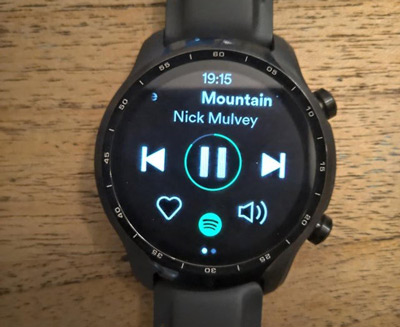
Part 2. How to Enable TicWatch Spotify – Tool Required
Since TicWatch cannot let Spotify Free users play Spotify music offline, you have to try another subtle method to get Spotify offline on the watch. To enable Spotify on TicWatch, you can look for help from a converting tool like AudFun Spotify Music Converter. It is an incredible program that allows users to connect with Spotify playlists precisely.
The AudFun application has multiple audio formats that you can choose to download Spotify and stream music anywhere effortlessly without worrying about compatibility issues. It won’t affect the sound quality of the Spotify soundtracks while converting them. You can customize Spotify bitrate, sample rate, and classify the songs by artist or album.
AudFun Spotify Music Converter will download your playlists from Spotify at a 5-time speed and save them on your local drive. After the successful conversion of the Spotify playlists, you can access the available Spotify content on your computer and transfer them to the TicWatch for playing in an offline mode, or if you like, play them on any output device in no time.

AudFun Spotify Music Converter
- Convert Spotify to MP3, FLAC, and other formats supported by TicWatch
- Save Spotify locally with no quality loss and keep ID3 tags
- Support to play the downloaded Spotify music on TicWatch offline
- Available on computers with Mac and Windows OS
Part 3. How to Play Spotify on TicWatch Offline
Here are the guidelines to convert and download Spotify songs for offline listening on TicWatch using AudFun Spotify Music Converter.
Step 1 Install AudFun Spotify Music Converter

Download the appropriate version of AudFun Spotify Music Converter from its official web. Set up and open the AudFun tool. Next, tap the Register option and enter the credentials to get full access to this program. Sign in to the Spotify app if you have a Spotify account, otherwise sign up for a new one.
Step 2 Import the Spotify songs to AudFun software

After logging into Spotify, go to your Spotify playlist or search for the songs you prefer to listen to offline. Drag and drop the Spotify items to the AudFun app by holding down the left mouse button. You can also try to copy the link of your favorite Spotify playlist and paste it near the + icon that you should press in the next move to upload songs into the working interface.
Step 3 Change Spotify output attributes for TicWatch

Now, press the Preference option under the menu. You can personalize the Spotify output Spotify under the Convert section. It offers you multiple audio formats compatible with TicWatch like FLAC, WAV, MP3, AAC, M4A, and M4B. Other preferences like bit rate, sample rate, conversion speed, and more can also be adjusted. To save your changes without fail, tap the OK button.
Step 4 Convert and listen to Spotify on TicWacth offline

Finally, start the Spotify downloading process by clicking the Convert button. Once the process completes successfully, you can track the downloaded Spotify music files on your computer and move them to the TicWatch by using a USB cable. And then, enjoy the Spotify songs offline on TicWatch without stopping.
Part 4. In Conclusion
This article has told you the compatibility of Spotify TicWatch and taught you how to listen to Spotify on TicWatch offline without premium using an efficient application, AudFun Spotify Music Converter. It’s easy to stream Spotify online and offline on the watch. But to enjoy the Spotify songs barrier-free, it’s recommended to connect with AudFun Spotify Music Converter which makes users to get access to desired Spotify playlists easily on watches, speakers, and other devices.
