Roku is a streaming media player that plays your favorite soundtracks with utmost sound quality. You can play desired playlists flawlessly using this player. And Spotify is one of the largest music providers. Have you ever tried to play music from Spotify on Roku? Do you know how? If not, you now get our assistance.
This article will teach you how to use the Roku media player and the best ways to stream the Spotify songs to it hassle-free. You will discover the tips and tricks associated with Roku and make the best use of the streaming service Spotify by playing on any device. Follow our steps and get some valuable information on how to get Roku Spotify to work.
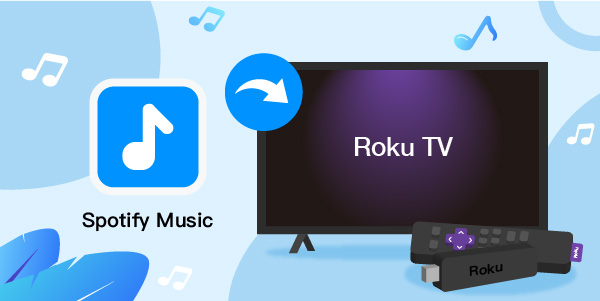
- Part 1. Does Roku Have Spotify App?
- Part 2. Install Spotify on Roku with Spotify Premium
- Part 3. Play Spotify on Roku without Spotify Premium
- Extra Tips: Fixed Spotify Not Working on Roku TV
- In Conclusion
Part 1. Does Roku Have Spotify App?
Yes. The Spotify app is available with all Roku streaming players and Roku TVs. If you cannot find Spotify, you can download it from the official page of Spotify. The Roku seems to be compatible with the Spotify app and aids in playing the songs, playlists, and albums effortlessly.
Part 2. How to Download and Install Spotify on Roku with Spotify Premium
Here, you will be discussing how to install Spotify on Roku with a premium subscription plan.
Get Spotify for Roku TV from the Roku Device
Ensure you are around the Roku device and perform the following steps to get Spotify on Roku TV.
Step 1: On the home screen of the Roku page, go to the Search bar and enter Spotify.
Step 2: You will witness a Spotify Roku app on the right side of the screen. Next, tap the Spotify selection and then click the Add Channel option.
Now, the app is added to the Roku home screen effortlessly. Log into your Spotify account and start streaming the soundtracks.
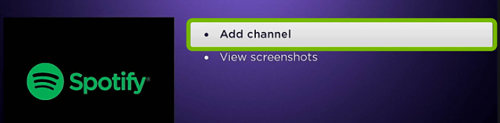
Install Spotify on Roku TV by the Roku Mobile App
You can surf the below guidelines to install Spotify on Roku TV using the mobile app.
Step 1: Open the Roku app and click the Channel option displayed at the bottom of the screen.
Step 2: Go to the Channel Store option and click the Search icon available at the right top corner of the screen.
Step 3: Enter Spotify in the search bar and choose Spotify music. Finally, press the Add option and you will get the Spotify app on your device within 24 hours from successful completion of these steps.
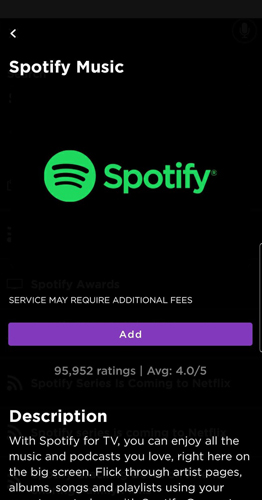
Add Spotify to Roku via Roku Website
Let us try to add Spotify on Roku through the website. Browse the given below guide and add the app flawlessly.
Step 1: Log in to your Roku account by stepping into its official website. Next, press the What to watch option available at the page top and click Channel Store.
Step 2: In the Search bar, enter Spotify and then hit Spotify Music from the expanded items.
Step 3: Finally, press the Add Channel option on the Spotify music page.
The app adds to all the Roku devices within 24 hours precisely. You can check out the app after the scheduled period and start streaming the playlists with Spotify Premium.
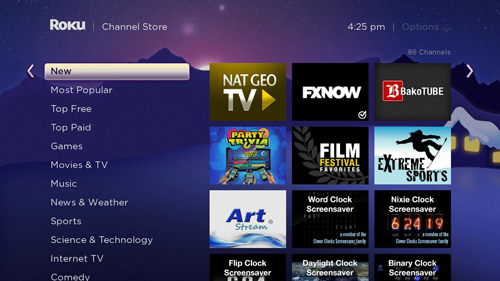
Part 3. How to Play Spotify on Roku without Spotify Premium
Stream Spotify to Roku TV – Best Tool
In this section, you will be learning how to play Spotify on Roku without enrolling with the Spotify Premium subscription scheme. The AudFun Spotify Music Converter app is an incredible app that helps to play Spotify songs on Roku precisely. You can use this tool to increase the accessibility of the Spotify playlists even in the basic free mode.
AudFun Spotify Music Converter helps to convert and download the soundtracks from Spotify to desired file type and stream them on any player in no time. The conversion and the download process take place 5x times faster despite file size. Moreover, the quality of the Spotify content is retained during the conversion process. You can then use the AudFun program to listen to Spotify songs anywhere like Roku in an offline mode.
Besides, AudFun Spotify Music Converter has a user-friendly interface and helps you to work on its interface effortlessly. You can just make a quick click on the desired controls and download your favorite Spotify soundtracks in the system drive for future reference.

Key Features of AudFun Spotify Music Converter
- Download Spotify songs without premium and listen to them offline
- Convert the Spotify tracks to the file format compatible with Roku
- Retain the metadata and ID3 tags of the Spotify songs for future reference
- Simple to use and yet an efficient tool to increase the song access on the Spotify platform
How to Convert Spotify Music for Roku TV
Here, you will be learning how to convert Spotify music files to the media player Roku TV to get rid of file compatibility problems.
Step 1 Launch the AudFun app

Download AudFun Spotify Music Converter and install it by following the instruction wizard. Then, launch the app on your computer. Next, tap the Register menu and enter the credentials to complete the official registration of this program. Or you can try the free trial first, but it only converts the 1-minute of Spotify songs.
Step 2 Add Spotify songs and customize its settings for Roku

Sign in to the Spotify platform and copy the link carrying your favorite Spotify playlist. Then, paste it nearby the + icon where you should click to get all the songs loaded into the working interface. Click the menu icon and select Preference > Convert to personalize the Spotify conversion parameters like output audio format, bit rate, sample rate and conversion speed. You have to save the changes by clicking the OK button.
Step 3 Convert tracks from Spotify for Roku TV

Finally, press the Convert button to process the downloading. This process will take a few minutes and you must wait until all the songs in the playlists are converted and downloaded to the respective storage location at the system drive.
Soon after the downloads, you can access the songs from the History menu in AudFun Spotify Music Converter to locate them on the system drive. The Spotify songs now are available in a compatible format in an offline mode and you can stream Spotify on Roku without premium efficiently.
How to Play Spotify Playlist on Roku TV
Via USB Drive
You now remove DRM from Spotify by using AudFun Spotify Music Converter to download the songs from Spotify to formats that are compatible with Roku. Then, connect a USB drive to your computer and transfer the Spotify playlists to the external storage. The next step will be to attach the USB drive to the Roku TV to stream the Spotify songs.
Via Roku Cast App on Mobile Phone
After you’ve saved all your converted Spotify music files on your PC, you can then transfer them to your mobile phone either by using a cable or in a wireless mode. Install the R-Cast app from Apple Store or Play Store on your mobile phone, and you will listen to Spotify on Roku without a premium in no time. During the casting process, you must ensure the devices are connected to the same Wi-Fi connectivity for a flawless streaming process.
Extra Tips: Fixed Spotify Not Working on Roku TV
1. Restart Spotify App
Close the Spotify app and then open it again to fix not working issues on Roku TV. It is one of the simple methods to fix the problem.
2. Update Spotify App to the Latest Version
In the app, check for any latest update and switch to its latest version to avoid unnecessary working issues.
3. Update Roku Device to the Latest System
It is good to use the latest system of the Roku device to get rid of unwanted issues when you stream the Spotify playlists.
4. Remove Spotify App and Reinstall It
Uninstall the app from the device and then reinstall it to fix the unknown bugs. This method helps to overcome the not working issue.
Part 5. Final Words
Thus, you had an enlightening discussion on the best ways to stream Spotify on Roku with and without premium. The AudFun Spotify Music Converter app plays a vital role in playing the Spotify playlists effortlessly. With AudFun Spotify Music Converter, you can take full advantage of the Spotify app. The AudFun program converts your music playlists to desired platforms with high precision so that you can connect and enjoy the lossless on Roku TV.
