Do you like music? But maybe you have little money in your pocket. If you are a music lover, then you probably must have tried many music apps for Android. Spotify is one of the best music apps that you can install on your device, and from the day it launched, the app has been a big hit among users.
Spotify is the greatest app you can use to listen to and download your favorite song collection. Spotify’s Free version is available, but it limits some songs and playlists. You need to subscribe to Spotify’s Premium service monthly to use the good features of the application.
What if you are not Spotify Premium user and want to use Spotify as ringtone Android? No worry. This post is here to help you how to set ringtone from Spotify on Android. Let’s check more details below.
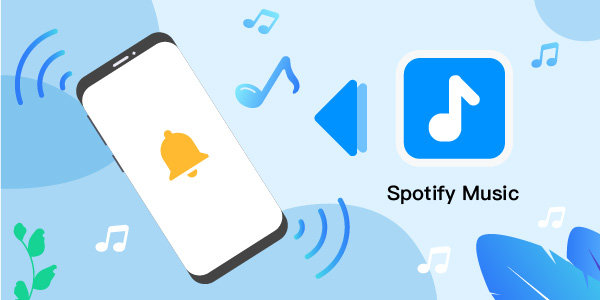
- Part 1. How Do I Make Spotify Songs My Ringtone on Android
- Part 2. Convert and Set Spotify Song as Ringtone Android
- Part 3. How to Use Spotify as Ringtone Android
- Extra Tips: Set Spotify song as Ringtone Android by Syncios Android Manager
- In Conclusion
Part 1. How Do I Make Spotify Songs My Ringtone on Android
“How to make Spotify music your ringtone Android?” Most of the stock ringtones that come with your phone are awful. Every time you get a new call, your phone rings. And in most cases, it’s the same basic tone that came with your phone. But what if you could set your favorite song as a ringtone on your Android phone? Wouldn’t it be amazing to surprise all your friends and colleagues with a catchy tune every time they call you?
Yet, turning a song into a ringtone is not as straightforward on Android as it is on iOS. Luckily, it is possible to set Spotify song as ringtone Android using Spotify song converter tools such as AudFun Spotify Music Converter.
AudFun Spotify Music Converter is a nifty tool that allows you to both convert and downloads Spotify songs to listen to offline, even when you have a Free Spotify account. With this tool, you can get the Spotify songs downloaded onto your computer as local files. And you can convert them into MP3, FLAC and other audio formats. Then you can move the converted Spotify music files to your Android phone to set as ringtone as you want.
Here are some of its notable features:
1. Quick Spotify Conversion Speed
Time is very important, and that is something that AudFun understands. You don’t have to wait for long to get your Spotify playlist downloaded and converted. Thanks to its advanced acceleration technology, this tool has a 5X faster conversion speed even when downloading and converting large batches of Spotify songs.
2. Straightforward User Interface
Unlike other Spotify converters, this tool has a straightforward UI which means that you don’t have to spend hours watching tutorials on how to use it to make Spotify song as ringtone Android. Even if you don’t have the technical skills and experience in downloading and converting Spotify songs, AudFun will make you look like a pro.
3. High-compatibility
This tool can work on both Windows and Mac operating systems. It also gets updated regularly so that it can keep up with the new upgrades of the systems.
In addition, you can convert Spotify songs into different types of formats. Whether you want it to be in M4B, AAC, WAV, M4A, FLAC, or MP3, AudFun can do it for you.
4. High-quality Conversion
What makes AudFun different from other audio conversion tools is that its audio conversions are optimized. The software can retain 100% original metadata and ID3 tag information of the Spotify music, including the artist, composer, genre, and album name. This will save you a lot of time since manually entering this information can be time-consuming.
5. Lifetime Support
Getting a membership account with AudFun will provide free access to their technical support team. This feature makes getting the technical support that you need more convenient.
Take note that the free version of the AudFun software only allows you to download the first minute of the song. You’ll need to avail of the full version to use this tool’s full potential.
Part 2. How to Convert and Set Spotify Song as Ringtone Android
So, how do I make Spotify songs my ringtone on Android using AudFun? Firstly, download the free version of AudFun Music Converter for Spotify on your PC. After installing it, launch the program and follow these steps:
Step 1 Import songs from Spotify into AudFun

AudFun has a pretty straightforward interface, so importing songs from Spotify is super simple. All you have to do is drag and drop the Spotify song that you want to use as a ringtone from the pop-up Spotify app. The song will automatically load to the AudFun main interface.
Step 2 Set output format of Spotify as ringtone Android

Go to the menu bar and click on the menu icon. Next, choose the “Preferences” option and hit on the “Convert” option from the new window. Then you can go ahead to reset the output audio format of Spotify songs as Android ringtone. After then, you can choose to adjust the output Spotify bitrate, sample rate and more as you want.
Step 3 Convert Spotify to Android ringtone format

Tap the “Convert” button, which is found on the bottom right corner of the screen. The song will then be downloaded and converted in a few seconds. Then you can find them in the “Converted” icon and get them on your computer.
Part 3. How to Use Spotify as Ringtone Android
With the help of AudFun Spotify Music Converter, you can get the Spotify songs as local audio files and you can use them anywhere such as on your Android phone and so on.
This guideline below shows you how to set Spotify songs as ringtone Android after you have converted it using AudFun on your PC.
Step 1: Connect Your PC with Your Android Device
To set Spotify song as ringtone Android that you downloaded and converted, you first have to transfer music from Spotify to Android phone. You’ll need a USB cable to connect the Android device to the PC.
A selection of connection options will appear once the two are connected. From there, pick Transfer Files. After that, you have to drag the Spotify song you downloaded and drop it into your Android device’s music folder.
Step 2: Use Spotify as Ringtone Android
The final step in how to set Spotify song as ringtone Android is to make the necessary changes on the device. Go to the setting app, then look for the “Sound & Vibration” option. Tap on “Phone Ringtone” and select “My Sounds”. Find the Spotify song that you want to set as a ringtone.
In some cases, you might not see the song under “My Sounds”. If you are experiencing this, all you need to do is tap on the + button found at the bottom-right corner of the screen and search for the song. Tap the song and hit the save button to finish the process.
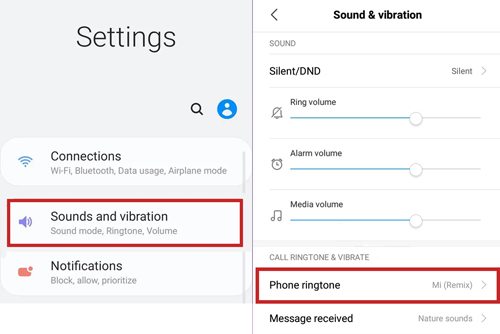
Besides, you can also assign a Spotify song that you converted and downloaded on PC to a specific person. This way, you will know who exactly is calling you without looking at the screen. Here are the steps on how to do that:
Step 1: Connect Your PC and Android Device
Using a USB cable, connect your PC and Android device so that you can transfer the Spotify song that you downloaded and converted.
Step 2: Assign to a Person
Go to “Contacts” on your Android device. Search for the contact with whom you want to have a specific ringtone. Tap on the “More” button to see the additional option. Select “Ringtone” and look for the Spotify song that you want to use.
Step 3: Save the settings
Tap the “Ringtone” arrow to go back to the contact menu. Select the “Save” button on the screen’s upper-right corner to save the changes.
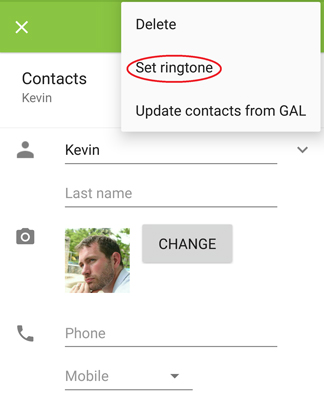
You can repeat these steps for all the saved contacts for whom you want to have a custom Spotify ringtone.
Extra Tips: How to Make a Spotify Song a Ringtone on Android by Syncios Android Manager
Syncios Android Manager is an easy-to-use yet powerful mobile phone transfer tool that empowers you to transfer contacts, SMS, music, videos, and photos between Android and iOS devices. It also allows you to manage your iPad/iPhone/iPod content on PC as well.
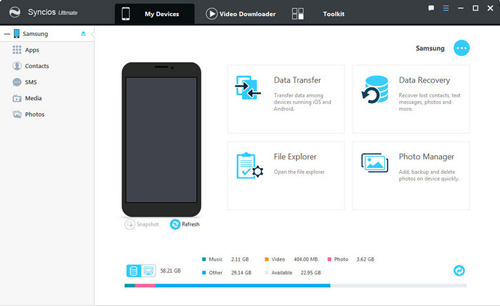
Here are the steps on how to set ringtone from Spotify on Android by using Syncios Android Manager:
Step 1: Download and set up the up-to-date version of Syncios Android Manager on your PC.
Step 2: Run it and connect your phone with your PC via USB cable. If you are using a Samsung phone, please enable USB debugging mode first.
Step 3: Go to the Music tab on the left panel. Click the Add button in the middle panel. Select Add Folder option in the drop-down menu to add a folder containing songs from your local computer to Syncios Android Manager.
After adding successfully, all songs will be listed under the Music tab on the left panel. Select a song and check it out on the right main window. Click the Add to Device button to export the selected song(s) from the computer to your device.
Conclusion
From this post, you had known ‘how to use Spotify songs as ringtone Android’. With the AudFun Spotify Music Converter, you can convert and download songs from Spotify to computer as the local audio tracks. And you can change the output audio formats of Spotify for use as Android ringtone as you want in AndFun. Besides, this tool can keep the original quality of Spotify music so that you will have a better listening experience on any device you want.
Now, follow the post here and go-ahead to set Spotify song as ringtone Android as you like. Or you can use Spotify music on any platform or player you want offline.
