You could have created the most awesome video clip but without some musical element, it’s not complete. There is a unique way that music stirs up emotions and brings a fulfilling ambiance to your video.
Talking of video editing, PowerDirector is an after-sought video editor that amicably closes the gap between professional editing and user-friendliness. You can add music, motion titles, emoji, and other effects with a click of a button. But adding Spotify to PowerDirector will require some nut cracking as Spotify files are encrypted and not directly accessible outside the Spotify app.
Yet in this post, you will get tips on how to convert Spotify music and how to put music on PowerDirector from Spotify in detailed steps. Just check it out and learn more.
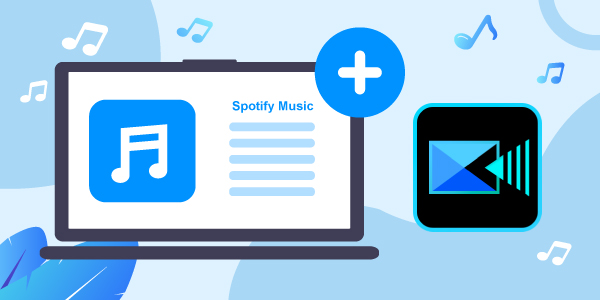
- Part 1. Can You Add Music from Spotify to PowerDirector?
- Part 2. Get Music for PowerDirector from Spotify – Best Tool
- Part 3. Download Music to PowerDirector from Spotify
- Part 4. Add Spotify Music to PowerDirector
- Part 5. Conclusion
Part 1. Can You Add Music from Spotify to PowerDirector?
Many users are wondering whether it’s possible to add Spotify music to PowerDirector. Well, the answer varies based on different situations.
On the one hand, Spotify restricts its music from being accessed directly on players and devices like PowerDirector. Spotify files come in OGG Vorbis format while the CyberLink Video Editor only supports common audio formats like WAV, MP3, WMA, etc. You, therefore, have to convert your music before using Spotify music with video editors.
On the other hand, it is feasible to download Spotify songs to compatible audio files and add your own music from Spotify to PowerDirector for offline playing.
Part 2. Best Tool to Get Music for PowerDirector from Spotify
As we stated above, even though you can’t directly add Spotify playlists, there is still a solution. This section walks you through how to add background music in PowerDirector from Spotify. And that’s via a reliable tool, AudFun Spotify Music Converter. With this, you can download and convert Spotify playlists to common formats like WAV, FLAC, MP3, and many more that are easily playable on CyberLink video editor.
| Supported Audio Format | |
| Spotify | OGG Vorbis |
| PowerDirector | MP3, WAV, FLAC, AAC, M4A, ASF, WMA, ADPCM, ALAC |
| AudFun Spotify Music Converter | MP3, WAV, FLAC, AAC, M4A, M4B |
You won’t require any internet connection to access audiobooks, podcasts, radio, etc. from Spotify. It completely converts your Spotify music files for offline playback on any device.
Likewise, AudFun will save all lossless ID3 tags and metadata. It then gives you 100% original quality music that’s downloaded to 320 kbps audio quality. Also, easily convert Spotify songs in batches, thanks to the high speed of a 5X rate for quick turnaround.

Key Features of AudFun Spotify Music Converter
- Put Spotify music to PowerDirector, Canva, and other devices
- Convert Spotify to WAV, MP3, FLAC, AAC, M4A, and M4B
- Preserve 100% lossless quality and ID3 tags
- Supports file conversion at a high rate of X5
Part 3. How to Download Music to PowerDirector from Spotify
Check out the steps on how to add music to Cyberlink PowerDirector from Spotify for local use. Before that, you need to download the AudFun Spotify Music Converter app, install it on your computer, and then launch it to begin the conversion process. Also, make sure that you have installed the Spotify app.
Step 1 Register and activate the AudFun Spotify Converter

AudFun Spotify Music Converter comes free. This version, however, only lets you convert the first 1-minute of each track. You should, therefore, opt to buy a full version to eliminate the restriction. After buying, navigate to the top-right “Menu” bar and click on the “Register” tab. Then you can fill in your licensed email address and codes for full activation.
Step 2 Upload Spotify songs to the AudFun program

Visit your Spotify music library to add all the playlists you wish to convert. Then tap the selected item and go to the “Share” > “Copy Spotify Link” option to copy the Spotify music URL. And then paste that link into the address bar on the interface of this Spotify playlist downloader and tap the “+” to add the playlists.
You can also directly drag and drop your Spotify songs to the AudFun interface.
Step 3 Customize Spotify output format for PowerDirector

Go to the “Menu” bar again on the AudFun program and choose the “Preferences” > “Convert” option. Then you can start adjusting the output format and audio parameters including bit rate, sample rate, etc. for Spotify on PowerDirector.
Step 4 Convert and download Spotify to PowerDirector

Now, hit on the “OK” tab to confirm all the settings. Next, click on the “Convert” button to start the conversion process of Spotify music for PowerDirector. The AudFun app will download and convert Spotify playlists to MP3 files based on your settings. Finally, you can locate the converted Spotify playlist on your computer’s local disk.
Part 4. How to Add Music to PowerDirector from Spotify
At last, AudFun Spotify Music Converter has given you restricted-free Spotify music as your own music that you can easily add to PowerDirector as background music for your video project. Now, let’s check how to add your own music from Spotify to PowerDirector.
Add Spotify Music to PowerDirector on Windows
Follow these steps to add the converted Spotify playlists to PowerDirector on your PC.
Step 1. On the PowerDirector Windows app, please launch it and go ahead to create a project and upload a video for editing.
Step 2. Click on the upper-right “Import media” icon where the red arrow points to choose the “Import Media Files” tab from the pull-down menu.
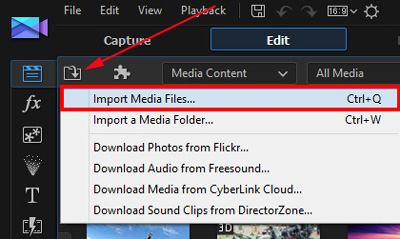
Step 3. Then you can select and import the converted Spotify music to the video on this editor directly from your computer’s local drive.
Step 4. Right-click on the track and hit the “Add to Music Track” option to add the file to the timeline. Alternatively, you can drag and drop the music into the PowerDirector’s timeline and utilize it as background music.
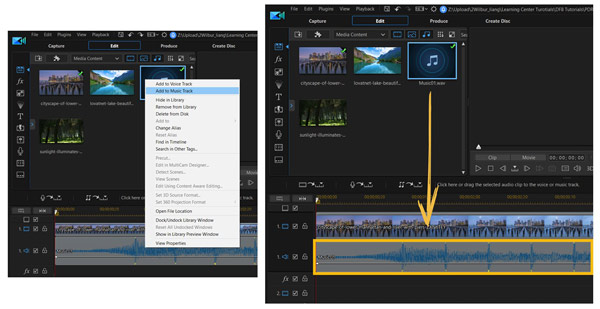
Import Music from Spotify to PowerDirector on Android/iPhone
You can easily import music from Spotify to PowerDirector on your iPhone or Android via these steps. Ensure you have installed the PowerDirector editor on your phone. Likewise, move the “Converted” Spotify playlist into your phone. Use a USB cable to connect your phone to the computer, and locate the converted playlists folder. Next, drag and drop the file into your “phone’s” icon to add Spotify to your iPhone or Android.
Step 1. Firstly, fire up the PowerDirector app on your Android or iPhone then launch a project.
Step 2. Go to the “Audio” section on the left side of the bar. Next, select the “Music” option and then “My Music“.
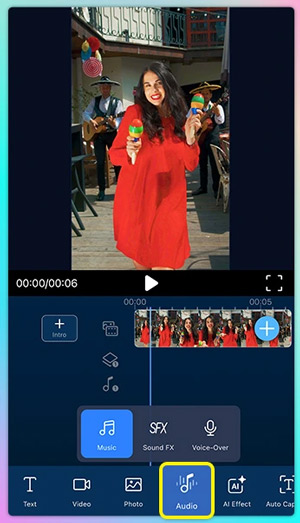
Step 3. Now, select the converted Spotify playlists that you had earlier transferred to your phone.
Step 4. Just touch on the track that you wish to add then tap on the “+” button to add them to your project as background music.
Step 5. Now freely play your video and the added music will also play in the background.
Part 5. The Bottom Line
The best way to engage your viewers is to add some background music to your video. AudFun Spotify Music Converter lets you add music from Spotify to PowerDirector in compatible output formats. More so, it will preserve the originality of the files, giving you lossless output quality. Engage it for your next project and compose attention-grabbing videos on the PowerDirector app.
