Music has become an indispensable part of our life. Listening to music tracks and lively songs will improve your mood, freshen your mind, and raise your spirit. To keep enjoying music and songs, users take aid from media players such as JRiver.
JRiver Media Center is a powerful application that enables you to play and organize all of the music saved on your computer. Being popular with all the operating systems including Linux, Windows, and Mac OS, it makes it easier for you to manage your music library and find your desired track just in time.
Users who have a taste for music, love to explore Spotify and the vast variety of music that it brings from all across the world. But if you are planning to get a JRiver Media Center Spotify connection, then things might do not turn out in your favor. We all know Spotify placed a Digital Right Management (DRM) protection on every song being uploaded on the music streaming app. This protection restricts both free and premium users from using Spotify with JRiver. But in this text, we will help you learn about how to add Spotify to JRiver and play.
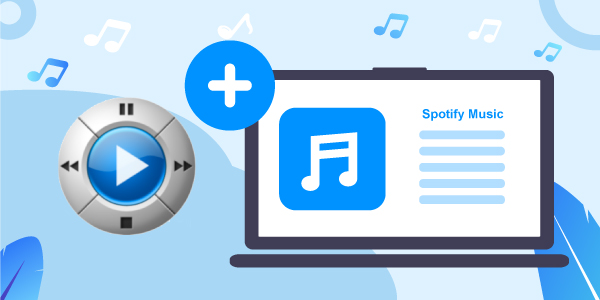
- Part 1. Can You Use Spotify on JRiver?
- Part 2. Get JRiver Spotify to Work – Best Tool
- Part 3. Convert and Add Spotify to JRiver
- Part 4. Learn More about JRiver
- Part 5. Conclusion
Part 1. Can You Use Spotify on JRiver?
Before we let you know how to play Spotify on JRiver, you must know why you can’t play Spotify through JRiver.
Spotify is a great music streaming site and only displays high-quality with perfect sound clarity. The audio files from Spotify are well-protected and are based on Ogg Vorbis format. Something that is not supported by JRiver Media Center. This prevents users from transferring Spotify songs directly to JRiver. If you do try to play the downloaded files in JRiver, they will appear as cache files. These files will not appear in the JRiver preventing your access to them for offline listening.
Part 2. Get JRiver Spotify to Work – Best Tool
So, any way to play Spotify on JRiver Media Center? Of course. The best tool that can help you play Spotify through JRiver is AudFun Spotify Music Converter. AudFun Spotify Music Converter is a reliable and safe platform to download and convert Spotify songs in a short time.
The software has been designed using advanced technology. This not only makes it fast but also helps users in preserving the originality of Spotify songs. It supports audio conversion into a wide variety of popular formats including MP3, M4A, FLAC and more. This makes it possible for users to transfer the converted Spotify music files onto JRiver and any available device for use.
AudFun software also offers batch conversion at a superfast speed. The simple outlay of the software has yet more to offer. It preserves the metadata of every downloaded song including album, cover, and much more. With this tool, you can convert Spotify songs and transfer all the songs to multiple devices and platforms directly.

AudFun Spotify Music Converter for JRiver
- It converts songs from Spotify at a 5X faster speed
- It supports to convert Spotify to WAV and other output common formats
- Save 100% ID3 tags and metadata of each Spotify song
- Convert Spotify audio files without losing the original quality
- Fully compatible with Windows and Mac OS computers
Part 3. How to Convert and Add Spotify to JRiver
How to get a JRiver Spotify connection using AudFun Music Converter? To transfer Spotify to JRiver, you must first download and install AudFun on your computer. After installing the software, open it from your computer.
Step 1 Drag and drop audio files from Spotify to AudFun

Once opened the AudFun program, the Spotify app will show also. Go to the Spotify app and search for songs that you want to convert into MP3 format for use on JRiver. Now, copy the link of the songs by going to the “Share” option. Then back to the AudFun Music Converter. In the search bar of the app, paste the copied link of the song. And then use the “+” sign to continue adding songs into the AudFun converter.
Another way of adding songs on AudFun is to simply drag and drop the songs from Spotify into the converter.
Step 2 Adjust audio parameters for Spotify JRiver

Before downloading and converting Spotify songs, you must set parameters for your audio files. Go to the Menu and select Parameters. Then in the next popup window, go to the Convert option. AudFun provides a lot of conversion settings that will make sure your output file has the same quality as that of Spotify.
Besides setting an output audio format for your music files, you can also adjust the bitrate, sample rate, and more of your audio. Next, adjust the speed of the conversion process. You can also classify output files by Artist or Album.
Step 3 Download and convert Spotify music for JRiver

After adjusting all the settings for Spotify music, click on OK. Then, you will go back to the main interface of the AudFun app. Just press the ‘Convert’ button. This will begin to download Spotify playlist to MP3 for you. After the conversion process comes to an end, you can easily locate all the music files into the local folder of your computer.
Step 4 Add songs from Spotify to JRiver
With all the Spotify songs downloaded and converted into the local file folder, you can easily transfer them into JRiver for playback. This short guide will help you get Spotify on JRiver.
- Locate and drag all the converted Spotify songs into JRiver.
- Click “Tools” and then “Import”. Follow the media wizard guide to finish the process successfully.
- Choose Auto-import and locate the folder that you want to play in the background.
Part 4. Learn More about JRiver
If JRiver sounds new to you, here we will give you a quick review of this media center.
JRiver is a multimedia media center that allows users to play and organize multiple types of media on different operating systems. It can work with Windows, Mac, and Linux operating systems. It supports all sorts of formats among audio, video, image, and even documents. The default media interface of JRiver provides access to all multimedia features including tagging, ripping, DVD burning, accessing portable players, creating playlists, and also allows you to access web media as well.
It also provides a web integration feature that connects you with all major streaming sites including Hulu, Netflix, YouTube, Amazon Music, and many more. Using JRiver, you can also schedule playing and recording of your media files at certain times. Besides enabling users in burning CDs, it also supports users in creating dynamic playlists.
Part 5. Conclusion
Can JRiver play Spotify? Yes, but you need to have the right music converter that could easily remove DRM from Spotify without disturbing its original quality. AudFun Spotify Music Converter is a great and effective music converter for you. It converts Spotify songs in just three simple steps. After downloading the Spotify songs, you can easily play Spotify on JRiver to enjoy music while being offline.
