Spotify scales among the popular streaming services, giving instant access to a library of playlists, music, podcasts, among others. Apart from its browser app, you can also listen to your Spotify favs on various devices. For example, you can download Spotify music to Android phone. Its complex algorithm will recommend music according to your listening history and curated playlists. Whether you are a free or Premium Spotify user, this top-rated music streaming app allows you to enjoy your music on your Android device.
Users find comfort in Android phones due to their high customization ability. They are also compatible with lots of social networks and most websites that run on computers. There are two insights in this article on how to sync Spotify to Android. Let’s first check how to get Spotify Premium before we embark on how to get Spotify forever without Premium.
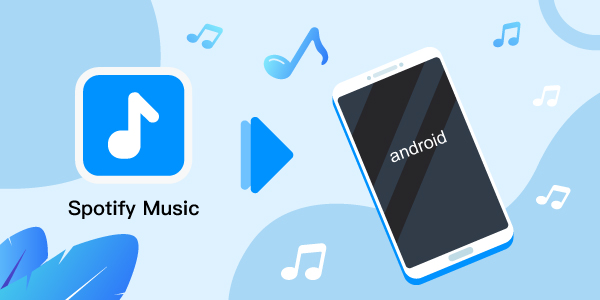
- Part 1. Download Music from Spotify to Android with Premium
- Part 2. Download Songs from Spotify to Android without Premium
- Part 3. How to Download Music from Spotify to Android Free
- Part 4. Conclusion
Part 1. How to Download Music from Spotify to Android with Spotify Premium
Spotify Premium users can easily download music from the Spotify app to Android phones as long as the subscription is still valid. Just ensure you have constant Internet and that your phone and computer are on the same network. And Yes! Be ready to part with a $9.99 monthly fee.
Step 1. First, launch the Spotify app on your PC or Mac computer. Then log in to your Premium Spotify account.
Step 2. Use a USB cable or WiFi wireless to connect your Android phone to the computer.
Step 3. Then install and run the Spotify app on your Android phone and log in with your detailed credentials.
Step 4. Once the computer recognizes your phone, look it up under the “Devices” button on Spotify.

Step 5. Then select your Android phone and choose “Sync” your device’s name with Spotify. You should now view all the playlists from Spotify.
Step 6. Click on the tracks you wish to sync to your phone.
Step 7. You can sync all your Spotify music to Android phone or manually select which songs to sync.
Part 2. How to Download Songs from Spotify to Android without Spotify Premium
You can also download Spotify tracks with a Free Spotify account. However, the download songs are only cached on the device. You can’t move them to any device due to Spotify playlist restrictions. But the best device instantly comes to your rescue to remove Spotify limitations and make them readily available.
AudFun Spotify Music Converter gives you the chance to get a wide variety of playlists, artists, albums from the Spotify library. Quickly discover songs of any genre like inspiring heavy metal tracks, jazz, R&B, among others.
This app will convert your Spotify music to WAV, FLAC, MP3, M4B, and other common formats. More so, it will organize your tracks by artist or album and losslessly save your music with original ID3 tags and metadata information. By this, you can finally play your tracks on several devices and music players.

AudFun Spotify Music Converter
- It will download Spotify music at up to 5X speed
- Converts Spotify tracks to formats like FLAC, MP3, AAC, etc.
- Play converted tracks offline on multiple devices and players
- Retains the 100% original ID3 tags and information like genre, artists, etc.
Follow these steps to download and sync Spotify to Android with AudFun Spotify Music Converter.
Step 1 Download and install the AudFun app

AudFun Converter is compatible with both Windows and Mac computers. First, download the corresponding version to your computer, then install it. The Spotify app should be first installed on your computer before proceeding to download and convert Spotify playlists. Then start to register AudFun by clicking the “Register” tap. Then fill in the licensed email address and code to activate the app. This will remove the limitations of the first 1-minute conversion of each track. But you need to purchase the AudFun program in advance.
Step 2 Add Spotify playlists to AudFun

Identify the Spotify music you want to convert for offline listening. Then click on them and hit the “Share” > “Copy Spotify Link” to get the music URL. Then paste it to AudFun’s interface address and tap on the “+” button to add the music files to the app. Alternatively, drag and drop the songs to AudFun conversion app for fewer tracks.
Step 3 Customize format settings for Spotify to Android

Customize the settings to your preferences. Just click on the “Menu” tab and choose the “Preferences” option and hit the “Convert” tab. A settings window will then open up. Here, adjusting the output format for Spotify to MP3, AAC, M4A, among other preferred options. Then, begin to customize the parameters like channel, bit rate, sample rate, among other preferences. Next, click on the “OK” button to effect all the changes.
Step 4 Convert Spotify songs for Android phone

It’s now time for your Spotify playlist to be downloaded and converted to the set parameters. Hit on the “Convert” button and AudFun will convert your Spotify music and save them in the “Converted” folder of your computer’s local disk.
How to Sync Spotify to Android for Use
Downloading and converting Spotify music to common output formats is a leeway to enjoy Spotify on any device for a lifetime. Here we will come to learn how to move Spotify music to Android for use without Premium. Check out the steps.
Step 1. Connect your Android phone to your computer via a USB cable. You’ll immediately realize a device icon is displayed on Windows Explorer.
Step 2. Open the device and then look up the “Converted” Spotify songs folder from your computer.
Step 3. Then copy and paste the music to your Android device icon. When done, safely remove the Android device from your computer.
Step 4. Finally, go to your Android phone and run the “Music” player.
Step 5. Next, browse the “Converted” Spotify songs that you initially transferred to the phone. Freely play any song to enjoy on your Android phone.
Part 3. How to Download Music from Spotify to Android Free
Here are two free Android tools you can learn how to download music from Spotify to Android free.
1. AllToMP3
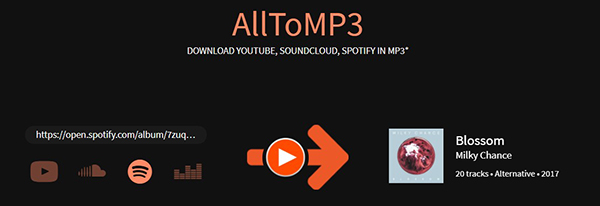
AllToMP3 is an open-source program that lets you download songs from Spotify to Android for free.
Step 1. Download AllToMP3 from their website and install it on your computer.
Step 2. Launch the program and check out the various available icons of music providers.
Step 3. Settle on the Spotify app then choose a download folder on your computer where the Spotify songs will be saved in.
Step 4. Then enter the name of the Spotify playlist or song that you wish to download, on the field at the top of the screen. Alternatively, just copy the URL of the playlist you wish to download and paste it on the AllToMP3 bar. AllToMP3 can only download a maximum of 100 tracks.
Step 5. Finally, transfer the downloaded playlist from your computer to your Android phone. Just plug in your Android phone via USB to the computer and sync the songs to enjoy them from the phone.
2. SpotiFlyer
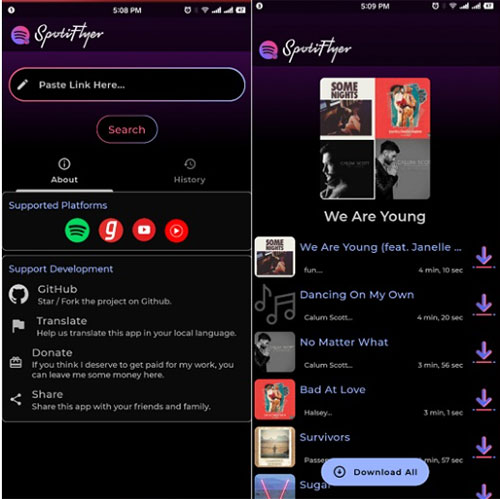
You can get Spotify to MP3 Android with SpotiFlyer here. This is an open-source app to download music from Spotify to Android devices.
Step 1. Install SpotiFlyer on your computer.
step 2. Then launch the Spotify app and then copy and paste the Spotify link of the playlist, album, or song you wish to get on your Android phone.
Step 3. Click on the “Download” button to download the Spotify playlist or album. Finally, stream the songs from your Android phone freely.
Part 4. Conclusion
Those are the steps how to download music from Spotify to Android phone without Premium account with AudFun Spotify Music Converter. The tool works in simple steps with high speed to enable offline playback on several devices and players. More so, you can get Spotify on Android with the other two free apps, SpotiFlyer and AllToMP3 tools. Just choose the way and tools you like and enjoy Spotify music on Android phone.
