The Shazam is a product from Apple and now it is compatible with almost all gadgets like Android, macOS, and iOS. It is a music-recognizing app that realizes the songs using recorded samples. Download this app and record a few seconds to carry out the music realization procedure. This program analyzes the samples and reveals the song and related data.
Are you excited to know how to connect Shazam to Spotify? In this article, you will learn how to establish it in a few clicks. Watch out for the below content carefully to connect the applications without any flaws. Scroll down for more details on it.
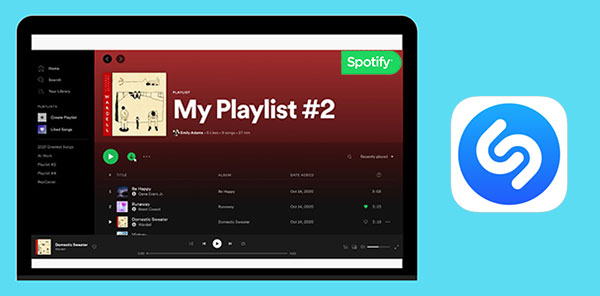
- Part 1. Connect Shazam to Spotify
- Part 2. Spotify Shazam Playlist Not Updating – How to Fix
- More Tips: Download Shazam Spotify Playlist without Spotify Premium
- Conclusion
Part 1. How to Connect Shazam to Spotify
To use Shazam with Spotify, you must be a subscribed user of Spotify. This music recognition app performs precisely when connected with the Spotify program.
Step 1: In your iOS gadget, go to the Settings menu and choose ‘Control Centre > Music Recognition’.
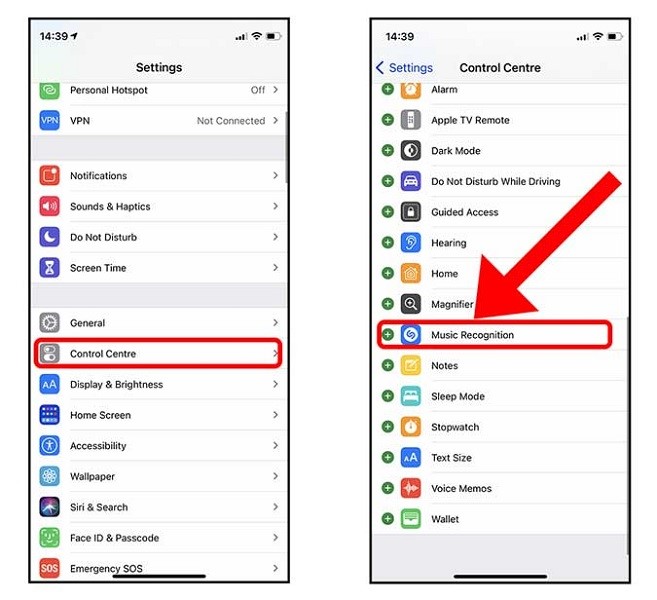
Step 2: Download the Shazam app and go to its Settings option by tapping the gear icon at its top left side of the screen. Then, tap the ‘Connect’ button nearby the Spotify label. Follow up with the wizard to authorize the connectivity.
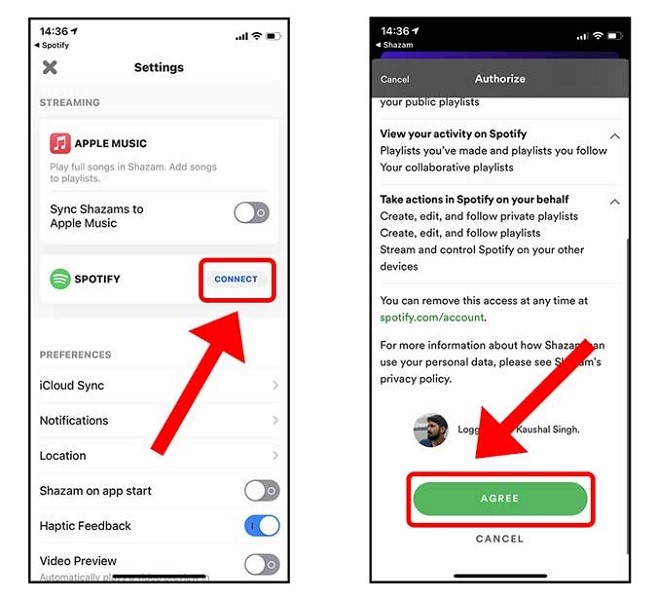
Step 3: Enable the toggle switch to synchronize Shazam with the Spotify app.
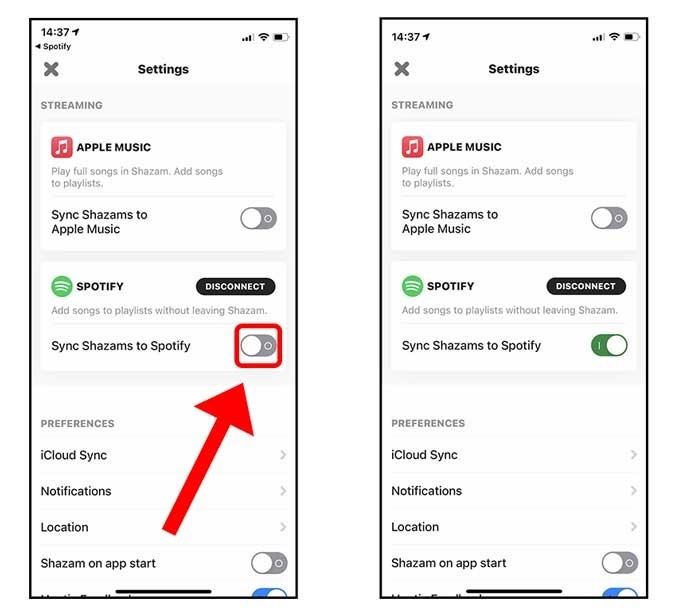
Use the above guidelines to connect Shazam to Spotify and enjoy the features of Shazam along with the Spotify functionalities.
Part 2. Spotify Shazam Playlist Not Updating – How to Fix
If you find the Spotify Shazam playlist is not updating, then fix them using auto synchronizing and relinking procedures. You can study them in detail below.
Solution 1: Go to the Settings option in the Shazam app and enable the auto-add Shazam to Spotify toggle switch to fix the synchronizing issues.
Solution 2: Access the ‘My Shazam Tracks’ from the Spotify Library and delete the playlists. Disable the link between Spotify and Shazam and relink it using the auto-add Shazam to Spotify option on the Shazam app.
The above two solutions fix the synchronizing issues between the Spotify and Shazam apps. Follow up the measures to overcome the problem in no time.
More Tips: How to Download Shazam Spotify Playlist without Spotify Premium
Another finest method to download a Spotify playlist is by using a reputed third-party program like the AudFun Spotify Music Converter application.
It is the best way to listen to Spotify songs without any issues. This app is an excellent technique to convert and download Spotify playlist to MP3 or desired file formats and stream them on any media player flawlessly. It helps you to access the songs even in an offline mode. You can rely on this tool without any hesitation. Enjoy the Spotify features in its free basic version using this sophisticated app.
The AudFun Spotify Music Converter application downloads the Spotify songs to desired storage space for quick access. It organizes the songs in a structured format for a better retrieval process. The compatibility feature in supporting a wide range of audio file formats makes this program stand unique from the crowd. It serves the purpose and you can work on it effortlessly due to its simple user interface. Play your Spotify soundtracks flawlessly with the help of this program and overcome the constraints in playing on any media player.
These functionalities surprise music lovers and you can listen to your desired playlists on Spotify precisely. The quality factors of Spotify are retained during the conversion process and there is no data loss too. This app works on every detail of the Spotify songs and converts the file format optimally.

AudFun Spotify Music Converter
- Supports all audio tracks from Spotify
- This app helps to convert Spotify audio files to any file format
- Few clicks are enough to download Spotify songs to computer for offline listening
- The conversion process happens at a faster rate
- Retains the metadata and ID3 tags for future reference
The stepwise instructions to download Spotify songs and get Shazam on Spotify using the AudFun Spotify Music Converter application.
Step 1 Install the AudFun app

Download the correct version of the AudFun Spotify Music Converter app based on your system OS and install it. Then, launch the app and hit the Menu > Register option. If you had purchased the AudFun program, then enter the credentials like Licensed Email and Registration Code to access all the features of this program.
Step 2 Add the Spotify playlists and set conversion parameters

Next, sign in to the Spotify platform and copy the link to the desired playlist. Paste it on the AudFun Spotify Music Converter app beside the ‘+’ sign. Press the ‘Preference’ icon and set the attributes like output file format, bit rate, sample rate and conversion speed. Save all the changes by pressing the OK button.
Step 3 Begin the conversion of Spotify songs

Click the ‘Convert’ button to start the Spotify audio files conversion and download process. You must wait for a few minutes until the process completes. Then, access the downloaded Spotify songs on the History menu on this app. You can also find the downloaded Spotify songs in your system local drive for future access.
Conclusion
Thus, this article had given you enlightening information on how to connect Shazam to Spotify. Follow up the above-discussed guidelines to establish a firm link between Spotify Shazam.
The AudFun Spotify Music Converter app is the perfect program that helps to use the Spotify app optimally. Access the Spotify playlists effortlessly using this incredible program. Stream the Spotify songs on any media player by overcoming the compatibility issues.
Explore the features of the AudFun Spotify Music Converter app and make the best use of Spotify songs. Choose this app without any regrets and connect with this article to discover mind-blowing insightful ideas on the precise playing of Spotify songs limitlessly.
